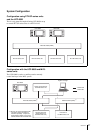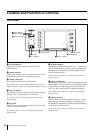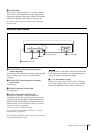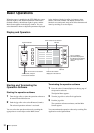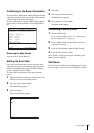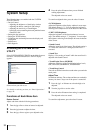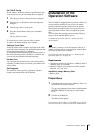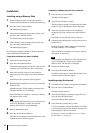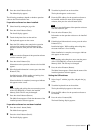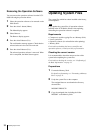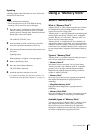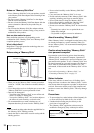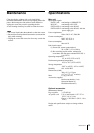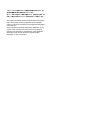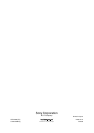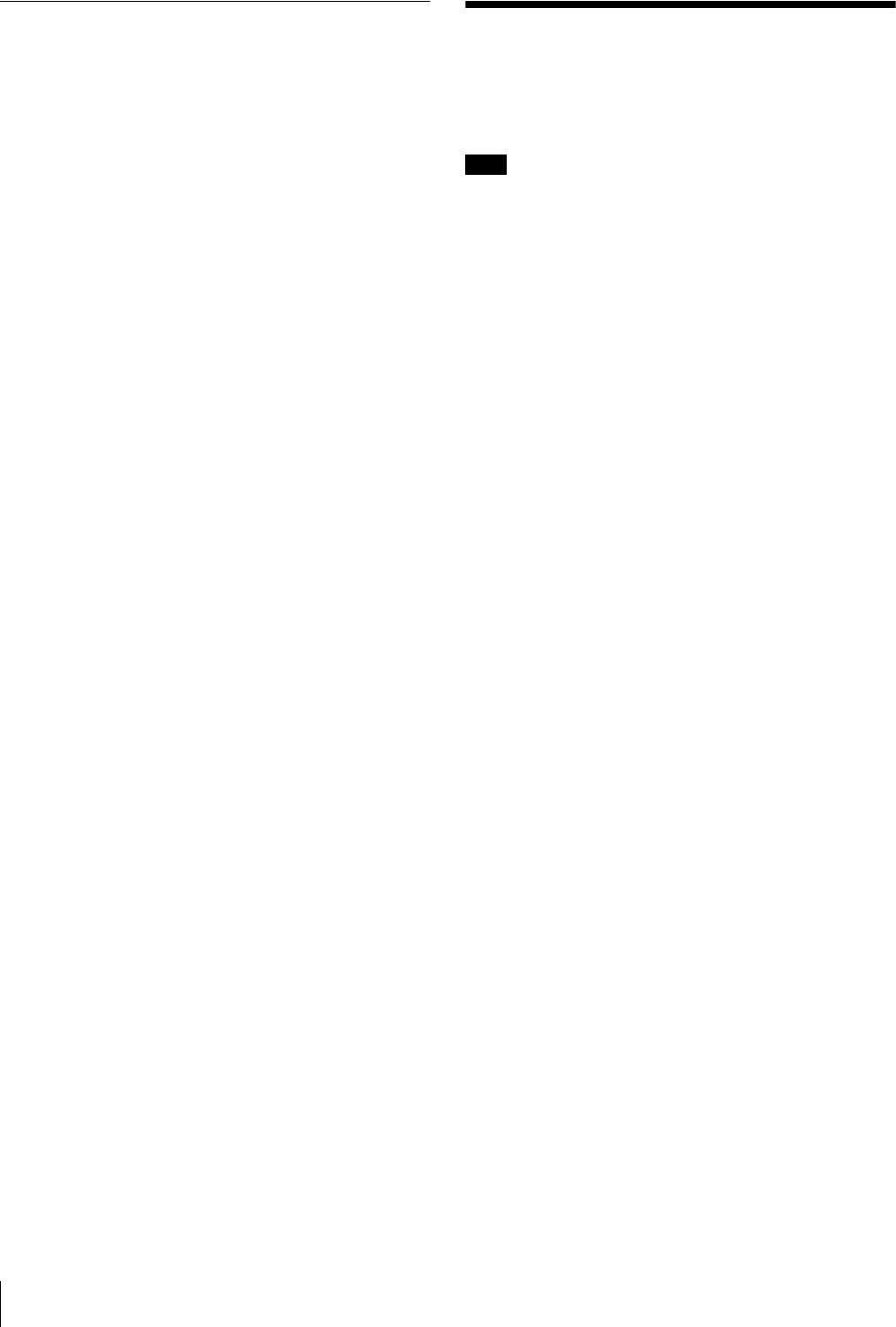
36 Updating System Files
Removing the Operation Software
You can remove the operation software from the UCP-
8060 following the procedure below.
1
Select the operation software to be removed on the
Main Screen.
2
Press the select L button (Menu).
The Menu display appears.
3
Select Remove.
The Remove display appears.
4
Press the select R button (Yes).
The confirmation message appears. Check that the
selected software is the one to be removed.
5
Press the select R button (Yes).
The selected operation software is removed. When
this is completed, the Main Screen appears.
Updating System Files
The system files, which have been installed at the factory,
can be updated.
Note
If you update the system files, all operation software
installed in the UCP-8060 is deleted. After updating,
reinstalling the operation software is required.
Requirements
• Computer (to enable copying files to a Memory Stick)
• Latest system files
• Operation software (for reinstallation after updating)
• Memory Stick
For details on obtaining the latest system files and
operation software, consult your Sony representative.
Checking the current version
It is recommended to check the current version of the
system before updating the system files.
For details on checking the version, see “Confirming of
the Basic Information” on page 31.
Preparations
1
Format the Memory Stick.
For details on formatting, see “Formatting a Memory
Stick” on page 31.
2
Unzip the system files on the computer.
The unzipped data are stored under the directory
shown below.
MSSONY/PRO/UCP/
3
Copy the unzipped data, including the folder
MSSONY to the Memory Stick.