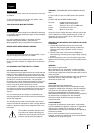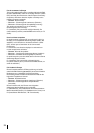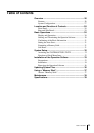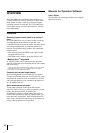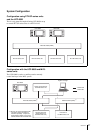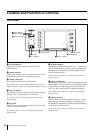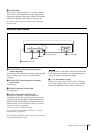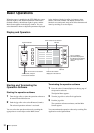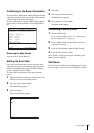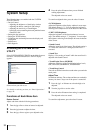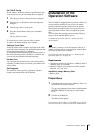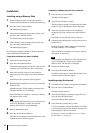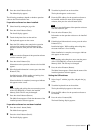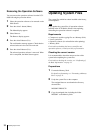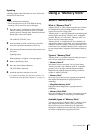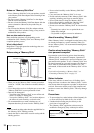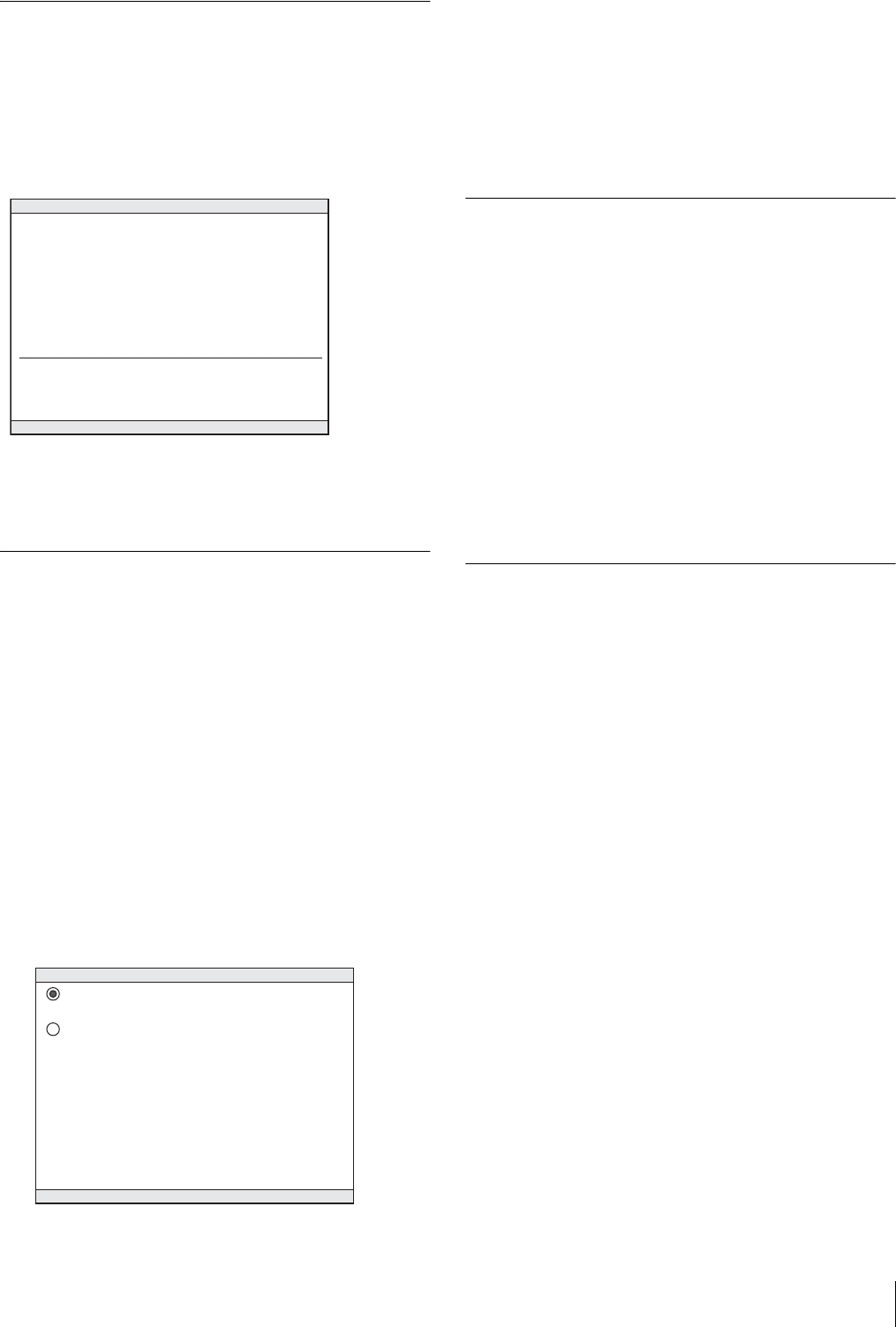
31Basic Operations
Confirming of the Basic Information
Press the select L and R buttons while holding the function
1 button pressed for more than 3 seconds until the function
1 button lights. Then release the buttons.
The Basic Information of System [BIOS] Utility appears
on the screen to show the FPGA version, MAC address,
etc.
Retrieving the Main Screen
Press the select L button (Reboot).
Setting the Auto Start
If the Auto Start function has been set on the operation
software, the top page of the operation software appears
instead of the Main Screen of the UCP-8060 when the
power is supplied to the UCP-8060.
To set the Auto Start function, follow the procedures
below.
1
Select the operation software to which the auto start
function is to be set on the Main Screen.
2
Press the select L button (Menu).
The Menu display appears.
3
Select Auto Start.
The Auto Start display appears.
4
Select ON.
5
Press the select R button (Save).
The Menu display appears.
6
Press the select L button (Back).
The Main Screen appears.
Formatting a Memory Stick
1
Start the BIOS Utility.
For activating the BIOS Utility, see “Confirming of
the Basic Information” on page 31.
2
Insert a Memory Stick into the Memory Stick slot
with the label side up.
3
Press the select R button (Memory Stick Format).
4
Press the select R button (YES).
Once “DONE” appears on the screen, formatting of the
Memory Stick is complete.
Soft Reset
Press the select L and R buttons simultaneously for more
than 3 seconds. A soft reset of the UCP-8060 is executed.
Version : xxx Bulid date : xxx xx xxxx xx:xx:xx
FPGA Revosopm : xxx memorystick host controller : xxx
MAC Address : 08:00:46:xx:xx:xx
IP Address : 10.129.7.1
Netmask : 255.192.0.0
Gateway : 10.128.0.0
DNS : 0.0.0.0
MEMORY SIZE : xxMByte
Basic Information of System [BIOS] UTILITY
Reboot Memory Stick Format
ON
OFF
Auto Start
Exit Save