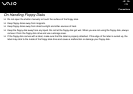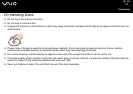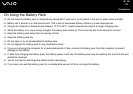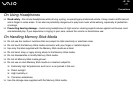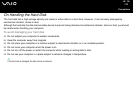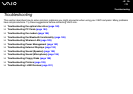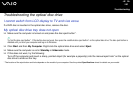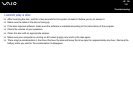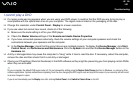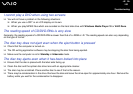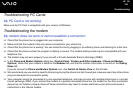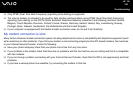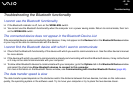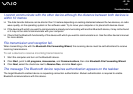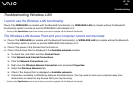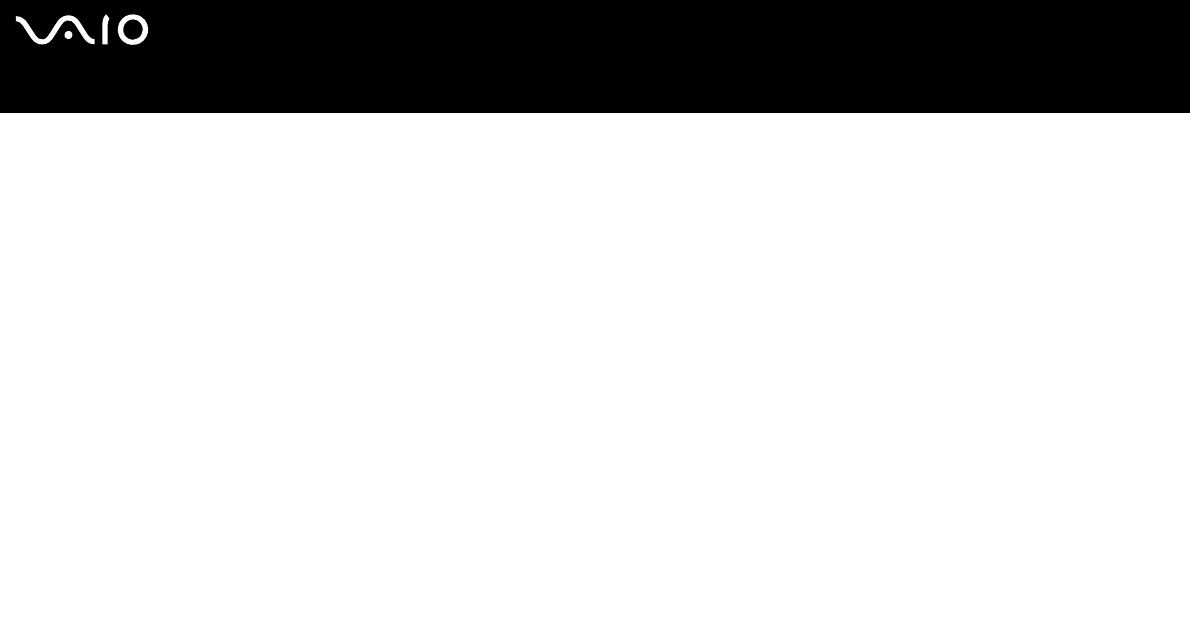
182
nN
Troubleshooting
I cannot play a DVD
❑ If a region code warning appears when you are using your DVD player, it could be that the DVD you are trying to play is
incompatible with the optical disc drive on your computer. The region code is listed on the packaging of the disc.
❑ Change the resolution under Control Panel - Display to a lower resolution.
❑ If you see video but cannot hear sound, check all of the following:
❑ Make sure the mute setting is off on your DVD player.
❑ Check the Master Volume settings of the Sounds and Audio Device Properties.
❑ If you have connected speakers externally, check the volume settings of your computer speakers and check the
connections between your speakers and the computer.
❑ In the Device Manager, check that the correct drivers are installed properly. To display the Device Manager, click Start,
Control Panel, and Performance and Maintenance. Click the System icon and then the Device Manager button on the
Hardware tab.
❑ A dirty or damaged disc may cause the computer to "hang" while it tries to read the disc. If necessary, reboot the computer,
remove the disc and then check that it is not dirty or damaged.
❑ Check your PG settings (Parental Guidance) in the DVD software as they might be preventing you from playing certain DVDs
when they are activated.
✍
On your computer, the default DVD region code is 2. Do not change this setting using the Region Code Change function in Windows, or using any other
software applications. System malfunctions originating from the user changing the DVD region code are beyond the scope of your warranty and will result
in service charges for repair.
If you do not immediately see the Display icon after clicking Control Panel, click Switch to Classic View on the left.