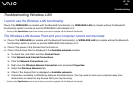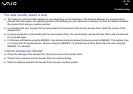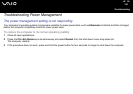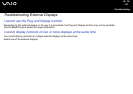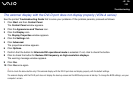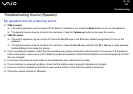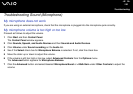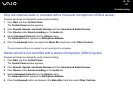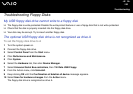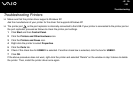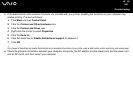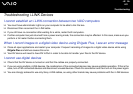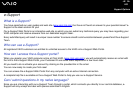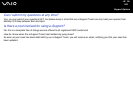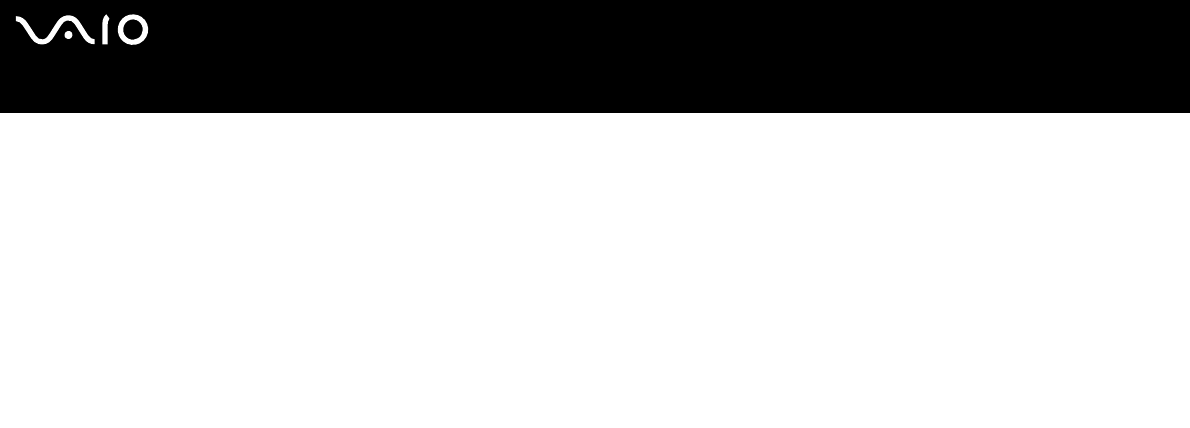
197
nN
Troubleshooting
Only left-channel audio is recorded with a monaural microphone (VGN-A series)
Proceed as follows to change the audio channel setting.
1 Click Start and then Control Panel.
The Control Panel window appears.
2 Click Sounds, Speech, and Audio Devices and then Sounds and Audio Devices.
3 Click Volume under Sound recording on the Audio tab.
4 Select Advanced Controls from the Options menu.
The Advanced button appears for Microphone Balance.
5 Click the Advanced button and select the Mono Mic check box under Other Controls.
!
This audio channel setting is only applied to sound recording with a microphone.
Stereo sound is not recorded with a stereo microphone (VGN-A series)
Proceed as follows to change the audio channel setting.
1 Click Start and then Control Panel.
The Control Panel window appears.
2 Click Sounds, Speech, and Audio Devices and then Sounds and Audio Devices.
3 Click Volume under Sound recording on the Audio tab.
4 Select Advanced Controls from the Options menu.
The Advanced button appears for Microphone Balance.
5 Click the Advanced button and deselect the Mono Mic check box under Other Controls.