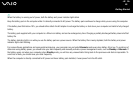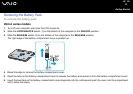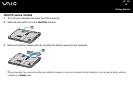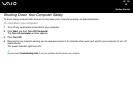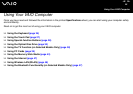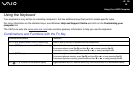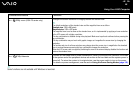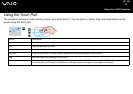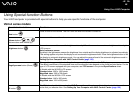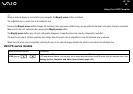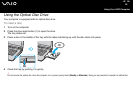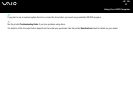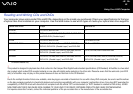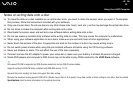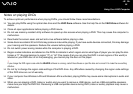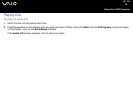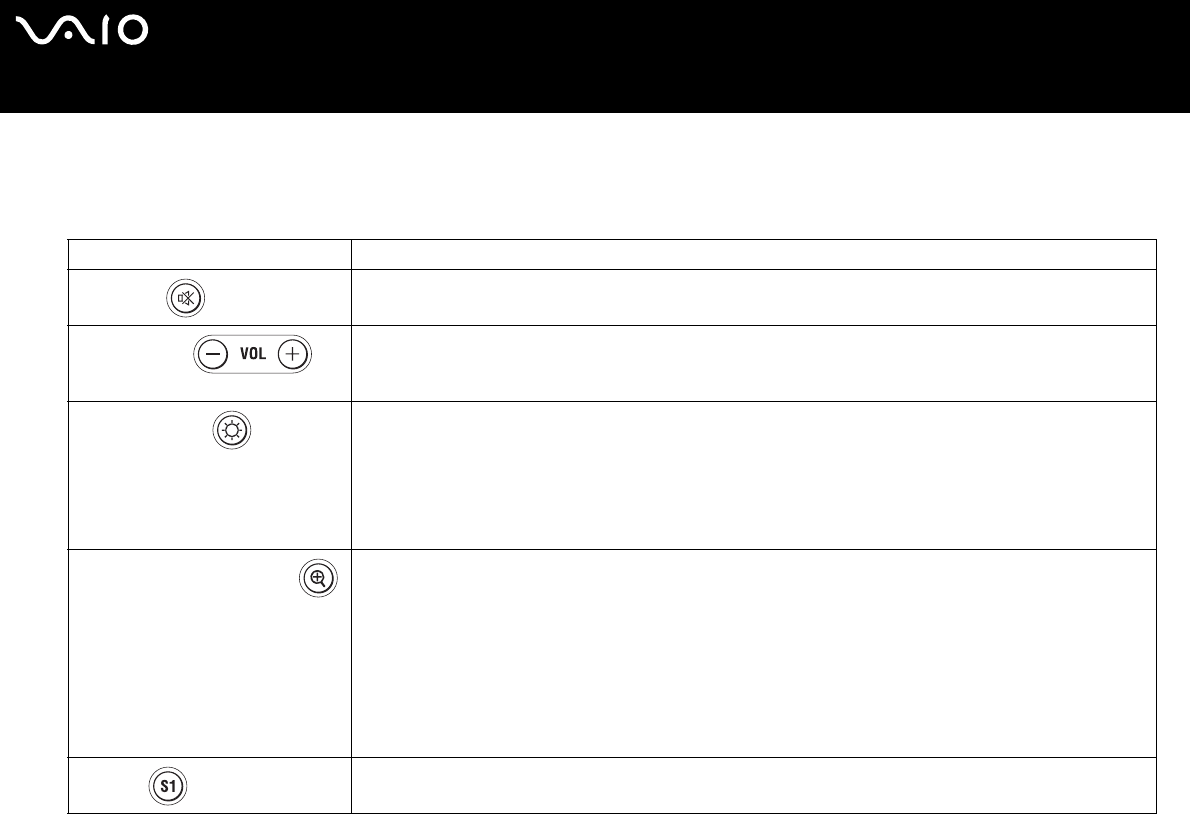
28
nN
Using Your VAIO Computer
Using Special-function Buttons
Your VAIO computer is provided with special buttons to help you use specific functions of the computer.
VGN-A series models
Special-function button Functions
Mute button
Turns on and off the volume. The LED turns on when the volume is turned off.
Volume buttons
(Volume down and Volume up)
Increase and decrease the volume.
Brightness button
You can increase and decrease the brightness intensity. When the screen is on maximum brightness intensity, the
LED turns on.
Auto luminance sensor:
By default, the light sensor senses the brightness from outside and the display brightness is adjusted accordingly.
This setting applies only when the display is set to automatic brightness mode. Press the brightness button to set
the display to automatic brightness mode. You can adjust the general level of the automatic brightness mode in
Setting Up Your Computer with VAIO Control Center (page 120).
Magnify screen button (Zoom) :
Changes the image resolution in all applications, except in those that use the DVD player.
The default resolutions of the standard view and the magnified view depend on the model as listed below. For the
type of LCD screen equipped with your computer, see LCD screen in the printed Specifications sheet.
❑ Models with the WUXGA LCD screen
Standard view: 1920 x 1200 pixels
Magnified view: 1280 x 768 pixels
❑ Models with the WXGA+ LCD screen
Standard view: 1440 x 900 pixels
Magnified view: 1024 x 600 pixels
S1 button
The S1 button, by default, launches the VAIO Zone software. You also can link to this shortcut button another
action that you execute often. See Setting Up Your Computer with VAIO Control Center (page 120).