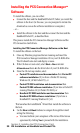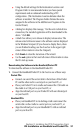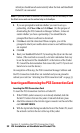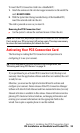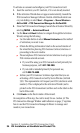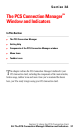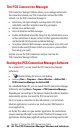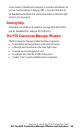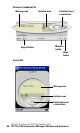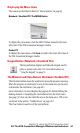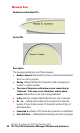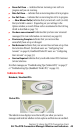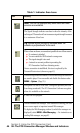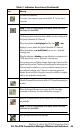Section 3: Using the PCS Connection Card
38 3A: The PCS Connection Manager Window and Indicators
The PCS Connection Manager
PCS Connection Manager Software allows you to manage and monitor
the connection between your PCS Connection Card and the CDMA
network. Use the PCS Connection Manager to:
ᮣ
Determine your signal strength, roaming status, PCS Vision
availability, and other network connection parameters
ᮣ
Initiate voice and data calls
ᮣ
View call statistics and Web messages
ᮣ
Enable and disable features like Always On Top (which allows you to
set the card software to display in front of other application windows)
and KeyGuard (which prevents accidental dialing)
ᮣ
Set options related to Web messages, sounds played, voice calls, and
the lock code security feature (which you can use to prevent others
from using your card)
Anytime you use the PCS Connection Card you must run the
PCS Connection Manager Software.
Starting the PCS Connection Manager Software
On a notebook PC, you can launch the PCS Connection Manager
Software by:
ᮣ
Double clicking the icon on your desktop
ᮣ
Selecting
Start
>
Programs
>
Sierra Wireless
>
AirCard 550
>
PCS Connection Manager for AirCard 550
On a Handheld/Pocket PC, you can launch the PCS Connection Manager
Software by selecting
Start > Programs > PCS Connection Manager
.
Depending on your settings in the Options window, the software launches
automatically anytime you insert the PCS Connection Card.
Once you make a connection in the card software, you can launch
whatever application you want to use (such as your Web browser or
email application).
On Pocket PCs, when you open another application, the card software
remains running although it is not visible. Windows CE manages your
applications, shutting down applications that are not being used in order