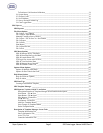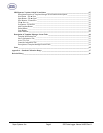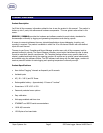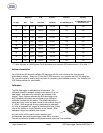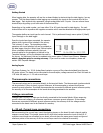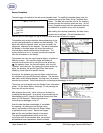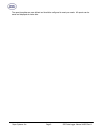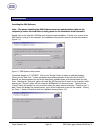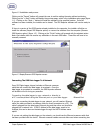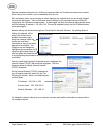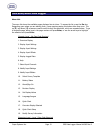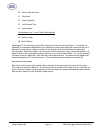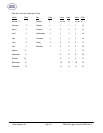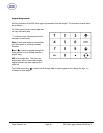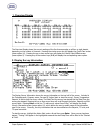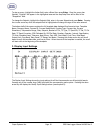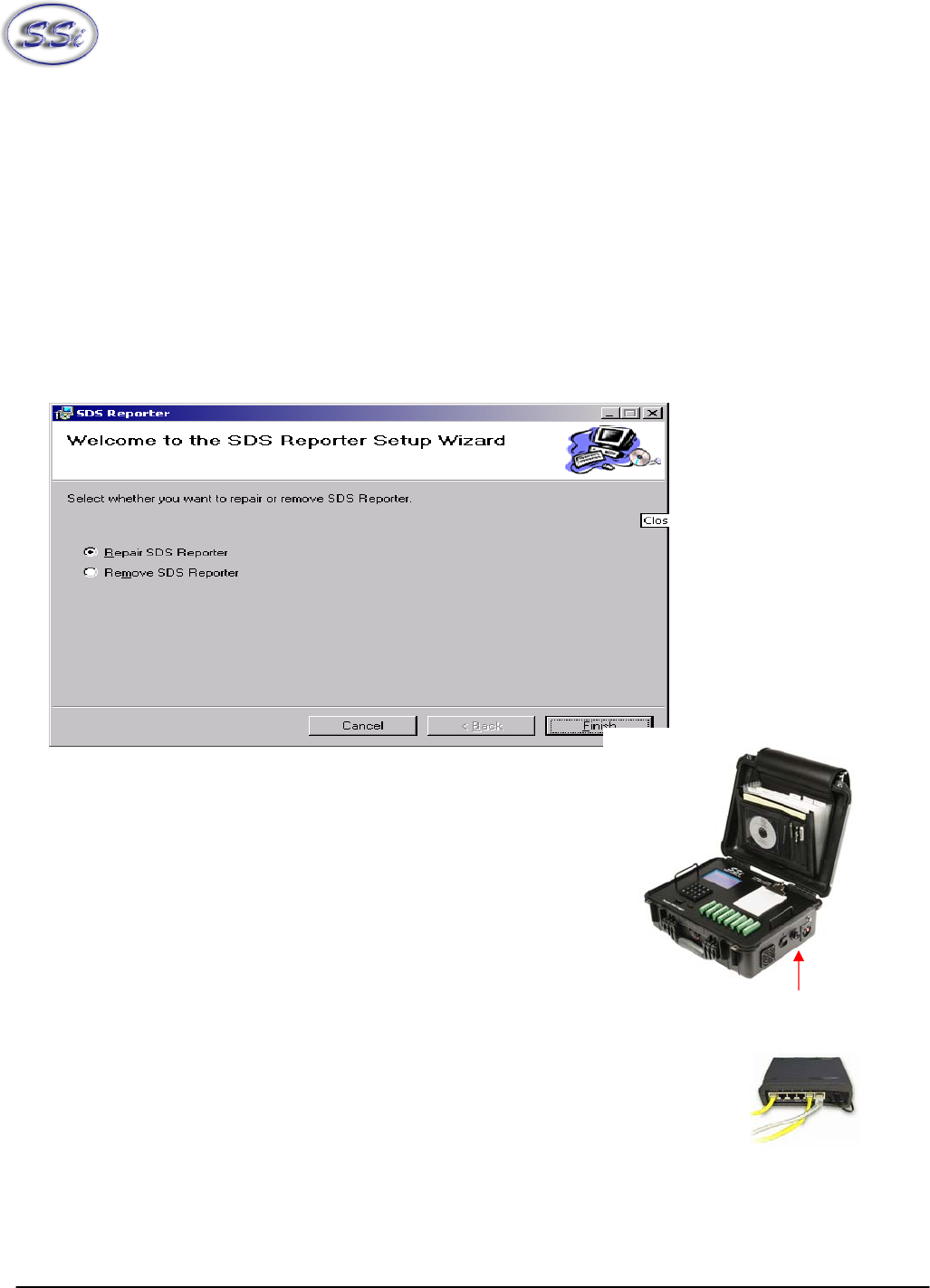
Super Systems Inc. Page 11 SDS Data Logger Manual #4565 Rev D
Figure 1.2 Installation ready screen
Clicking on the “Cancel” button will prompt the user to confirm exiting the setup without continuing.
Clicking on the “< Back” button will display the previous page, which is the installation setup page (figure
1.1). Clicking on the “Next >” button will install the software to the specified location. Once the
software has been installed, the installer can be closed. The SDS Reporter software will now be ready to
use.
If there is a version of the SDS Reporter already installed on the computer, the installer will either re-
install the software (Repair SDS Reporter option) or remove the software from the computer (Remove
SDS Reporter option) (figure 1.3). Clicking on the “Finish” button will proceed with the selected action.
Note: the installer does not remove any subfolders in the main SDS folder. These files will have to be
manually removed.
Figure 1.3 Repair/Remove SDS Reporter screen
Connecting The SDS Data Logger To A Network
Every SDS Data Logger shipped includes an Ethernet crossover
cable that will connect the data logger to a network. Once the
data logger is connected to a network, the SDS Reporter software
will be able to find it during any searches.
Connecting the data logger to your network or directly to
a PC is accomplished using the Ethernet port on your data logger.
If you are connecting the data logger to your network, you will need an Ethernet
cable (the cable provided is a crossover cable for direct connections to a PC). The
cable is plugged into the data logger Ethernet plug and then other end should be
plugged into a network hub. If the IP Address of the data logger needs to be
changed, this can be done on the data logger through the Set IP Address menu
option.
If you are not putting the data logger on the network, you should use the Ethernet crossover cable that
has been provided with the device. Ethernet crossover cables are most often used when connecting two
Ethernet Port