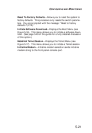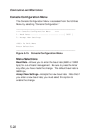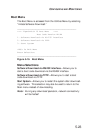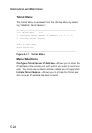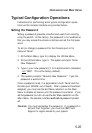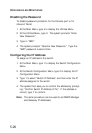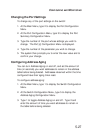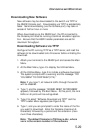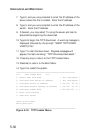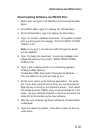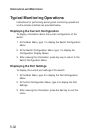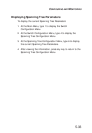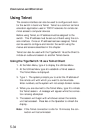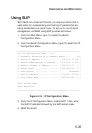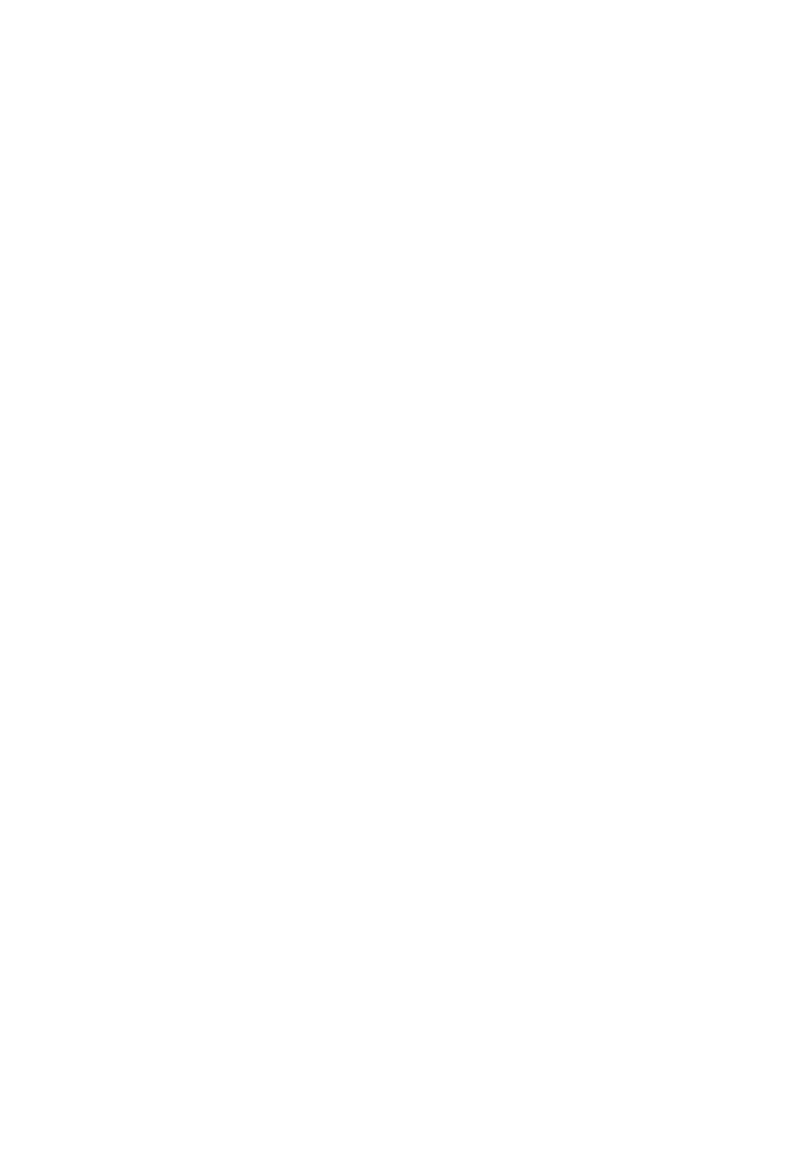
Downloading New Software
New software may be downloaded to the switch via TFTP or
the RS-232 Console port. Downloading via TFTP is substantially
faster. Serial downloading (via the Console port) may take in
excess of half an hour or more.
When downloading via the RS-232 port, the PC connected to
the Console port must be running a terminal emulation applica-
tion. Be sure that the ASCII transfer parameters are set for
maximum throughput.
Downloading Software via TFTP
Configure the PC running TFTP as a TFTP server, and load the
software to be downloaded onto this server before initiating the
download.
1. Attach your terminal to the RS-232 port and access the Main
Menu.
2. At the Main Menu, type 4 to display the Utilities Menu.
3. At the Utilities Menu, type 5 to initiate a software download.
The system prompts with a warning and the message: “DO
YOU WANT TO CONTINUE? (Y/N).”
Note: If you type Y, all network traffic through the switch
will be disabled.
4. Type Y, and the message: “BOARD RESET IN PROGRESS”
appears, followed by the Boot Menu. At this point, the Link
LEDs on all ports will be extinguished.
5. Type 2 to select
“
Software Download via TFTP” and the
TFTP Loader Menu appears (see Figure 5-18).
6. Type 1, and you are prompted to enter the name of the file
you want to download. Enter the filename (maximum 8
characters) followed by a period and the extension (maxi-
mum three characters).
Note: The default filename is TG16xxxx.chx, where
xxxx is the version number of the software.
5-29
CONFIGURING AND MONITORING