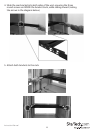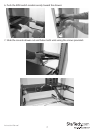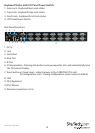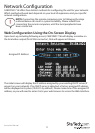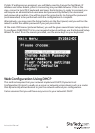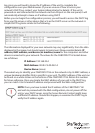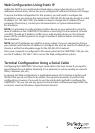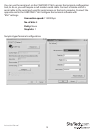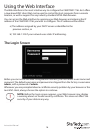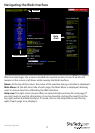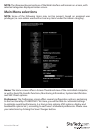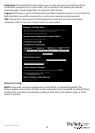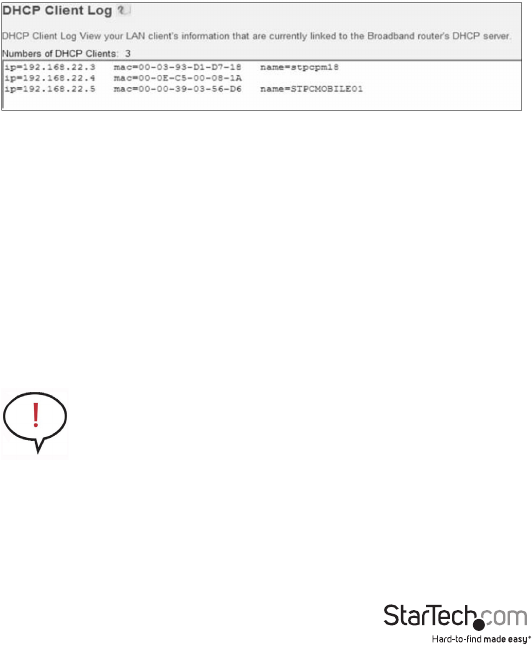
Instruction Manual
13
log, since you will need to know the IP address of the unit to complete the
conguration over your Web browser. (If you are unsure of how to access your
network’s DHCP log, contact your System Administrator for details.) If the unit is
powered on and connected to the network via the LAN port on the rear panel, it will
automatically attempt to lease an IP address using DHCP.
Before you can begin the conguration process, you will need to access the DHCP log
from your le server or other device that acts as the DHCP server on the network. A
simple DHCP log looks similar to the following:
The information displayed for your own network may vary signicantly from the data
displayed in the image, but should supply (at minimum) three essential details: IP
address, MAC address, and device (or machine) name for the computers and other
devices connected to your network. The values for the CABCONS1716I tested above
are as follows:
IP Address: 192.168.22.4
MAC Address: 00-0E-C5-00-08-1A
Device Name: (none)
The easiest way to identify your CABCONS1716I on the network is by its MAC address, a
unique hardware identier that is specic to your unit. The MAC address of the unit can
be found on a white sticker on the bottom of the CABCONS1716I. Retain this number
for future reference. Once you locate the MAC address of your unit in the DHCP log,
you can match it to its leased IP address and proceed with the Web conguration.
NOTE: Once you have located the IP address of the CABCONS1716I
and wish to proceed with the Web conguration, do not power o the
unit or your DHCP server, since the Server Remote Control might lease
a dierent IP address. Should this happen, re-examine the DHCP log to
verify the IP address again.