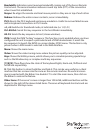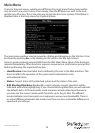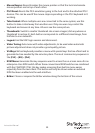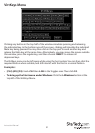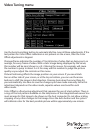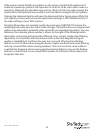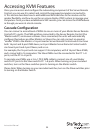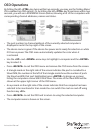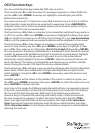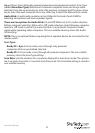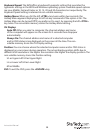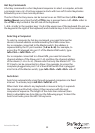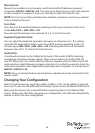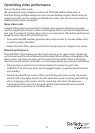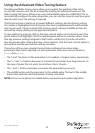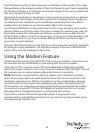Instruction Manual
36
OSD Function Keys
You can use the function keys when the OSD menu is active.
The Function key <F1> edits the name of a managed computer or a Slave KVM. First,
use the <UP> and <DOWN> arrow keys to highlight a channel then press <F1>
followed by name entry.
Your name can be up to 14 characters long. Valid characters are A to Z, 0 to 9, and the
dash character. Lowercase letters are converted to uppercase. Press <BACKSPACE>
to delete a letter one at a time. Nonvolatile memory stores all name entries until you
change, even if the unit is powered down.
The Function key <F2> Marks a computer to be scanned by switching the eye mark on
or o. First, use the <UP> and <DOWN> arrow keys to highlight the device, then press
<F2> to switch its eye mark on or o. If Scan Type is Ready PC + Eye (see Function key
<F4>), only the powered and eye-marked computers will be displayed in Scan mode.
The Function key <F3> Locks a device (a computer or a Slave) from unauthorized
access. To lock a device, use the <UP> and <DOWN> arrow keys to highlight it, then
press <F3>. Now, enter up to 4 characters (A to Z, 0 to 9, dash) followed by <ENTER>
as a new password. A Security enabled device is marked with a lock beside its channel
number. To permanently disable the security function from a locked device, highlight
it, press <F3> then enter the password. If you want to access the locked device
temporarily, simply highlight it and press <ENTER>. Enter the password and you can
access the device. The device is automatically re-locked once you switch to another
device. During Scan mode, OSD skips the security-enabled device.
The Function key <F4> will open a pop up window, displaying the functions described
below. Most of them are marked with a triangle indicating there are options from
which to choose. Using the <UP> and <DOWN> arrow keys, select the function and
press <ENTER>.
Available options will be shown in the middle of the screen. To select an option, use
the <UP> and <DOWN> arrow keys then press <ENTER> to select the options.You can
press <ESCAPE> to exit at any time.
Auto Scan: In this mode, the KVM automatically switches from one powered computer
to the next, sequentially in a xed interval. During Auto Scan mode, the OSD displays
the name of the selected computer. When Auto Scan detects any keyboard or
mouse activity, it suspends the scanning until activity stops; it then resumes with
the next computer in sequence. To abort Auto Scan mode, press the left <CTRL>
twice. Scan Type and Scan Rate set the scan pattern. Scan Type (<F4>: More\Scan
Type) determines if scanned computers must also be eye mark selected. Scan Rate
(<F4>: More\Scan Rate) sets the display interval when a computer is selected before
selecting the next one.