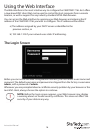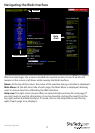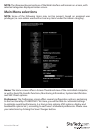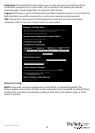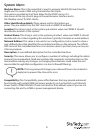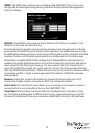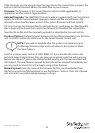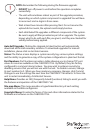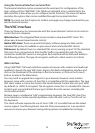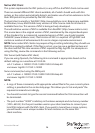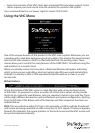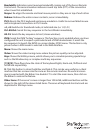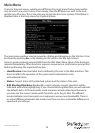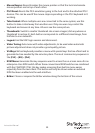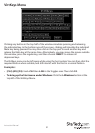Instruction Manual
24
Auto Self Upgrade: Clicking the Upgrade to latest button will automatically
download and install necessary revisions. To download upgrades for manual
installation, please click on Get latest version.
Status: The Status screen displays a system security log, various system settings,
and the ability to generate a copy of the system conguration in plain text format.
Port Numbers: Port Numbers provides a table allowing you to change TCP port
values for services available on the CABCONS1716I. By default, they are factory
congured to common Internet values. You may wish to enhance security by
disabling services that you will not use with the unit. To disable a service, change
its port number to 0. When you have made any necessary changes, click Commit
Changes to use the settings the next time the CABCONS1716I restarts. To force the
unit to restart immediately, click Restart Servers.
Help Menu: Provides an FAQ (Frequently Asked Questions) listing to assist you with
the features and operation of the CABCONS1716I.
Site map Menu: This menu provides a hyperlinked directory of each setting
available on the Web congurator.
Copyright Menu: Provides the Terms of Use and other information related to the
rmware and software on the CABCONS1716I.
NOTE: Remember the following during the rmware upgrade:
• DO NOT turn o power to unit before this operation completes
successfully.
• The unit will sometimes reboot as part of the upgrade procedure,
depending on which system component is upgraded.You will have
to reconnect and re-login in those cases.
• Wait at least two minutes after pressing Start. Do not assume the
upload did not work, the upload could simply be slow.
• Each distributed le upgrades a dierent component of the system.
Be sure to apply all les provided as part of an upgrade. The system
knows what to do with each le you give it, and they are checked for
validity before being applied.