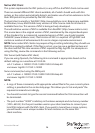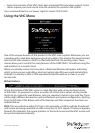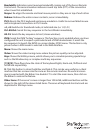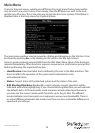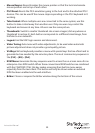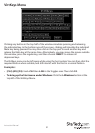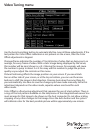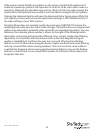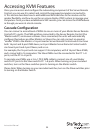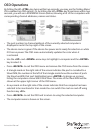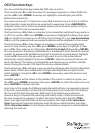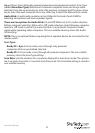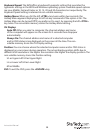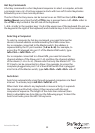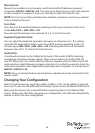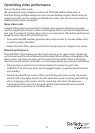Instruction Manual
34
Accessing KVM Features
Once you can access and congure the networking component of the Server Remote
Control, you can use it to select and control the managed computers connected to
it. This section describes how to add additional KVM switches to the master unit for
greater exibility, and how to use the on-screen display (OSD) system to manage your
computers. Once you have established a VNC session, you can access the KVM features
as though you were at a local console.
Cascade Conguration
You can connect a second level of KVMs to one or more of your Master Server Remote
Control’s PC x ports. The KVM switches connected to the Server Remote Control (the
“Master switch”) are known as Slaves. Once connected, the units will automatically
congure themselves as either Masters or Slaves.You can only connect an equal or
“smaller” KVM to the Master: a 16-port master Server Remote Control switch can have
both 16-port and 8-port KVM slaves, an 8-port Master Server Remote Control switch
can have 8-port and 4-port Slaves, and so on.
For example, the 16-port unit can support 136 computers, with 8 16-port Slave KVMs,
each connected to 16 computers. The Slave KVMs must be connected to the PC 1~8
ports, not the PC A~H ports.
To cascade your KVMs, use a 3-in-1 PS/2 KVM cable to connect one of your Master
switch’s PC ports to the Slave switch’s PC 1~8 ports. When turning on your cascaded
switches, turn on the Slave switches prior to turning on the Master switch.
Please Note: When turning on your cascaded switches, turn on the Slave switches prior
to turning on the Master switch.