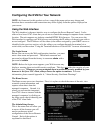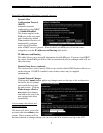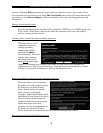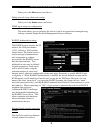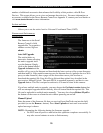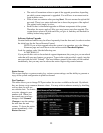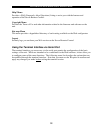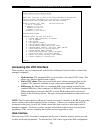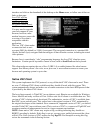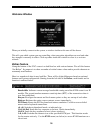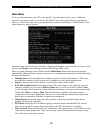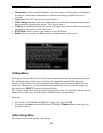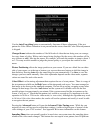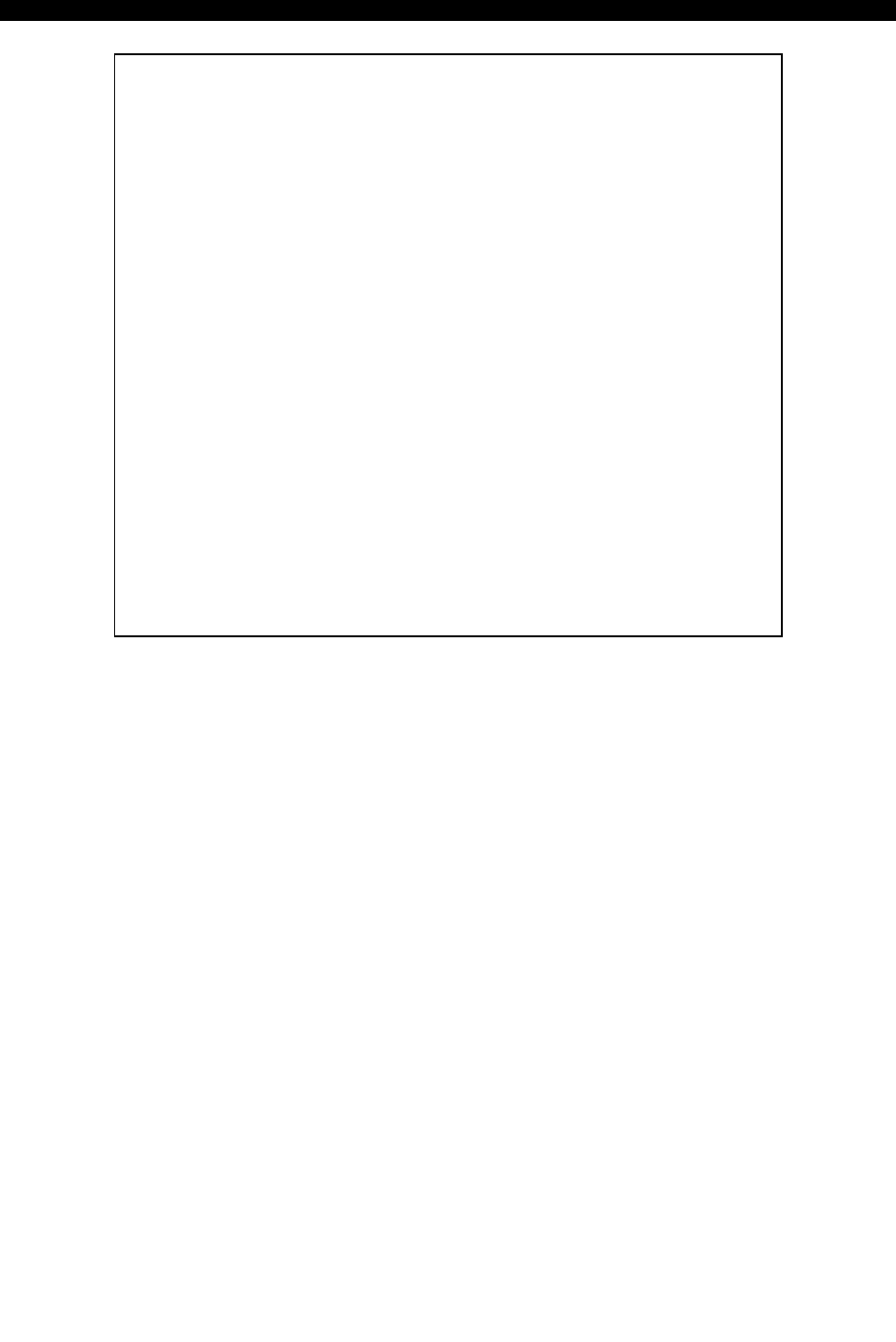
SVx41HDI Series Server Remote Control: Instruction Guide
13
-----------------------------------
Server Remote Control Network Setup
-----------------------------------
NOTE: This interface is used to set network parameters and perform
certain recovery procedures, but the majority of setup and
configuration can only be done using the web interface.
Primary Ethernet Port (LAN) (00:0e:c5:00:09:94)
D.H.C.P.: Disabled
IP Address: 172.19.2.21
Netmask: 255.255.0.0
Gateway: 172.19.1.7
Broadcast: 172.19.255.255
Machine name: noname
Commands (press one key, then Enter):
D - Enable DHCP for dynamic IP address.
I - Set IP address.
N - Set netmask.
G - Set default gateway.
B - Set broadcast address (optional).
M - Change machine name (DHCP client name).
H - Reset/disable firewall, TCP ports, SNMP, RADIUS.
F - Reset everything to factory defaults.
S - Change system admin password.
P - Send ICMP ping packets (testing purposes).
? - Show TCP/IP ports and servers enabled.
R - Revert to current settings (undo changes).
W - Commit changes to configuration.
Choice:
Accessing the VNC Interface
There are three ways to communicate with the Server Remote Control in order to control the
managed computers:
• Web interface: The integrated Web server includes a Java-based VNC client. This
allows easy browser-based remote control.
• Native VNC client: There are several third-party software programs that use the
standard VNC protocol, available in open source and commercial VNC clients.
• SSH access: By default, there is a standard SSH server running on port 22 (the
standard SSH port). Once connected via SSH, the VNC traffic is tunneled through the
SSH connection and encrypts the VNC session. Each method will be discussed
briefly in the following section. The type of encryption method or client used is not
critical.
NOTE: The first time the Server Remote Control is accessed, it defaults to the PC 1 port on the
master switch as the default managed client to display. If there is no computer/slave KVM
connected to that port, you will see a blank screen until you switch to a port with an active
managed computer. For future sessions, the unit will default to the last port accessed when
beginning a VNC session, assuming the unit has not been upgraded or reset.
Web Interface
The Java-based VNC client that is integrated into the unit’s interface requires a browser with
cookies and JavaScript enabled. To start the Java VNC client, login to the Web configuration