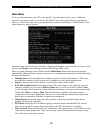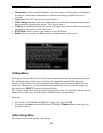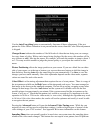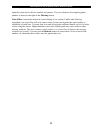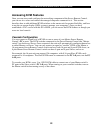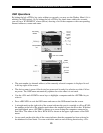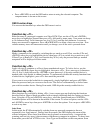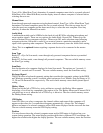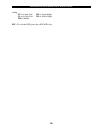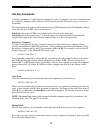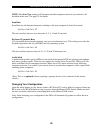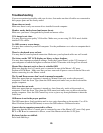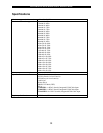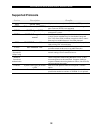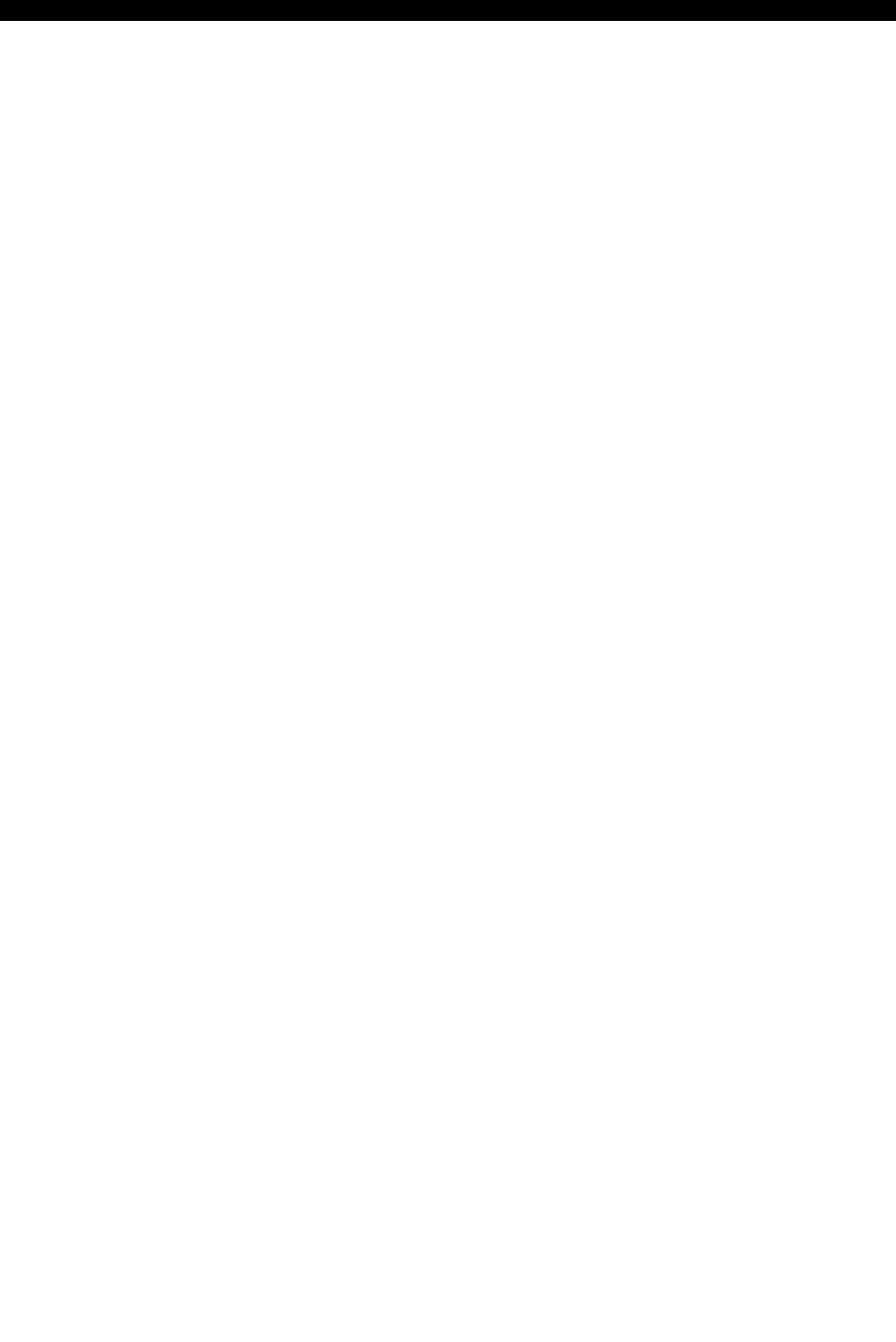
SVx41HDI Series Server Remote Control: Instruction Guide
25
Type (<F4>: More\Scan Type) determines if scanned computers must also be eye mark selected.
Scan Rate (<F4>: More\Scan Rate) sets the display interval when a computer is selected before
selecting the next one.
Manual Scan
Scans through powered computers using keyboard control. Scan Type (<F4>: More\Scan Type)
determines if scanned computers must also be eye mark selected. Press the up arrow key to
select the previous computer and the down arrow key to select the next computer. Press any
other key to abort the Manual Scan mode.
Audio Stick
A multimedia module can be LINKed to the back of each KVM for selecting microphone and
stereo speaker signals. There are two options for Audio Stick: On and Off. When set to On,
audio selection follows computer selection. When set to Off, audio selection stops following
computer selection. Off mode is useful if you want to listen to a particular computer's audio
signal while operating other computers. The non-volatile memory stores the Audio Stick setting.
(Note: This is an optional feature requiring a separate device to be connected to the master
switch.)
Scan Type
Ready PC + Eye: In Scan mode, scans through only powered computers that are eye-marked
selected.
Ready PC: In Scan mode, scans through all powered computers. The non-volatile memory stores
the Scan Type setting.
Scan Rate
Sets the duration of a computer displayed in Auto Scan mode. The options are 3 seconds, 8
seconds, 15 seconds and 30 seconds. The non-volatile memory stores the Scan Rate setting.
Keyboard Speed
The KVM offers a keyboard typematic setting that overrides the typematic settings in the BIOS
and Windows operating system. Available speed options are Low, Middle, Fast and Faster as 10,
15, 20 and 30 characters/sec respectively. The non-volatile memory stores the Keyboard Speed
setting.
Hotkey Menu
When you hit the left <CTRL> key twice within two seconds, the Hotkey Menu appears
displaying a list of hot-key commands if the option is On. The Hotkey Menu can be turned Off if
you prefer not to see it when the left <CTRL> key is hit twice. The non-volatile memory stores
the Hotkey Menu setting.
CH Display
Auto Off: After you select a computer, the channel address and name of the computer will
appear on the screen for 3 seconds then disappear automatically. Always On: The channel
address and name of a selected computer and/or OSD status displayed on the screen all the time.
The non-volatile memory stores the CH Display setting.
Position
You can choose where the selected computer name and/or OSD status is displayed on your
screen during operation. The actual display position shifts due to different VGA resolutions: the
higher the resolution the higher the display position. The non-volatile memory stores the Position