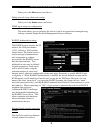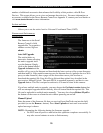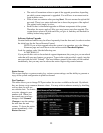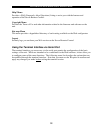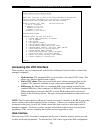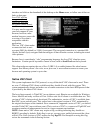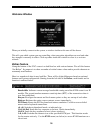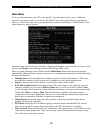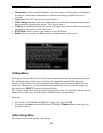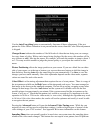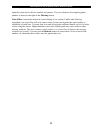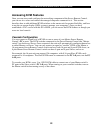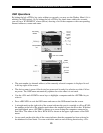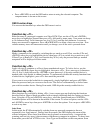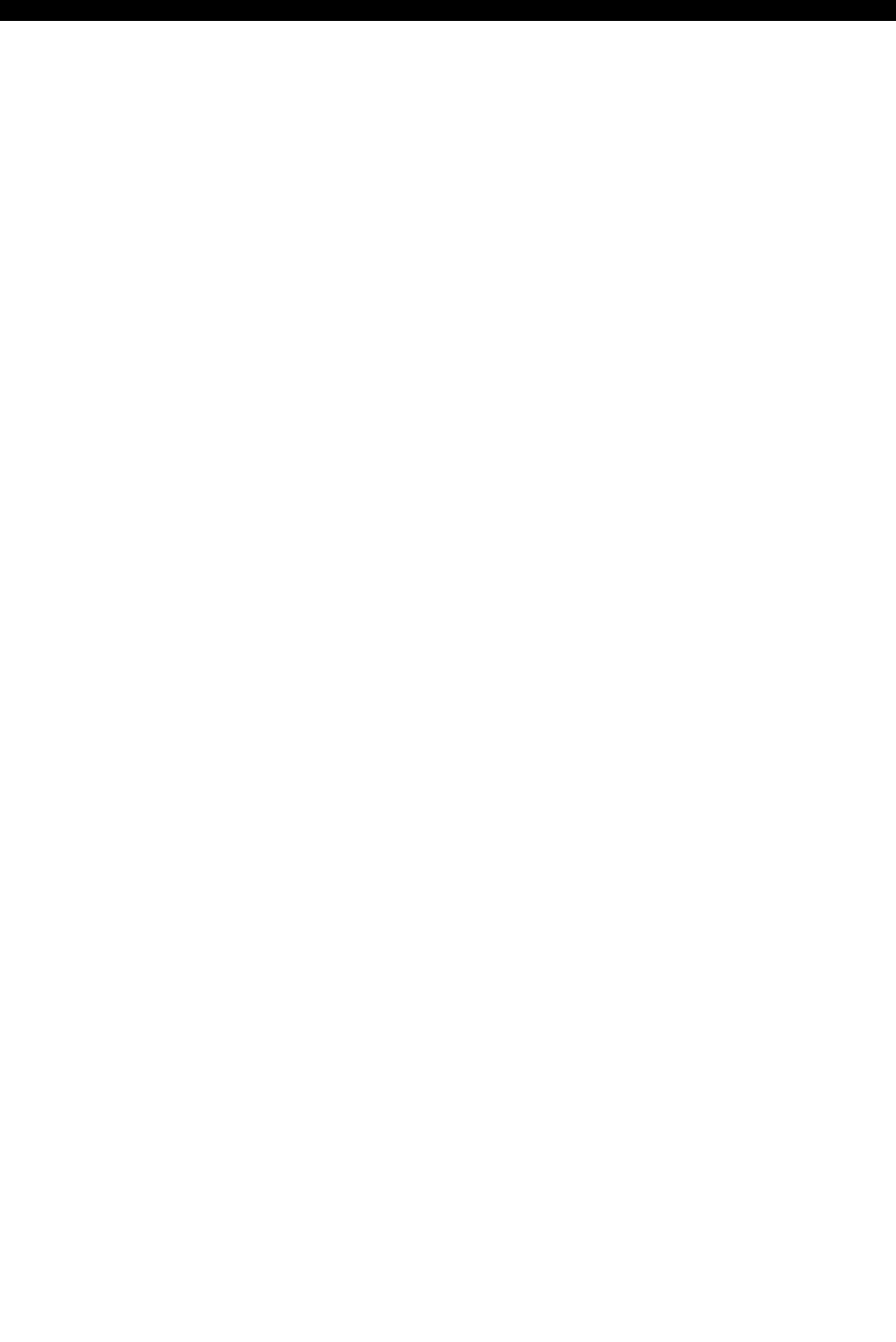
SVx41HDI Series Server Remote Control: Instruction Guide
17
KVM: Sends the KVM “hotkey” sequence. This function is equivalent to pressing the
left control key on the keyboard three times to access the KVM on-screen display.
Menu: Shows the main menu.
Video: Shows the video-tuning menu where the picture quality can be adjusted.
Keys: Shows the VirtKeys menu, which allows you to simulate pressing special keys
such as the Windows key or complex multi-key sequences.
PS/2: This area will show either PS/2 (as in the example) or USB to indicate if keyboard
and mouse are being emulated via USB connection or PS/2 signals.
M-Autosync: Shows when the mouse autosync feature is enabled. When active, the unit
will automatically attempt to match the positions of the remote mouse pointer and the
VNC session’s (local) mouse pointer on the screen (recommended).
[1][A][S]: These flags show the state of the keyboard lights, NumLock, ShiftLock and
ScrollLock respectively.
X: Click this button to close the Bribar and hide it. This can be very useful on a client
machine whose screen-size is the same as the remote machine. No vertical screen space is
wasted with the Bribar. Use double-F7 to start the main menu, then click on Bribar to
restore the feature.
Other Items: If the server's screen is larger than 1024x768, additional buttons will be
shown to the right of the above listed items. These are all keyboard shortcuts and are
duplicated in the Keys menu.