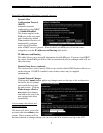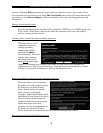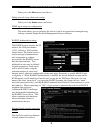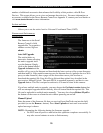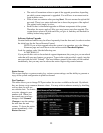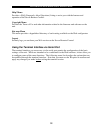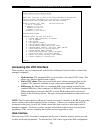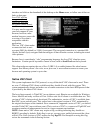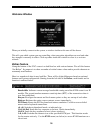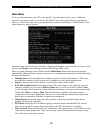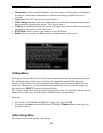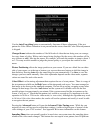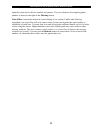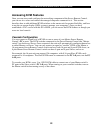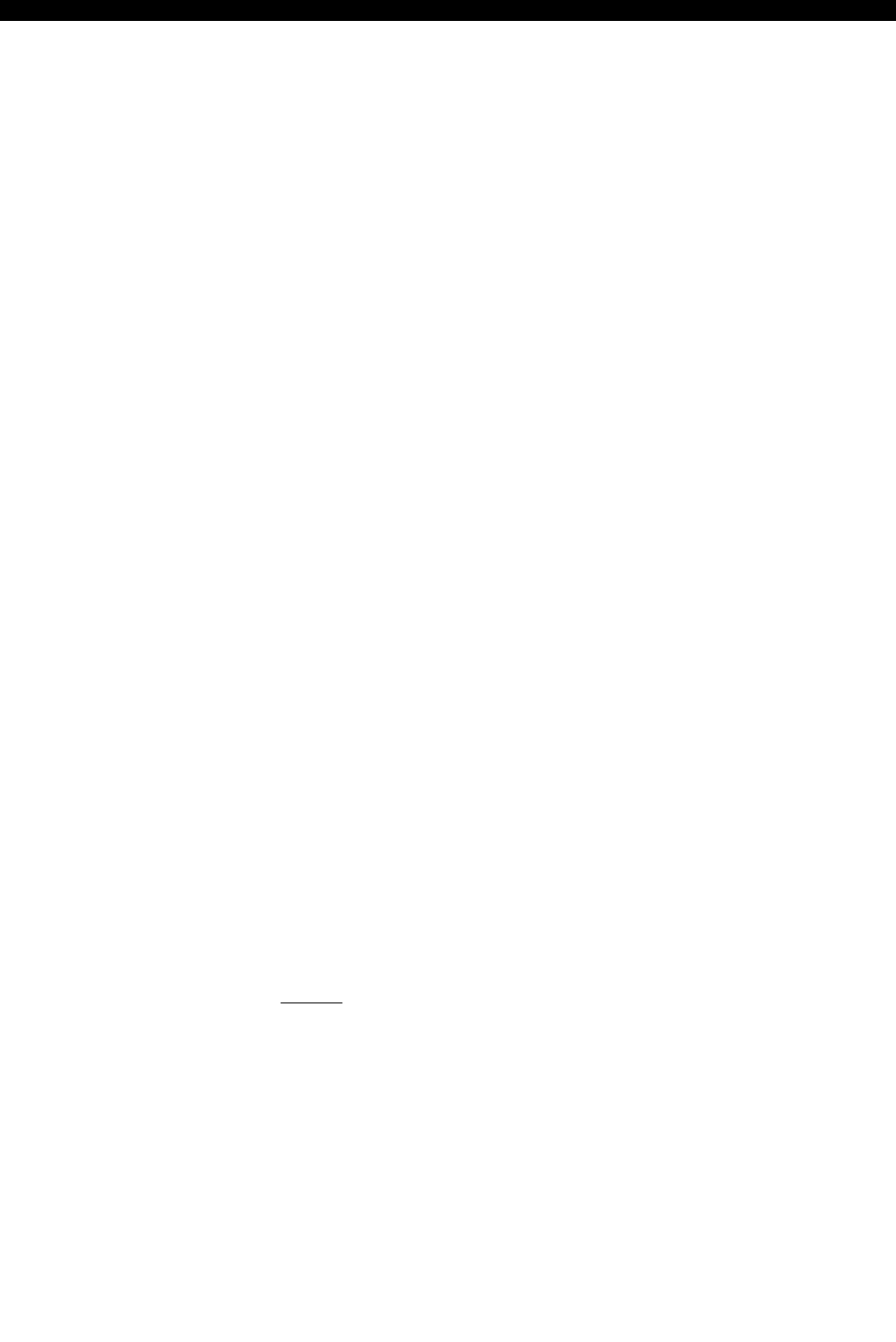
SVx41HDI Series Server Remote Control: Instruction Guide
15
SSH Tunnel (with Native VNC client)
If you are using openssh, here is the appropriate Unix command to use, based on the default
settings on a machine at 10.0.0.34:
ssh -f -l admin -L 15900:127.0.0.1:5900 10.0.0.34 sleep 60
vncviewer -bgr233 127.0.0.1::15900
Notes:
• A copy of these commands, with appropriate values filled in for your current system
setting, is provided in the on-line help page. This allows you to “cut-and-paste” the
required commands accordingly.
• You have 60 seconds to type the second command before the SSH connection will be
terminated.
• The port number “15900” is arbitrary in the above example and can be any number
(1025...65535). It is the port number used on your client machine to connect your
local SSH instance with the VNC client. If you want to tunnel two or more systems,
you will need to use a unique number for each instance on the same SSH client
machine.
• Some Unix versions of the VNC client have integrated SSH tunneling support. Some
clients require your local user id to be the same as the userid on the system. Use a
command like this:
vncviewer -bgr233 -tunnel 10.0.0.34:22
Using the VNC Menu
One of the unique features of this product is the VNC menu system. Whenever you see a window
with a dark blue background and grey edges, this window has been inserted into the VNC
datastream so that it is effectively laid over the existing video. These menus allow you to control
the many features of the KVM without using the Web interface or a custom client.
The commands you send through this interface (i.e. restart) will be sent to the managed
computer currently active on the Server Remote Control. It is advisable to verify which
managed computer is active before making any changes. We strongly recommend you
thoroughly familiarize yourself with the information here and in the next section
(“Accessing KVM Features”) before undertaking any critical tasks through the VNC
interface.