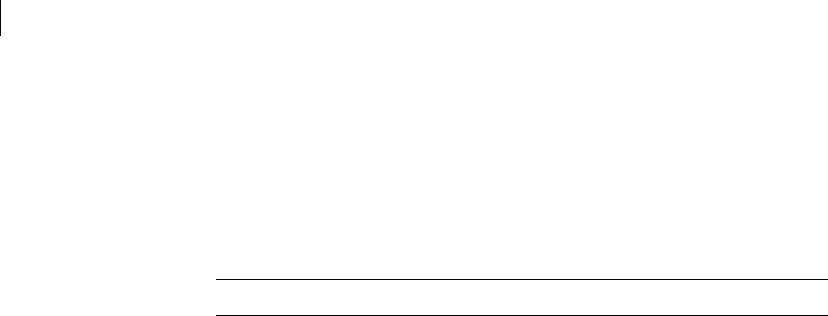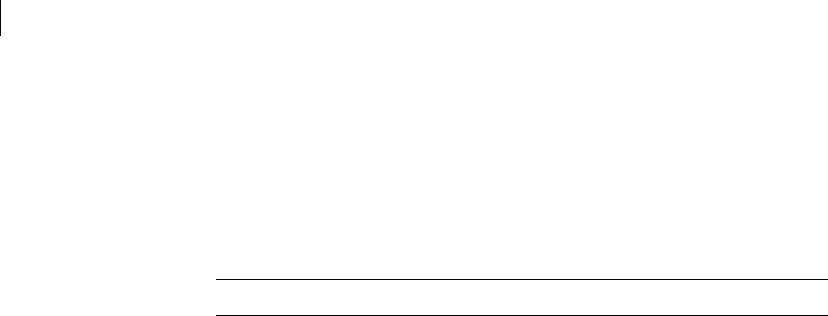
50 Upgrading the product
Upgrading the disk layout versions
12 Verify the syntax of the /etc/VRTSvcs/conf/config/main.cf file by
running the following commands on system01:
# cd /etc/VRTSvcs/conf/config
# /opt/VRTS/bin/hacf -verify .
13 Run the following command on all the nodes to start VCS.
# /opt/VRTS/bin/hastart
14 Configure SFCFS on all the nodes. See “Using the log files”.
Note: VCS configuration files are not changed during this configuration.
15 Upgrade file systems to proper disk layout version as mentioned in
“Upgrading the disk layout versions” on page 50.
16 Verify that all the file systems are working properly and data is intact.
See
cfsmount(1M).
Upgrading the disk layout versions
SFCFS 5.0 supports disk layouts Versions 4, 5, 6 and 7 for locally mounted file
systems and disk layouts Versions 6 and 7 for cluster mounted file systems. If
you have cluster mounted file systems with disk layout versions lower than 6,
then after upgrading to SFCFS 5.0, perform the following additional steps to
prepare the file system for being mounted on all nodes of the cluster:
1 Select one of the nodes of the cluster and
mount the file system locally on
this node. For example, mount it without the
-ocluster option. Enter,
# mount -F vxfs block_device_path /mnt1
2 Current disk layout version on a file system can be found using
# fstyp -v char_device_path | grep version | \
awk '{print $2}'
3 On the node selected in step 1, incrementally upgrade the disk layout of this
file system to layout Version 6 or layout Version 7. For example, if you had a
cluster mounted file system of disk layout Version 4 while running with
SFCFS 3.5 on HP-UX 11i Version 1, after upgrading to SFCFS 5.0, you would
need to upgrade the disk layout to version 6 or version 7 incrementally as
follows:
# vxupgrade -n 5 /mnt1
# vxupgrade -n 6 /mnt1
# vxupgrade -n 7 /mnt1