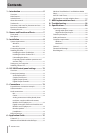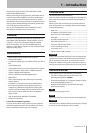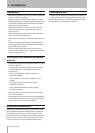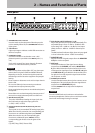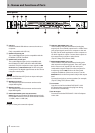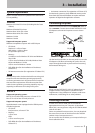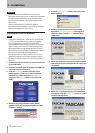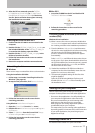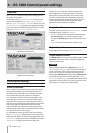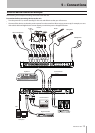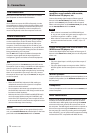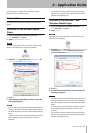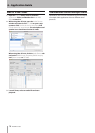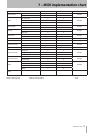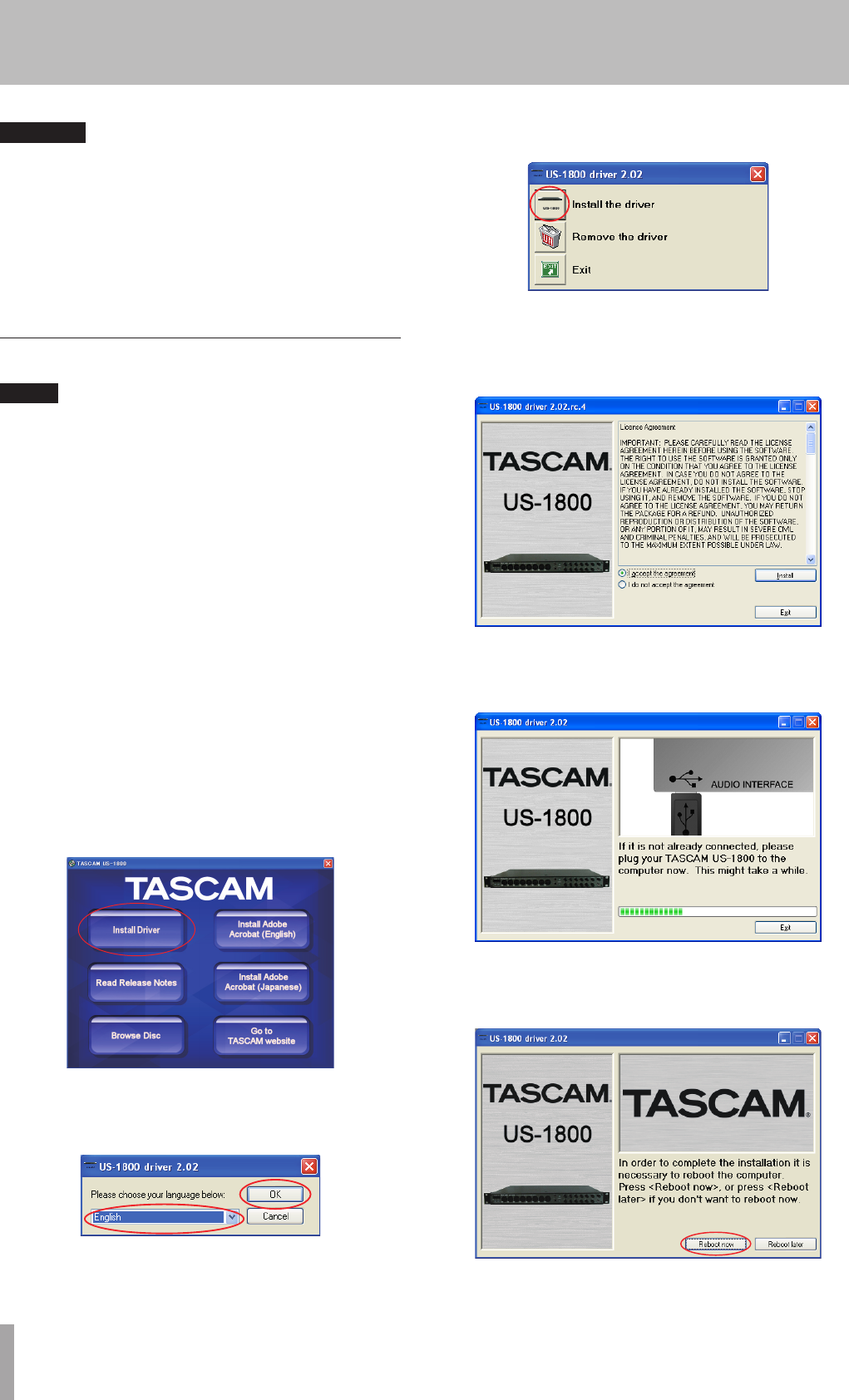
10 TASCAM US-1800
CAUTION
Handle the enclosed CD-ROM with care. If the disc
•
becomes scratched or dirty, your computer may be unable
to read it and the software cannot be installed. If the
disc becomes unreadable, a fee will be charged for its
replacement.
Never attempt to play the enclosed CD-ROM in a
•
conventional audio CD player, as the resulting noise may
damage your speakers or your hearing.
Installing the driver for Windows
NOTE
During driver installation, a warning that “this software
•
... has not passed Windows Logo testing“ will appear.
This message appears when a driver that has not
received Windows Logo testing is installed. This message
appears because the drivers for TASCAM products have
not received Windows Logo testing. We have, however,
conrmed their proper operation. If this message appears,
click Continue to proceed with the installation.
During installation, you must connect the unit in step 7.
•
You should complete each of these installation steps in
less than one minute. Installation may fail if you take too
much time.
1 Confirm that the unit and the PC are not connected
by the USB cable.
2 Insert the included driver installation CD-ROM into
the PC where you will install it.
3 Click the Install Driver button when the screen
below appears. (If this screen does not appear
automatically, find and open the Autorun2.exe
program in the Autorun folder on the driver CD-
ROM.)
4 When the language selection screen (below)
appears, select the language you prefer and then
click the OK button.
5 Click the Install the Driver button when the screen
below appears.
6 Read the contents of the License Agreement,
and select I accept the agreement if you agree to
the terms. Next, click the Install button to start
installation.
7 When the screen below appears, use the supplied
USB cable to connect the unit to the PC. Then, turn
the unit on.
8 When the screen below appears, the installation
is complete. Click the Reboot now button to restart
the PC to use the driver.
3 − Installation