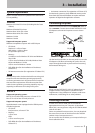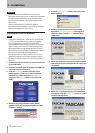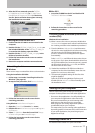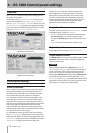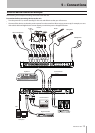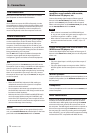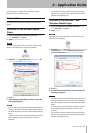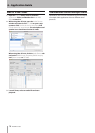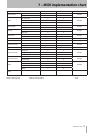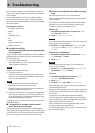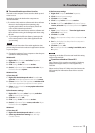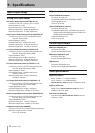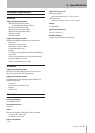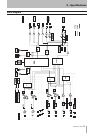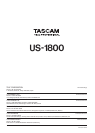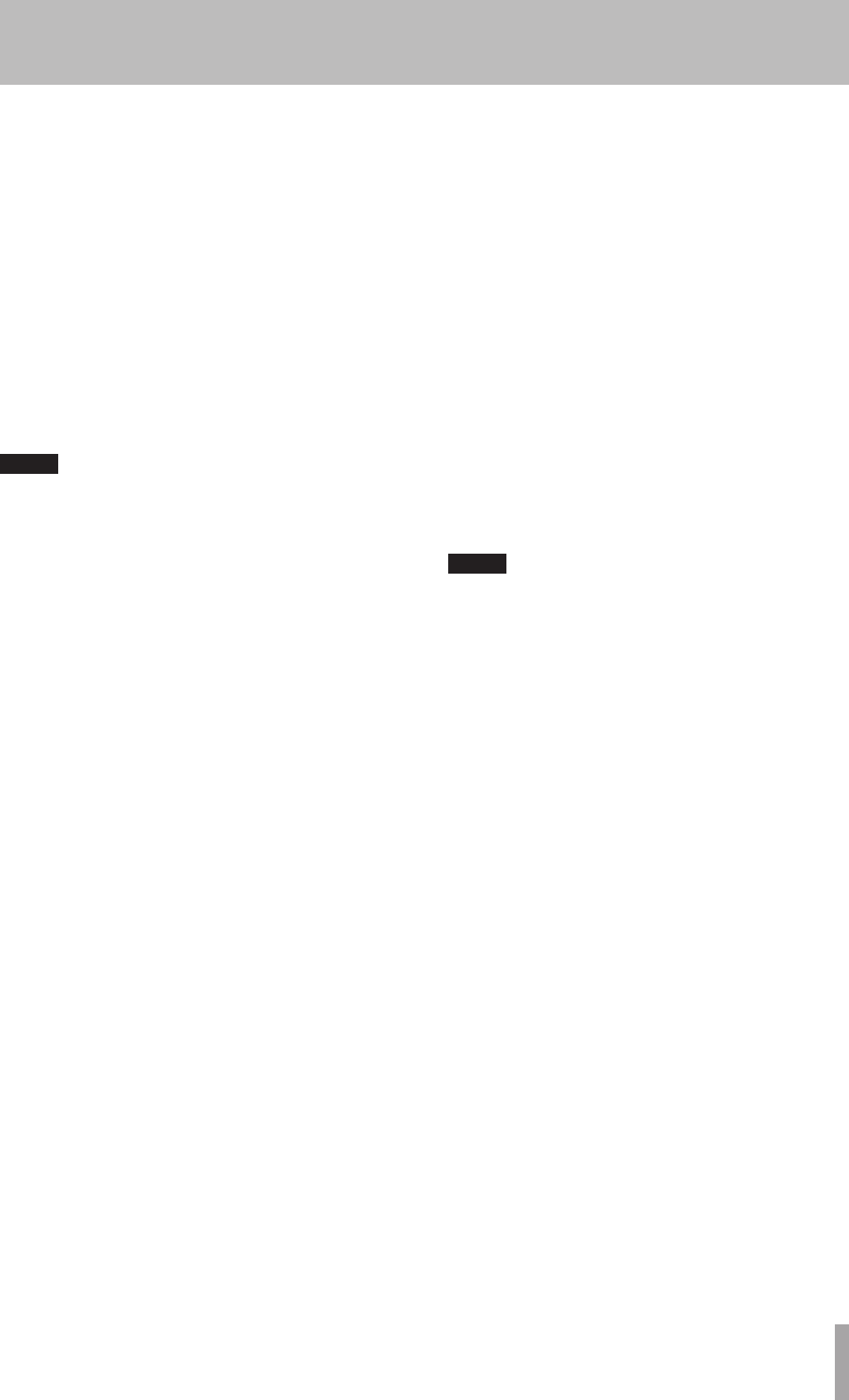
TASCAM US-1800 19
The sound breaks up or there is noise.
ª
The load on the computer causes sound to break up and
noise to occur.
Methods to reduce the load on the computer are
introduced below.
1) If a wireless LAN, antivirus software and other software
that run in the background are operating, they
regularly put burdens on the computer, which can
cause sound to break up and noise.
Stop wireless LAN transmission, antivirus software and
other software running in the background when using
this unit.
2) Try increasing the buffer size (latency) setting in this
unit's control panel or in the audio application that
you are using.
NOTE
Please check with the maker of the audio application that
you are using for methods to reduce the application’s burden
on your computer
3) Change the settings of your computer so that they are
optimal for audio processing.
Windows XP
1 Right-click My Computer and select Properties.
2 Click the Advanced tab.
3 Click Settings in the Performance section.
4 On the Performance Option screen, select the Adjust
for Best Performance option.
Windows Vista
a) Turn Aero off.
1 Right-click the desktop and select Personalize to
open the Personalize appearance and sounds screen.
2 Choose Window Color and Appearance and then click
Open classic appearance properties for more options.
3 Select Windows Vista Basic or any option other than
Windows Aero.
b) Performance settings
1 Right-click Computer, select Properties, and then
click Advanced system settings.
2 Click the Advanced tab.
3 Click Settings in the Performance section.
4 On the Performance Option screen, select the Adjust
for Best Performance option.
Windows 7
a) Turn Aero off.
1 Right-click the desktop and select Personalize.
2 Select any theme from among Basic and High
Contrast Themes.
b) Performance settings
1 Right-click Computer and select Properties.
2 Click Advanced system settings.
3 Click the Advanced tab.
4 Click Settings in the Performance section.
5 On the Visual Effects tab of the Performance Options
screen, select the Adjust for best performance option.
Mac OS X
1 Open System Preferences. . .” from the Apple menu
and select Energy Saver.
2 Click the Sleep tab.
3 Set Put the computer to sleep when it is inactive for: to
Never.
4 Set Put the display(s) to sleep when the computer is
inactive for: to Never.
5 Click the Options tab.
If a Processor performance setting is available, set it
to Highest.
NOTE
Depending on the Mac OS version and model this setting
might not be available.
Questions related to Cubase LE 5
ª
Since Cubase LE 5 is a product provided by Steinberg
Media Technologies GmbH, it is not supported by
TASCAM.
Please use the Cubase LE 5 Help menu (and access the
PDF manuals) for information about how to use this
software.
8 – Troubleshooting