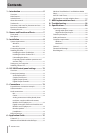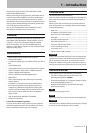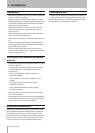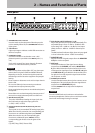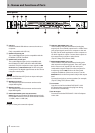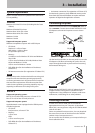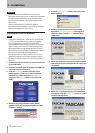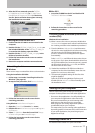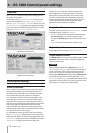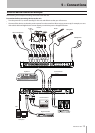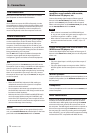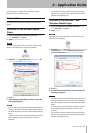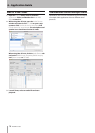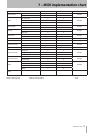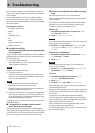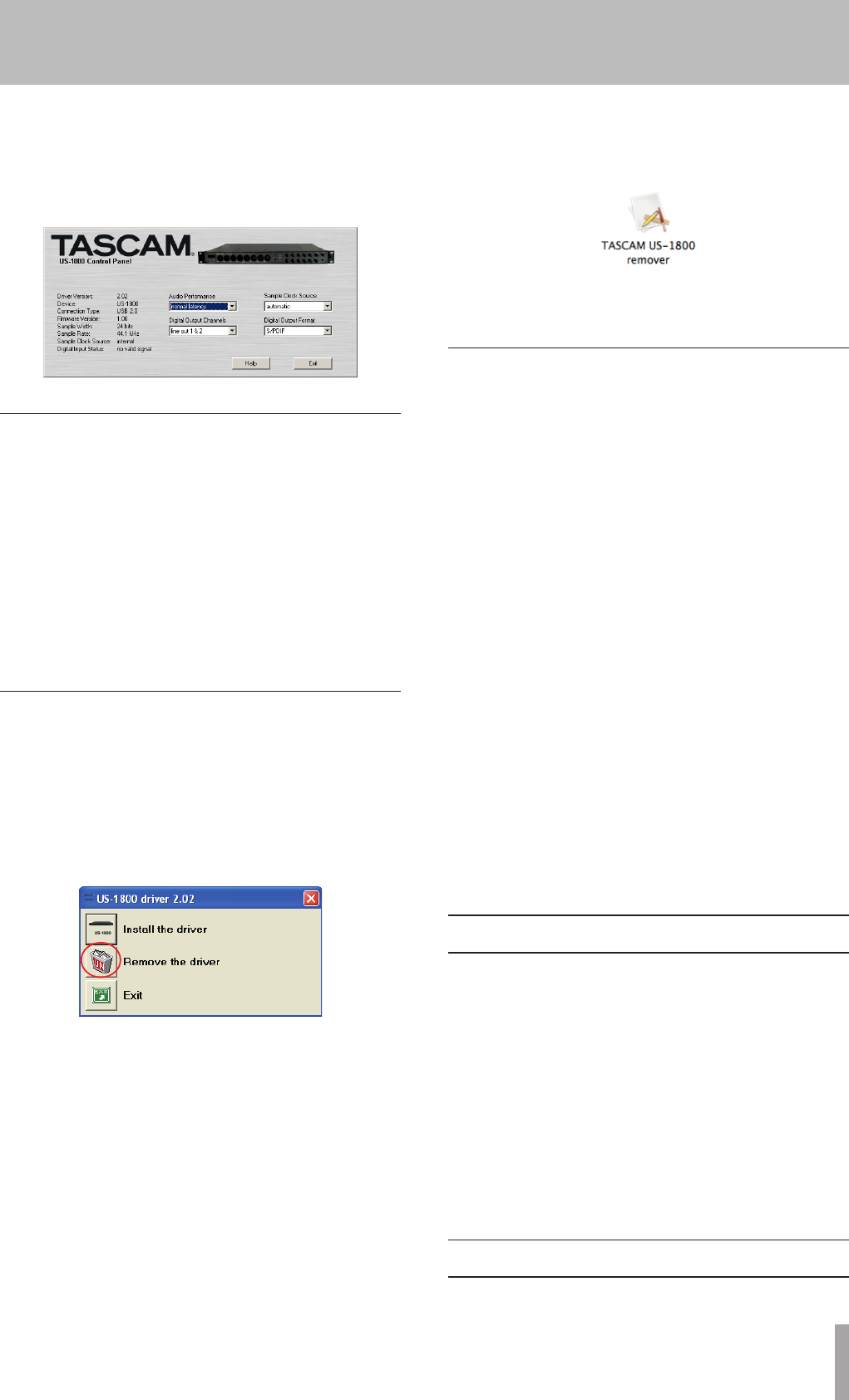
TASCAM US-1800 11
Mac OS X
ª
1 Insert the CD-ROM into the PC and double click
TASCAM US-1800 Remover icon.
2 Follow the instructions on the screen for the
remaining procedure.
Frequently asked installation questions and
answers (FAQ)
Windows driver installation
Q: When I connect the unit to a computer, the Windows
Hardware Wizard appears and I cannot install the driver.
Am I making a mistake in the installation procedures?
A: Close the Windows Hardware Wizard and disconnect
the unit. You must install the driver before connecting
this unit. Insert the CD-ROM included with the
product. The menu for installing the driver appears
automatically.
Select Install Driver, and follow the instructions shown
on the screen. If you have downloaded the driver from
the TASCAM website (htt://www.tascam.com), expand
the ZIP archive, launch the setup.exe file, and follow
the instructions on the screen.
Q: I loaded the installation CD-ROM into a Windows
computer, but the driver installation menu does not
appear. How can I access this menu?
A: The automatic playback settings for the disc drive
might be disabled.
Open the CD-ROM using Windows Explorer, and
double-click the Autorun2.exe file to manually open
the installation menu.
Settings on your computer
Here are a few basic points to help you set up your
computer for best performance with audio applications.
Do not run other applications. You will probably use
•
your computer for applications other than audio,
but we recommend that you avoid running other
applications at the same time you are running
audio programs. Processing digital audio places a
considerable load on your computer.
This means that if you are running other applications
(especially graphics or Internet tools) at the same time
as your audio application, the processing may not
happen fast enough.
Installing Cubase LE 5
For details see the Cubase LE 5 Quick Start Guide.
9 After the PC has restarted, open the TASCAM
US-1800 (Start > Control Panel) or US-1800 Control
Panel (Start > All Programs > TASCAM). If the Driver
Version, Device and other data appear correctly,
the installation has succeeded.
Installing the driver for Mac OS X
1 Confirm that the US-1800 is not connected to the
computer.
2 Double-click the TASCAM_US1800_Driver_x.xx.dmg on
the included CD-ROM. As the TASCAM_US-1800_x.xx
is created on the desktop, open the folder.
3 Double-click the TASCAM_US-1800_x.xx.mpkg in the
folder to launch the installer.
4 Follow the instructions on the screen to conduct
the installation.
5 Restart the computer and then connect the unit.
Uninstalling the driver
Windows
ª
There are two ways to uninstall the driver as shown below.
Using the Installation CD-ROM:
1 Follow steps 1 to 4 under “Installing the driver for
Windows” (See page 10.)
2 At step 5 of the procedure, click Remove the driver.
3 Follow the instructions on the screen for the
remaining procedure.
Using Windows Add or Remove Programs :
1 Open the Control Panel from the Start menu.
2 Double click on Add or Remove programs or Programs
and Features.
3 Select US-1800 driver from the list and click Change
or Remove Programs or Uninstall/change.
4 Follow the instructions on the screen for the
remaining procedure.
3 − Installation