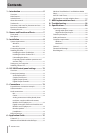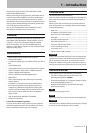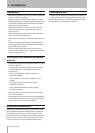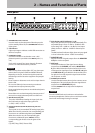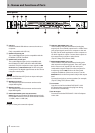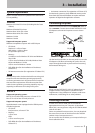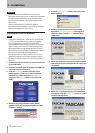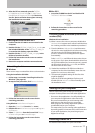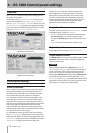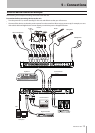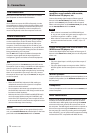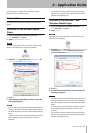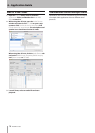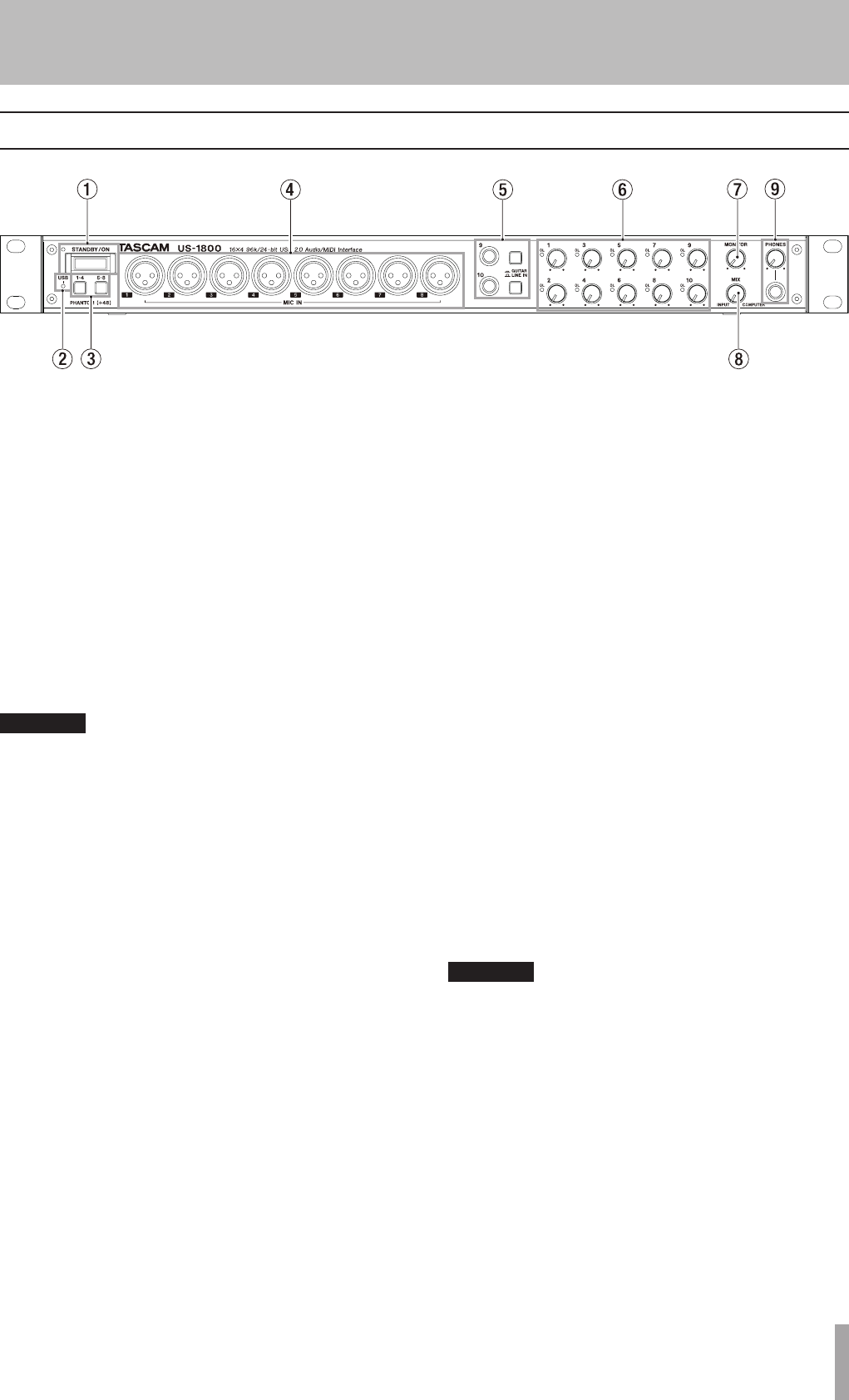
TASCAM US-1800 7
2 − Names and Functions of Parts
Front panel
1STANDBY/ON switch, indicator
Use this switch to turn the power ON and to put the
unit in standby. When ON, the STANDBY/ON indicator
lights green.
2 USB indicator
Lights up orange to indicate a valid USB connection to
the host computer.
3 PHANTOM switches
Use these switches to set whether or not +48 V
phantom power is provided to the MIC IN jacks (1-4,
5-8).
Each switch controls four input channels. Phantom
power is on when the button is pushed in.
CAUTION
Before turning these switches ON or OFF, turn the output
•
volume down using the PHONES and MONITOR knobs.
Depending on the mic, loud noises might be produced
and damage could be caused to equipment and people’s
hearing.
Do not connect or disconnect a mic with an input when its
•
switch is ON.
Turn a switch ON only when connecting a condenser
•
microphone that requires phantom power.
Do not supply phantom power to an unbalanced dynamic
•
microphone.
Some ribbon mics can be damaged by phantom power. If
•
unsure, do not supply phantom power to a ribbon mic.
4 MIC IN (balanced) jacks
These are XLR balanced analog mic input jacks. Use
the Gain knobs to adjust the input gain level.
(1: GND, 2: HOT, 3: COLD)
5 GUITAR (unbalanced)/LINE IN (balanced) jacks and
switches
These jacks (9-10) are standard TRS analog input jacks.
When the switch is pressed in, the corresponding jack
functions as an unbalanced guitar input (GUITAR).
When the switch is out, the corresponding jack
functions as a balanced input (LINE IN). Use the
corresponding gain knobs to set the gains of the
inputs.
(Tip: HOT, Ring: COLD, Sleeve: GND)
6 Gain knobs and OL indicators (1-10)
Adjust the gain level for Inputs (1-10) individually. The
adjustable range is from –2 dBu to –58 dBu for Mic
Inputs (1-8), from +4 dBu to –42 dBu for Line Inputs
(9-10), and from –6dBV to –52dBV for Guitar Inputs
(9-10).
The OL (overload) indicators light when an input signal
is close to distortion (when –2 dBFS is exceeded).
7 MONITOR knob
Adjusts the level of signals output from the MONITOR
L/R jacks on the rear panel.
8 MIX knob
Controls the balance of the signal sources being
output from the PHONES jack and the MONITOR L/
R jacks. With this knob turned to the far left, the unit
will output the signal input from the MIC IN (1-8) jacks
and LINE IN (9-14) jacks. With this knob turned to the
far right, the unit will output the signal received from
the computer via USB.
9PHONES jack and knob
Use this standard stereo phone jack to connect stereo
headphones. This jack outputs the same signal that is
output from the MONITOR L/R jacks.
Use the PHONES knob to adjust the headphones
output level.
CAUTION
Turn the PHONES knob to the minimum volume before
connecting headphones. Failure to do so could cause sudden
loud noises and damage hearing, for example.