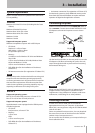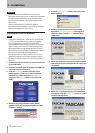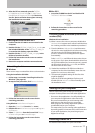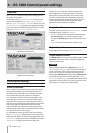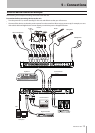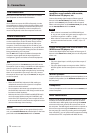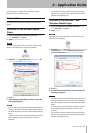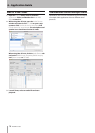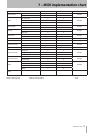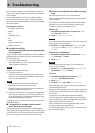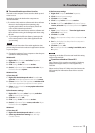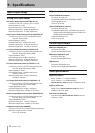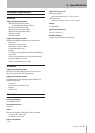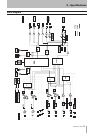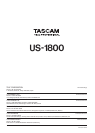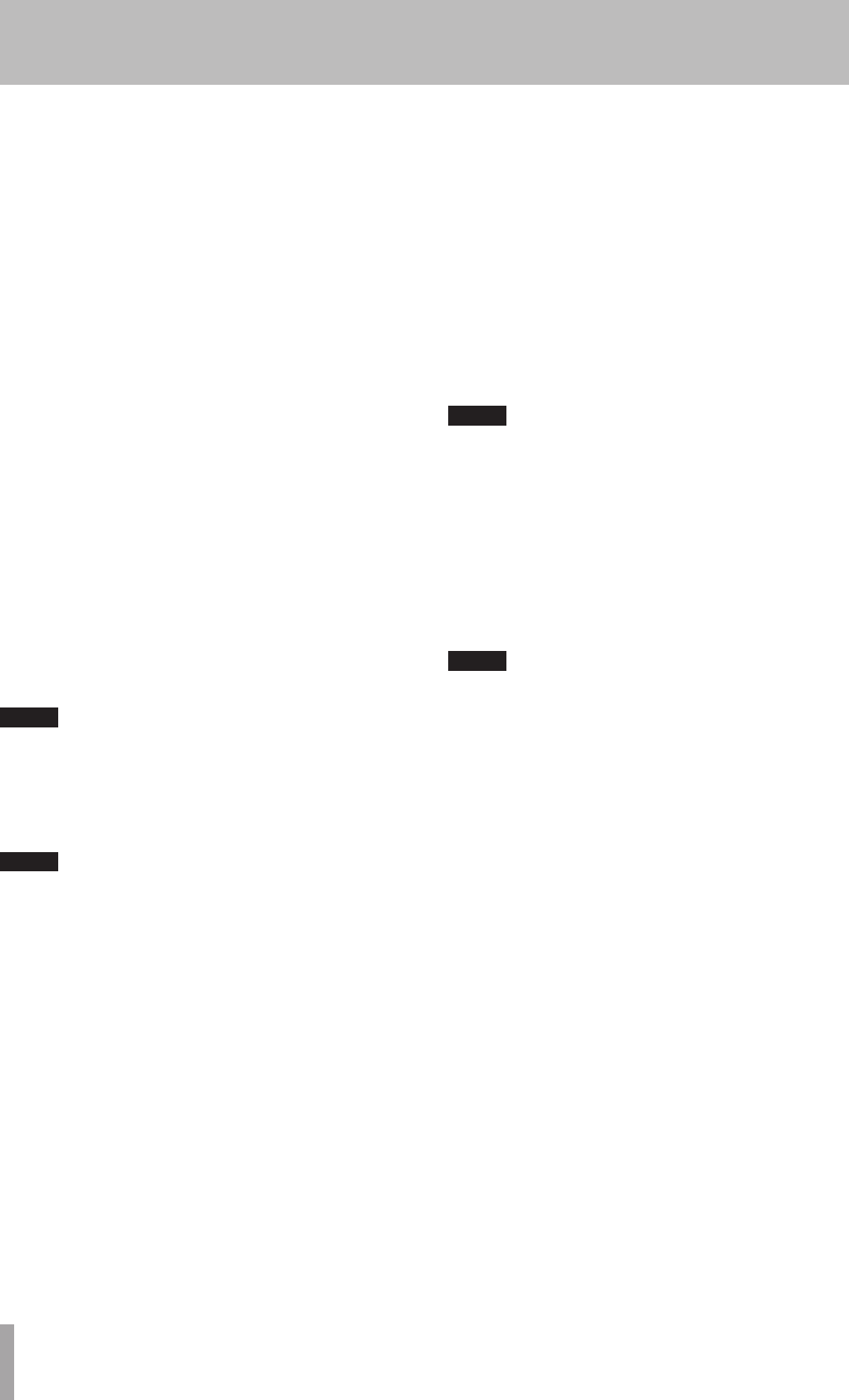
18 TASCAM US-1800
Please read this chapter if you are unable to use the unit
properly even after setting it up following the procedures
in this manual.
If you are still unable to resolve your problems please
contact TASCAM customer support with the following
information about the operating environment and details
about the trouble.
Operating environment
Computer manufacturer:
•
Model:
•
CPU:
•
Installed memory:
•
OS:
•
DAW:
•
Antivirus software use:
•
Wireless LAN use:
•
Installation is failing.
ª
Installation completed, but the computer does
not recognize it.
If some trouble is causing installation to fail, or installation
completes but the computer does not recognize the unit,
check the following.
1) Is the unit’s USB indicator lit?
If the USB indicator is not lit, confirm that the USB
cable is properly connected.
NOTE
Always use the included USB cable.
2) Change the USB port
Since the unit may not properly function with some
USB ports, try connecting to a different (built-in) USB
port, and reinstall the driver.
NOTE
Try again after disconnecting other USB devices.
•
(Keyboards and mice can be left connected.)
Do not use a USB hub. Always connect the unit directly to
•
a USB port on the computer (built-in).
3) Stop other software that is running in the background
Since antivirus software and other software that runs
in the background can interfere with installation, stop
them before beginning installation.
See pages 10 and 11 of this manual for how to install and
uninstall the driver.
I changed the Fs setting using the control
ª
panel, but it does not change.
This setting cannot be changed when a S/PDIF signal is
being input. (The sampling frequency of the S/PDIF signal
is used.) In this case, disconnect the cable from the S/PDIF
input jack or turn the power of the source device OFF.
There is no sound even when audio is playing
ª
back.
The audio output must be set on the computer.
Please confirm the following while the unit is connected
to the computer.
If you make the following settings, sound will be output
through this unit, but no sound will be output by the
computer’s speakers or headphone jack.
Windows XP
1 Shut down all applications, and open the Control
Panel from the Start Menu.
2 Open Sounds and Audio Devices.
NOTE
If you cannot nd the above item, click “Sounds, Speech, and
Audio Devices” and it will appear.
3 Click the Audio tab, and set the Default device: for
Sound playback and Sound recording to TASCAM
US-1800.
Windows Vista and Windows 7
1 Shut down all applications, and open the Control
Panel from the Start menu.
2 Open Sound.
NOTE
If the above item does not appear, click “Hardware and
Sound” and it will appear.
3 Click the Playback tab, right-click Speakers US-1800
and click the Set Default button.
Mac OS X
1 Shut down all applications and open System
Preferences from the Apple menu.
2 Open Sound.
3 From the Output tab, select US-1800: Output.
After completing the settings, restart the computer and
check the playback sound.
Depending on the application you are using, it might also
be necessary to make other device settings in addition to
those above.
In particular, since DAW (Digital Audio Workstation)
software operates using audio engines that are different
from the OS settings, confirm the DAW driver settings first
after installing the driver for this unit.
Please see the manual for the application that you are
using for detailed setting procedures.
For the bundled Cubase LE 5 software, see the manual on
the included DVD-ROM.
8 – Troubleshooting