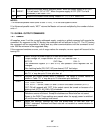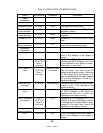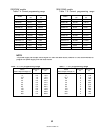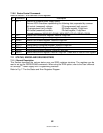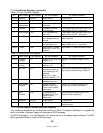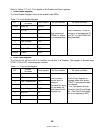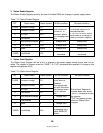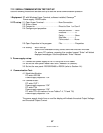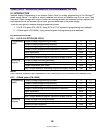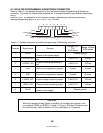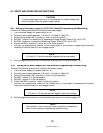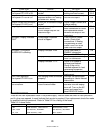83
-
507
-
013 Rev. D
67
7.12 SERIAL COMMUNICATION TEST SET
-
UP
Use the following instructions as bas
ic set
-
up to test the serial communication operation.
1.Equipment
: PC with Windows Hyper Terminal, software installed, Genesys
TM
Power supply, RS232 cable.
2. PC set
-
up
:
2.1 Open Hyper Terminal…………………….
New Connection.
2.2 Enter a name
2.3 Connect to…
………………………………
Direct to Com 1 or Com 2
2.4 Configure port properties:
Bits per second……9600
Data bits……………8
Parity……………….None
Stop bits……………1
Flow control……….None
2.5 Open Properties in the program
File………………….Properties
2.6 Setti
ng:
ASCII Set Up
Select Echo characters locally, select send line ends with line feed.
On some PC systems, pressing the number keypad “Enter” will distort
displayed messages. Use the alphabetic “E
n
ter” instead.
3. Power supply set
-
up:
3.1 Connect the
power supply to the PC using the RS232 cable.
3.2 Set via the front panel: Baud Rate: 9600, Address: 06 (default).
3.3 Set via the rear panel: RS232/RS485 to RS232 (refer to Section 4
-
4).
4.
Communication Test:
4.1 Model identification:
PC:write: ADR 06
Pow
er supply response: “OK”
4.2 Command test:
PC write: OUT1
Power supply response: “OK”
PC write: PVn
Power supply response: “OK”
PC write: PCn (for values of n see Tables 7
-
4, 7
-
5 and 7
-
6)
Power supply response: “OK”
The power supply should turn on and th
e display will indicate the actual Output Voltage
and the actual Output Current.