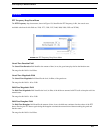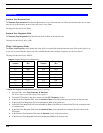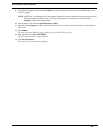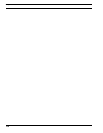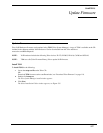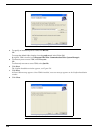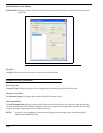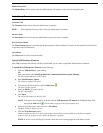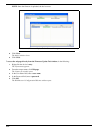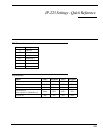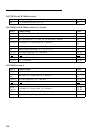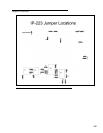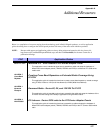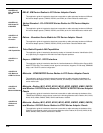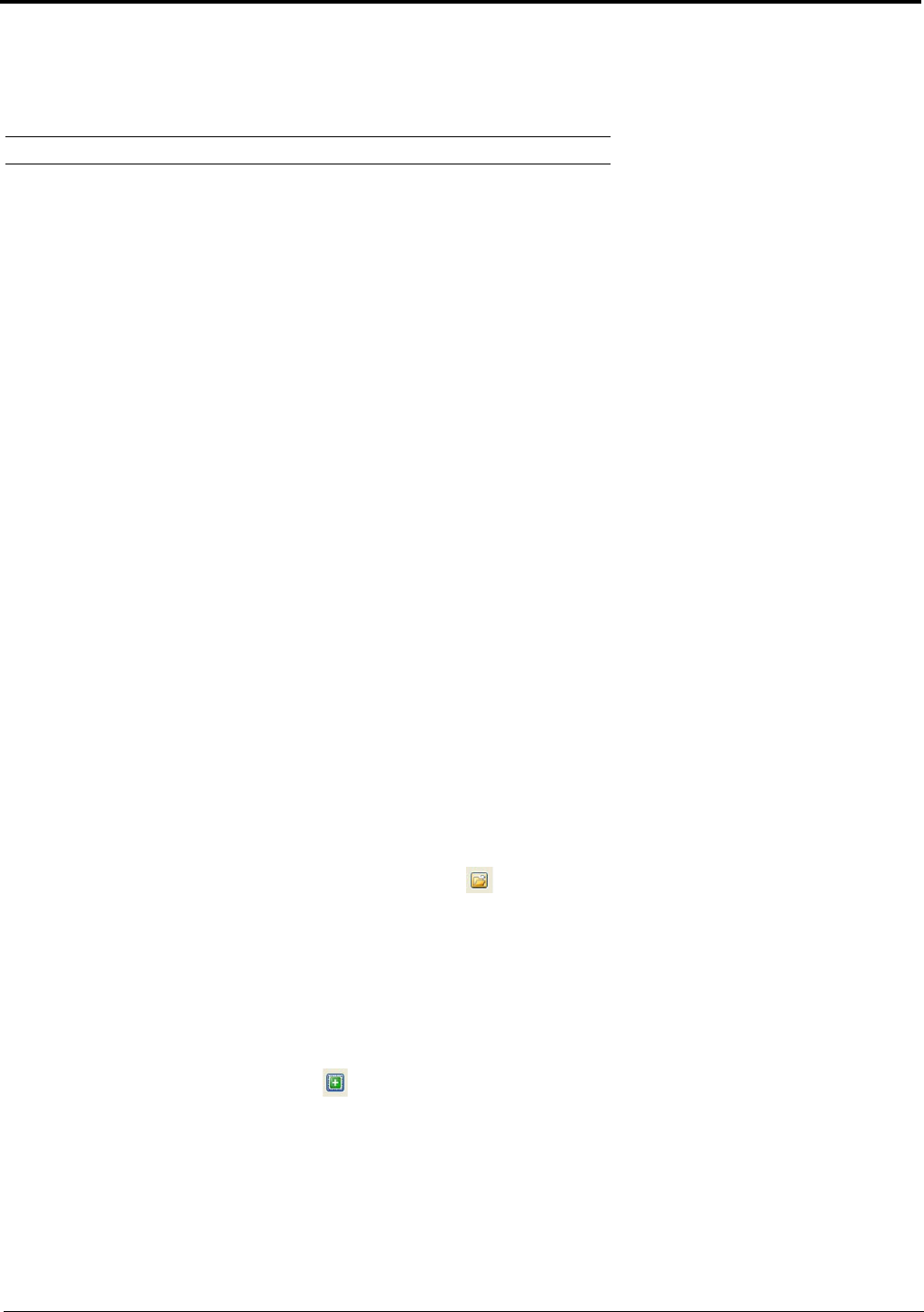
121
Manual Entry Field
The Manual Entry field is used to enter the VoIP hardware’s IP Address to add to the left navigation pane.
Login Group Box
Username Field
The Username field is used to enter the administrator’s username.
NOTE: When updating firmware, admin is the only administrator’s username.
Password Field
The Password field is used to enter the administrator’s password, if one is required.
Write Firmware Button
The Write Firmware button is used to begin the upload process. Once the button is selected, the file specified in the File field
is uploaded to the VoIP hardware.
Close Button
The Close button is used to close the window.
Upload VoIP Hardware Firmware
Once TSM is installed and your new .tfb file is downloaded, you are ready to upload the VoIP hardware’s firmware.
To upload the VoIP hardware’s firmware, do the following:
1. Click the TSM shortcut on your desktop.
OR
From your taskbar, click Start|Programs|Telex Communications|Telex System Manager.
The Telex System Manager window opens.
2. Click Tools|Firmware Update
The Firmware Update Tool opens.
3. To locate the .tfb file for upload, click the folder icon .
The Open window appears.
4. Select the.tfb file you want to upload.
The file is highlighted.
5. Click Open.
The selected file appears in the File field.
NOTE: If the device does not appear in the list, enter the VoIP hardware’s IP Address in the Manual Entry field
and click the Add button . The IP Address appears in the left navigation pane.
6. In the left navigation pane, select the device’s IP Address.
The Write Firmware button is active.
7. Click the Write Firmware button.
Firmware update messages are shown in the Status column which provides feedback on the firmware update
progress. Once the progress reaches 100%, the firmware is updated.
NOTE: If an error occurs, the Progress column is reset and an error message appears in the Status column.