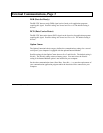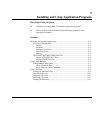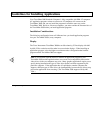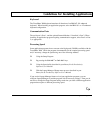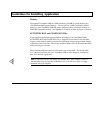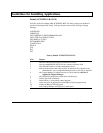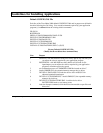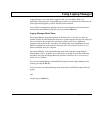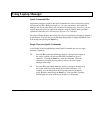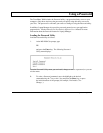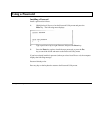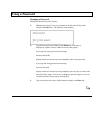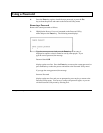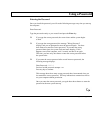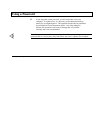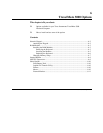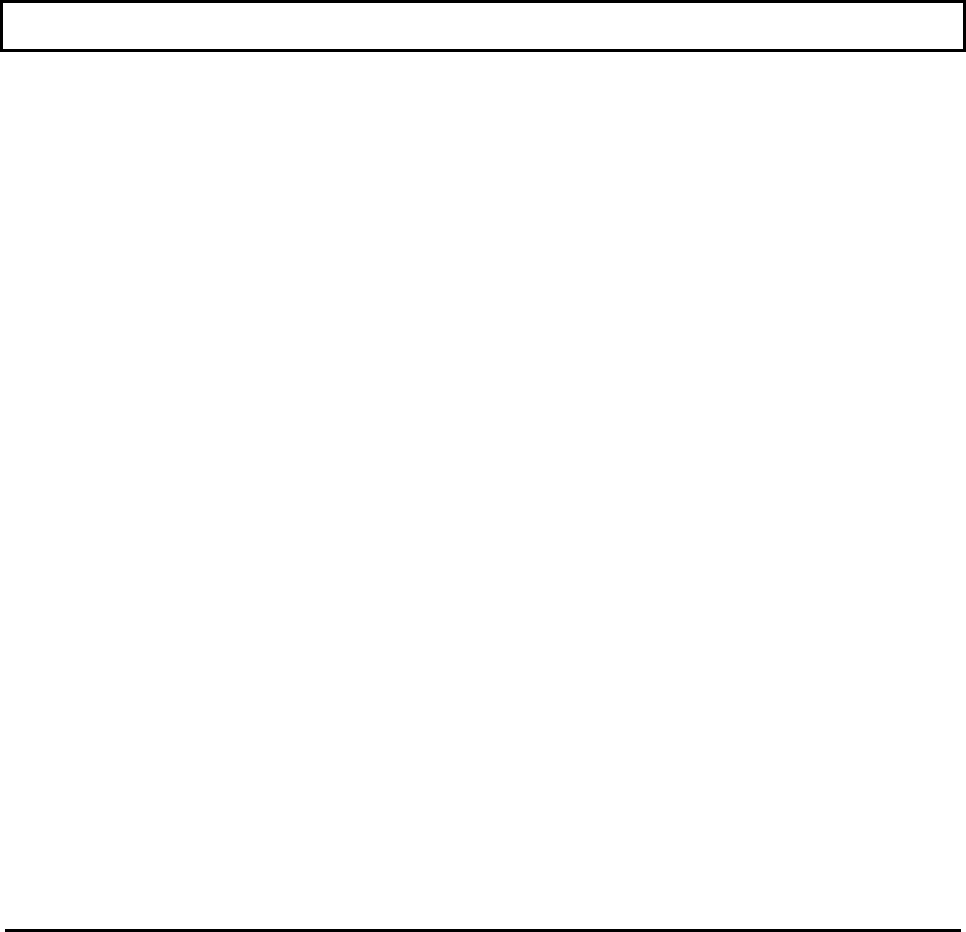
Using Laptop Manager
Quick Commands Box
Application programs you add to the Quick Commands box can be selected by pressing
the function key (F1 to F11) you assign to it. For your convenience, the Laptop File
Manager and several other utilities are assigned to the function keys. However, you can
replace them with your own application programs using the Change Menu procedure
explained in the BatteryPro & Productivity Software User's Manual.
Pressing the F1 key displays the Utilities Description help displays described in Chapter 3
of this manual. You also can view an MS-DOS help display by typing DOSHELP at the
C:\> prompt and pressing the Enter key.
Single-Character Quick Commands
At the bottom of the Laptop Manager menu Quick Commands box are two single-
character commands:
q Press the D key and Laptop Manager displays a prompt at the bottom of
the screen at which you can enter MS-DOS commands of up to 67
characters. Pressing the Enter key starts the command. When the
command is executed, pressing any key returns you to the Laptop
Manager main menu.
q Press the P key and Laptop Manager displays a prompt at the bottom of
the screen at which you can change drives and/or directories. For
example, you can change from the C:\ prompt to the A:\ prompt by
typing P and A. and pressing the Enter key. Note that the C:\ prompt
at the bottom left corner of the menu changes to a A:\ prompt.
5-8 Application Programs