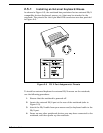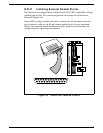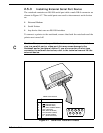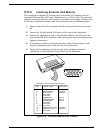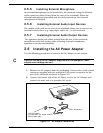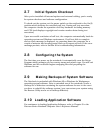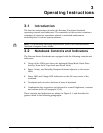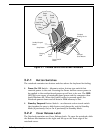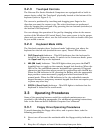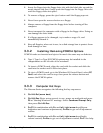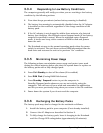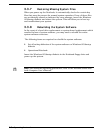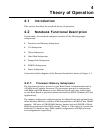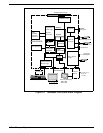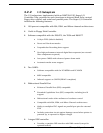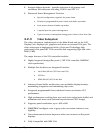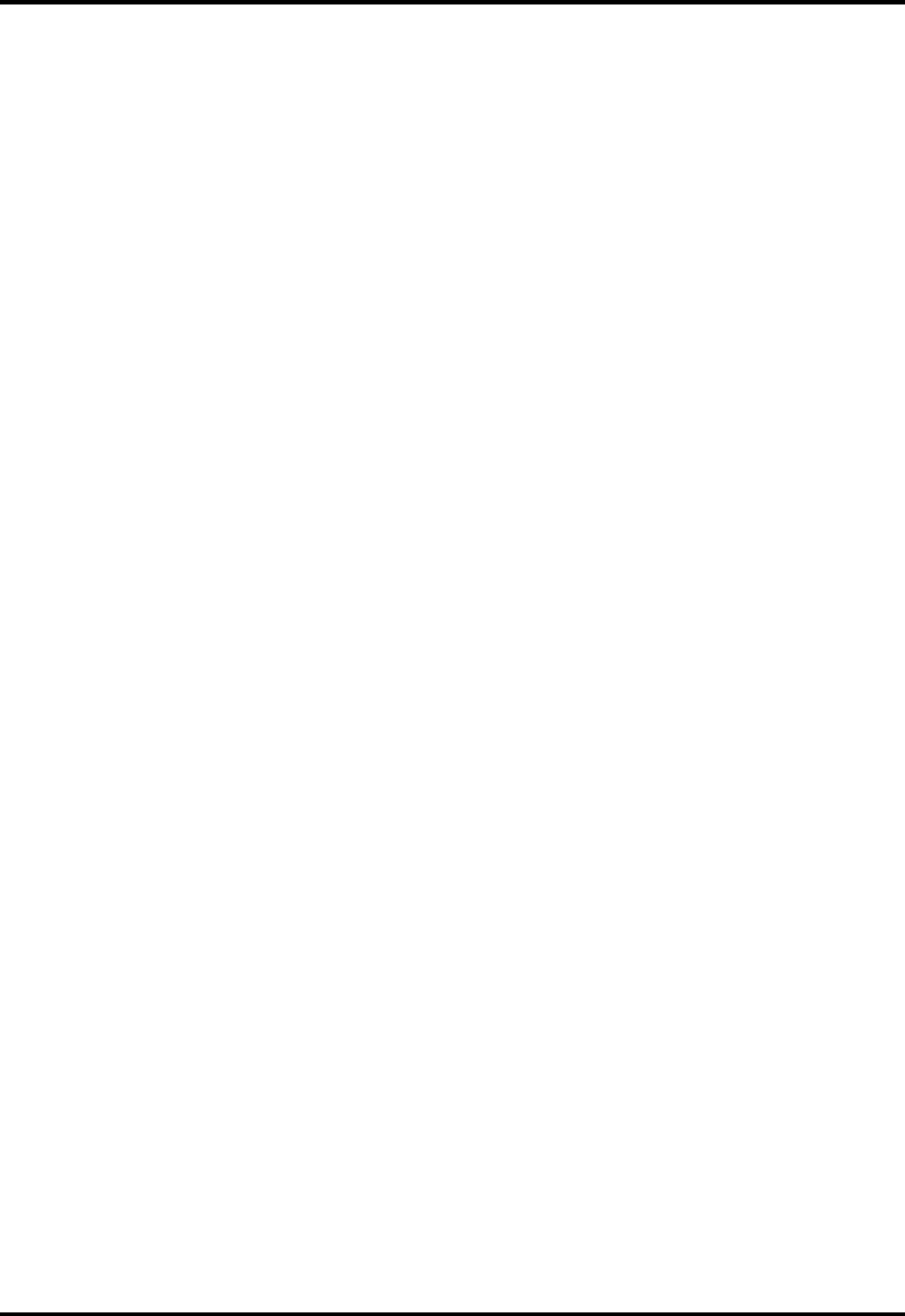
3.2.3
Touchpad Controls
The Extensa 51x Series Notebook Computers are equipped with a built-in
mouse device called "the Touchpad" physically located at the bottom of the
keyboard (refer to Figure 3-1).
The cursor is positioned by touching and dragging your finger in the
direction you want the cursor to go. The select functions are performed
either by tapping the touchpad or by pressing the two buttons (switches) at
the bottom of the keyboard.
You can change the operation of the pad by changing values in the mouse
section of the Windows 95 Control Panel. Once your cursor is in the proper
place and you want to select, use the left button to click or double-click just
as you would a mouse.
3.2.4
Keyboard Mode LEDs
The Notebook contains three "keyboard mode" indicators just above the
keyboard on the left side (notebook cover open). These LEDs include:
•
CAP (Caps Lock)
Indicator - This LED indicates that the keyboard is
locked in the Uppercase mode. To switch to the Lowercase mode, press
the
Caps Lock
key on the keyboard.
•
NM (NM Lock)
Indicator - This LED lights when you press the
Fn-F7
(numbly) keys to toggle on the numeric keypad lock function. When the
LED is On, the embedded numeric keyboard keys generate AT-keypad
characters and functions when pressed in conjunction with the
Fn
key.
When the NM indicator is Off, pressing the
Fn
key with the appropriate
keys provides cursor movement, paging and other functions in the
normal mode. When the NM indicator is On, the embedded numeric
keypad becomes a temporary numeric keypad that does not require you
to press any other key.
•
SCROLL (Scroll Lock)
Indicator - This LED lights to indicate that the
keyboard is locked in the scroll mode.
3.3
Operating Procedures
Some of the operating features useful for notebook maintenance are
provided in the following paragraphs. For additional operating instructions,
refer to the Extensa Series Notebook Computer User’s Manual.
3.3.1
Floppy Drive Operating Procedures
To avoid damaging the floppy drive drive, and to protect data, take the
following precautions:
•
Never turn off or reset the notebook while the floppy activity indicator is
lit.
•
Keep the AC adapter at least 6 inches away from your drive.
Operating Instructions
3-3