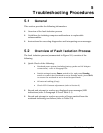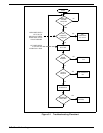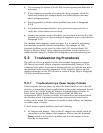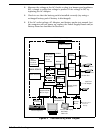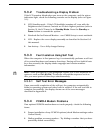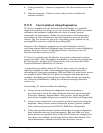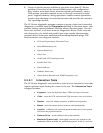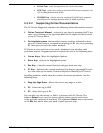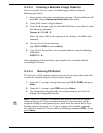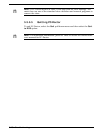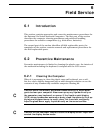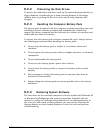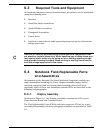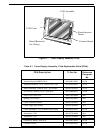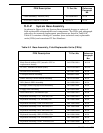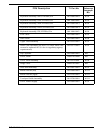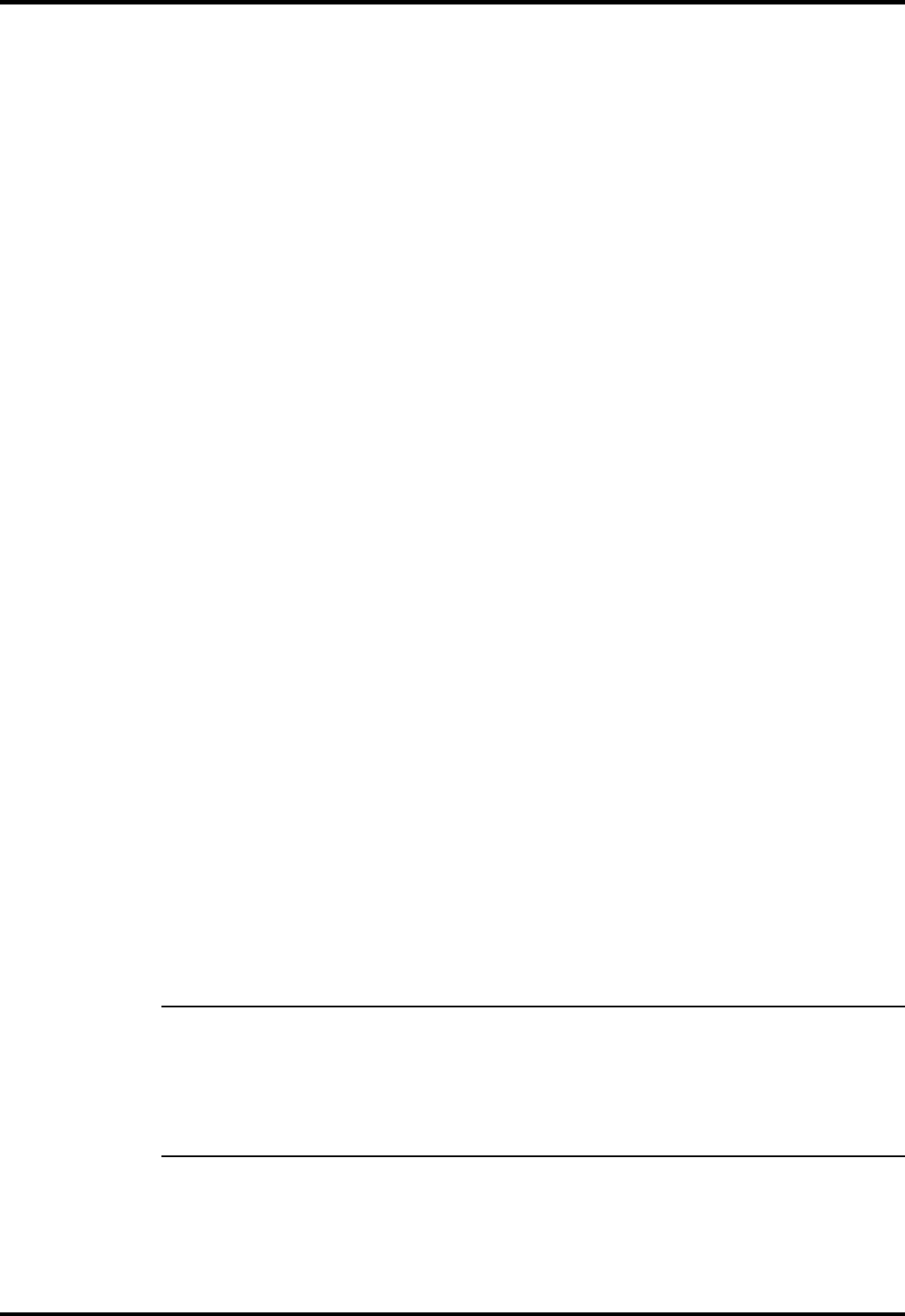
5.3.5.3 Creating a Bootable Floppy Diskette
Prior to using PC-Doctor, create a bootable floppy diskette using the
following procedure:
1. Power up the unit; when unit displays message, "Starting Windows 95",
press
F8
. Choose
Command Prompt Only
from menu.
2. Using DOS, format a floppy diskette.
3. From the
A:
prompt, copy the basic MS-DOS files to the diskette using
the following command:
Format A: /F:1440 /S
where the value 1440 is the capacity of the diskette (1.44 MB in this
example).
4. Get into the PC-Doctor directory
(type
CD C:\PCDR
and press
Enter
).
5. Copy the PC-Doctor files to the bootable diskette using the following
command:
XCOPY C:. A:
After completion of this procedure, you should have a bootable diskette
containing PC-Doctor.
5.3.5.4 Running PC-Doctor
PC-Doctor is a DOS-resident program that can be run from either hard disk
or from the bootable diskette you previously created.
1. From the C:\ prompt, change directory (type
CD C:\PCDR
) and press
Enter
.
2. From the C:\ prompt, type
PCDR
and press
Enter
.
3. The Diagnostics Program loads into system memory, and the LCD
displays the Diagnostics Header.
n
Note:
There are a number of command-line switches that can be entered
when starting up PC-Doctor to enable automatic virus scanning, enable
loopback testing of serial/parallel ports, work from the remote menu if per-
forming remote operations, etc. To get a listing of the available command-
line switches, startup PC-Doctor with the following command:
PCDR /?
and
press
Enter
.
Troubleshooting
5-9