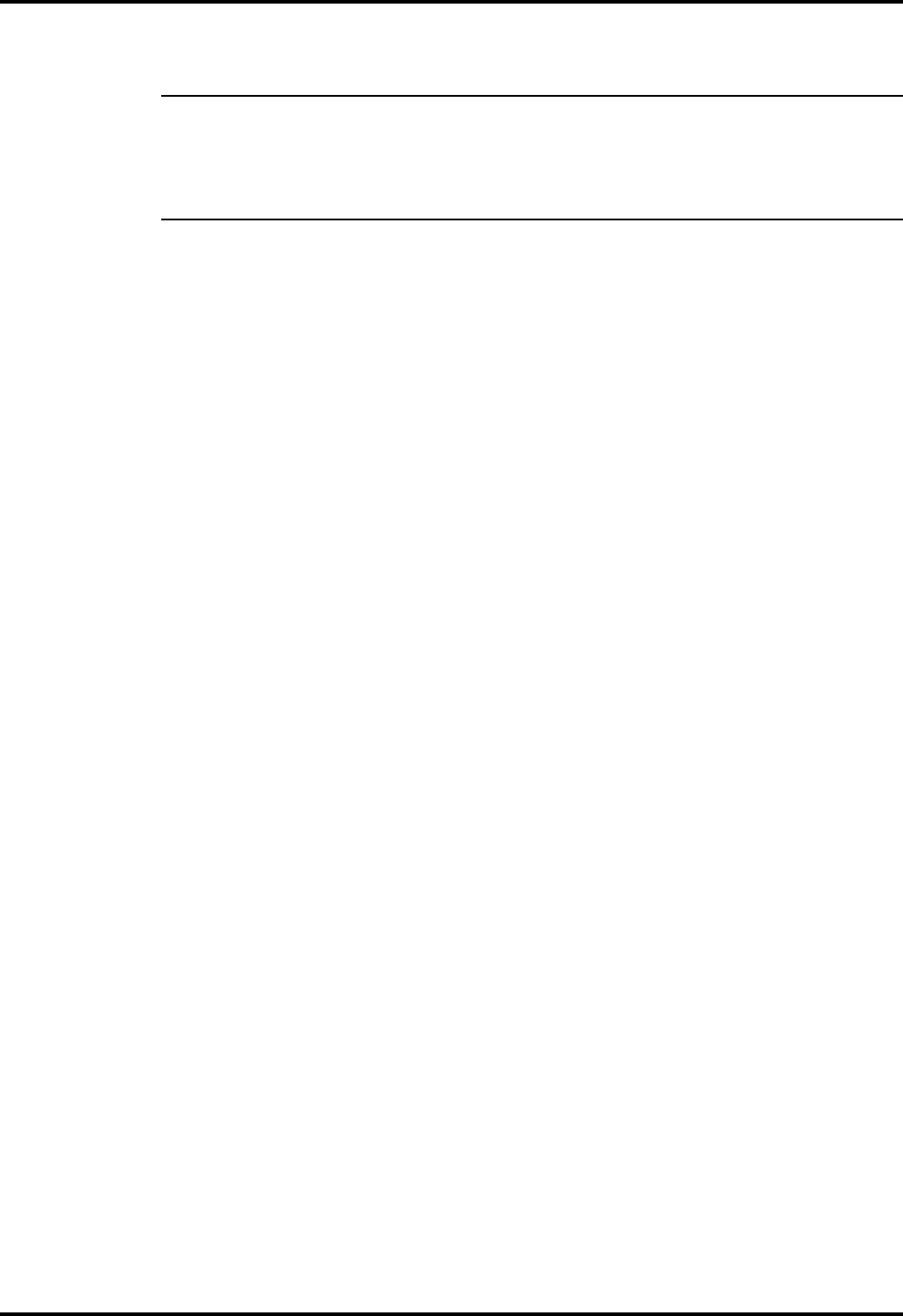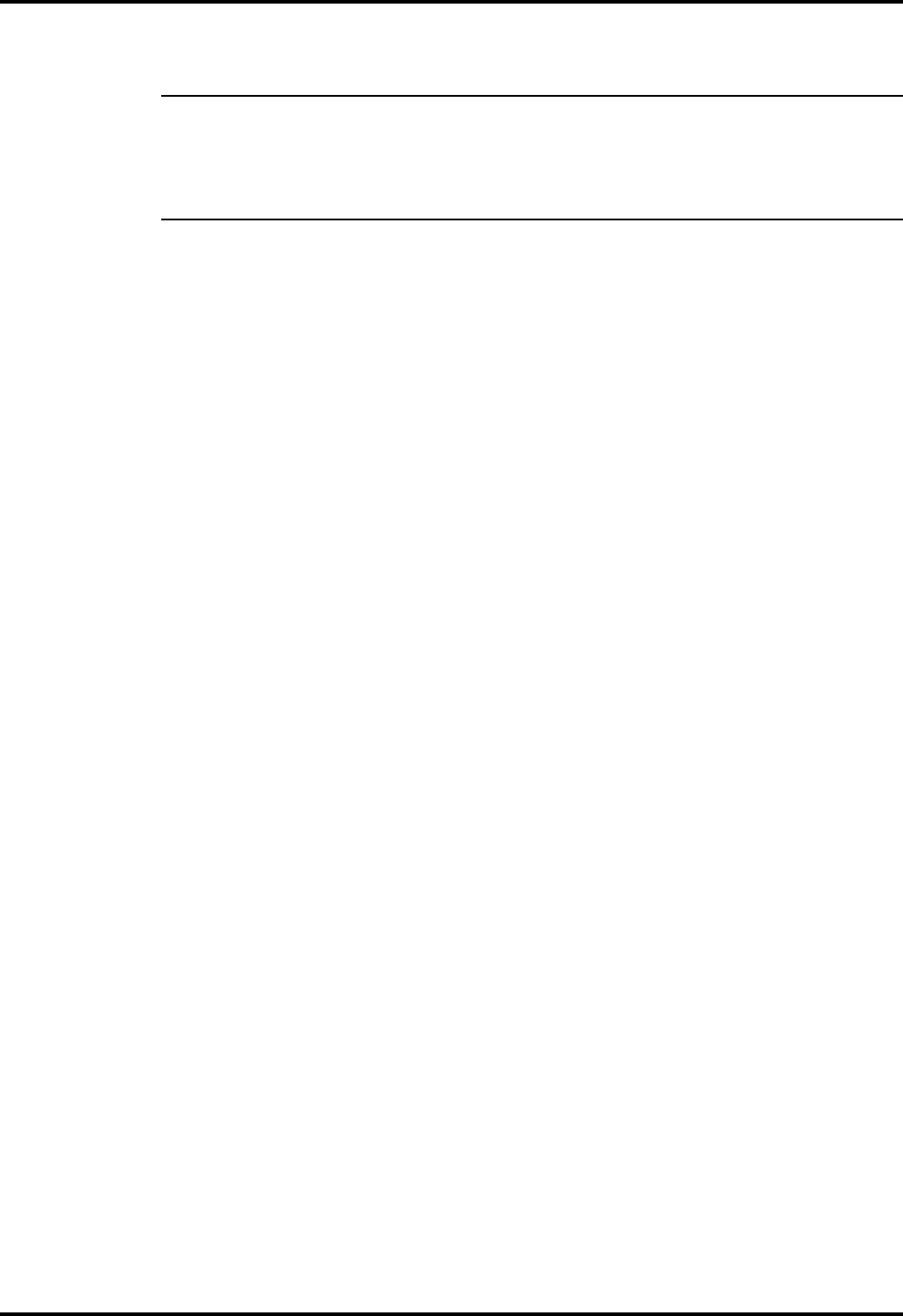
The installation process consists of the following steps:
c
Caution: The RAM module option contains components that are sensi-
tive to static electricity. When handling the module and the internal
parts of the computer, protect against static electricity by using wrist
or ankle grounding straps and grounded working mats. When moving
or storing items, use the anti-static bags supplied with the items.
1. Turn off the Quick Boot in the System Setup (See TM5000 User’s Guide).
2. Ensure that the notebook is powered off and the AC Adapter
disconnected from the AC outlet. Also ensure that the batteries are
out of the unit.
3. Remove the RAM module(s) from its shipping container.
4. If installing a shuttle RAM expansion module (Shuttle Module), plug the
shuttle module onto the first module as shown in Figure 2-3.
Otherwise, skip this step.
5. Turn the Notebook upside down on a padded surface.
6. Remove the holding screws and remove the floppy bezel from the right
front of the notebook (area around the floppy drive as shown in Figure
2-3).
7. Insert the RAM expansion card such that its two connectors are
aligned with the corresponding connectors in the Notebook’s RAM
expansion area. Plug the board in securely.
8. Replace the Floppy bezel and secure in place with the screws previously
removed. Replace the AC adapter and power on the notebook.
9. Power up the notebook and reboot. If all of the installed memory is not
recognized, try reseating the Expansion RAM module(s) and
rebooting. You can now turn on Quick Boot so that you don’t have to
go through a memory check each time you boot.
This completes the RAM Module installation procedure.
2-4 Installation