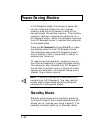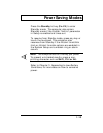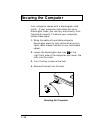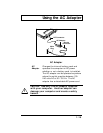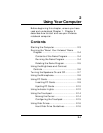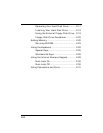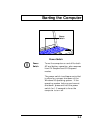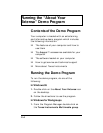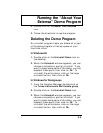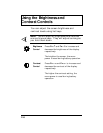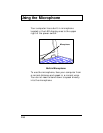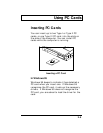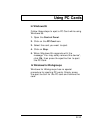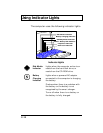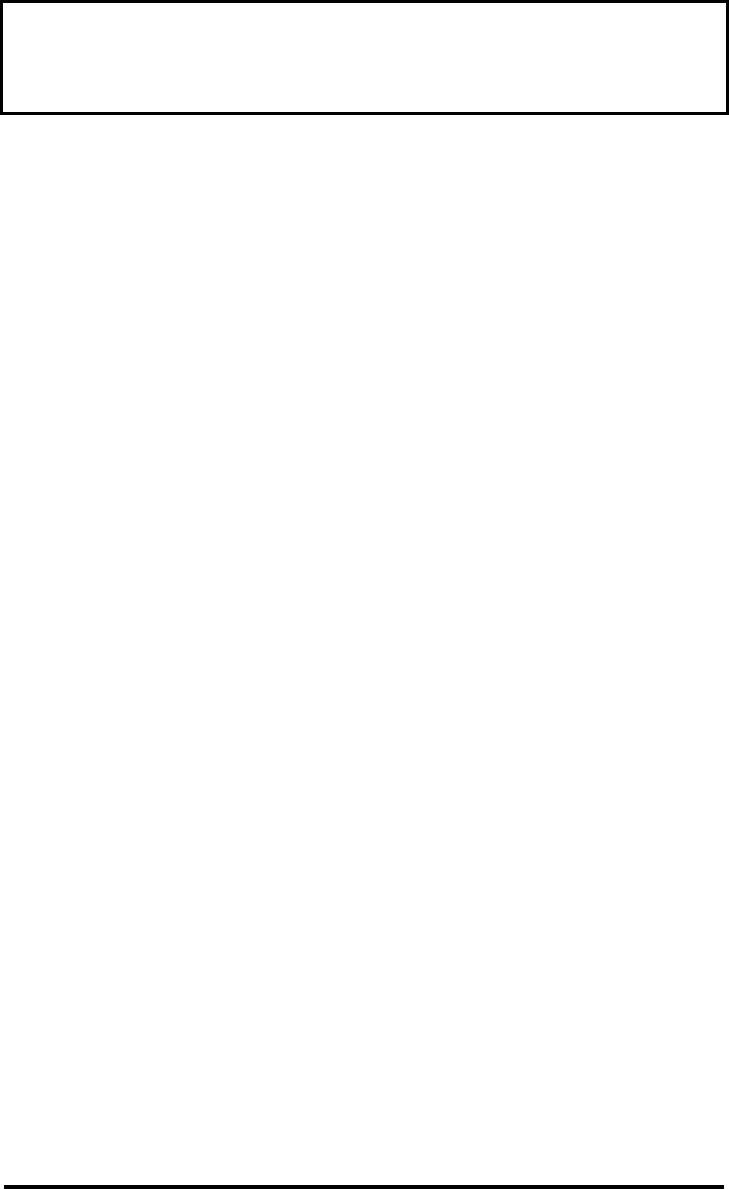
Running the “About Your
Extensa” Demo Program
2-5
2. Double-click on the About Your Extensa
icon.
3. Follow the directions to use the program.
Deleting the Demo Program
An uninstall program helps you delete all or part
of the demo program to free up space on your
hard disk drive.
In Windows 95
1. Double-click on the Uninstall Demo icon on
the desktop.
2. When the Uninstall window appears, you can
choose a complete or partial uninstall. If you
want to keep some parts of the demo, you can
deselect those parts, then click on Ok. To
uninstall the entire demo, click on the large
uninstall button, then click on Ok.
In Windows for Workgroups
1. From the Program Manager double-click on
the Texas Instruments Multimedia group.
2. Double-click on the Uninstall Demo icon.
3. When the Uninstall window appears, you can
choose a complete or partial uninstall. If you
want to keep some parts of the demo, you can
deselect those parts, then click on Ok. To
uninstall the entire demo, click on the large
uninstall button, then click on Ok.