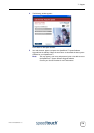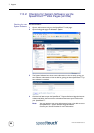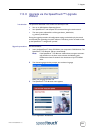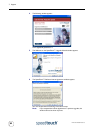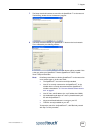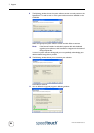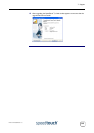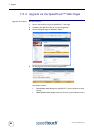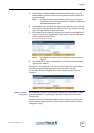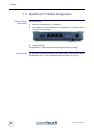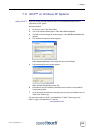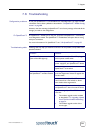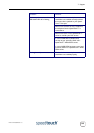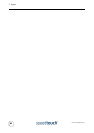7 Support
E-DOC-CTC-20030814-0001 v1.0
87
5 Check whether the Passive software version filename field is empty. If not, click
Remove passive to remove the dormant system software from the SpeedTouch™
permanent storage.
Note Removing the passive system software may take up to 2 minutes to
complete. As soon as the removal has been completed, the Passive soft-
ware version fields become empty.
6 Click Browse to locate and select the upgrade system software on your local disk.
If the full path of the upgrade system software is known, you can enter it immedi-
ately in the input field next to the Browse button.
7 Click Upload. This will transfer the upgrade system software to the SpeedTouch™.
In case the upload of the upgrade system software was successful, its file name is
shown as passive software version:
Note Uploading the new system software may take up several minutes to
complete.
8 Click Switch Over to restart the SpeedTouch™ and activate the newly uploaded
upgrade system software.
During restart, the SpeedTouch™ will switch the passive and active system software
and mark the newly uploaded system software as active software version.
You can check the Software Upgrade box to check whether the switch over was
successful:
System software
downgrade
Via the identical procedure it is also possible - although not recommended - to down-
grade the SpeedTouch™ by uploading an older system software than the current
running version.
However, be aware that functionality added by previous upgrades may be lost, that
system password settings may be lost as well as end-to-end connectivity and other
configuration settings.