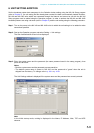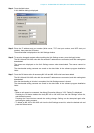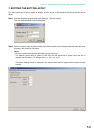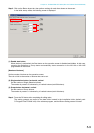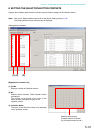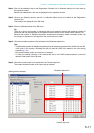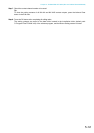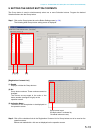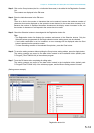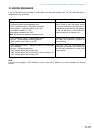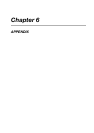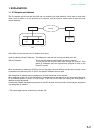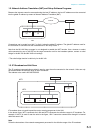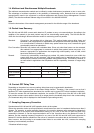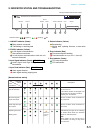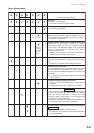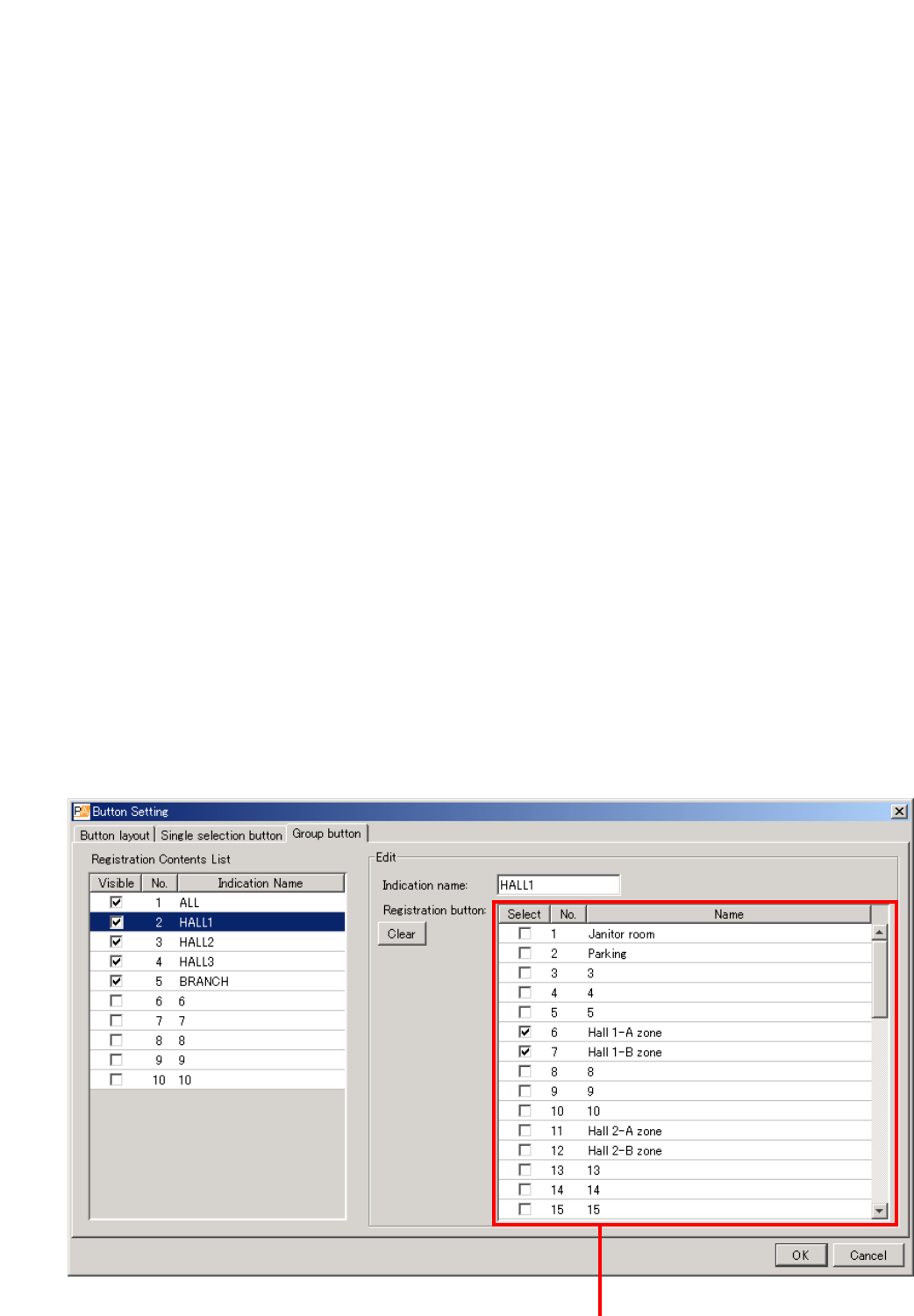
5-14
Chapter 5: OPERATION SETTINGS (NX-100 OPERATION PROGRAM)
Step 3. Click on the Group buttons (the No. or Indication Name area) to be edited in the Registration Contents
List.
The contents are displayed in the Edit area.
Step 4. Enter the Indication name in the Edit area.
Tip
There is no limit to the number of characters that can be entered, however the maximum number of
characters that can be displayed on the operation screen buttons for the screen size at startup is 16.
Because the number of displayed characters increases as the display screen increases in size, set
the number of characters to correspond to the screen size to be used.
Step 5. Check the Selection buttons to be assigned in the Registration button list.
Tips
• The Registration button list displays the numbers and names of the Selection buttons. Only the
Selection buttons programmed on the Single selection button setting screen can be checked.
• If an invalid combination is set for broadcast, an error message will be displayed when the Start
button is pressed on the operation screen.
• To clear the setting contents of the selected Group button, press the Clear button.
Step 6. To save the setting contents without quitting the Group button setting window, press the Apply button.
The setting contents are saved to the data folder located in the installation folder (default path:
C:\Program_Files\TOA\NX-100) of the software program.
Step 7. Press the OK button after completing all editing tasks.
The setting contents are saved to the data folder located in the installation folder (default path:
C:\Program Files\TOA\NX-100) of the software program, and the Button Setting screen is closed.
(Setting screen example)
Registration button list