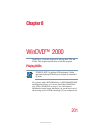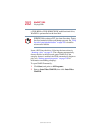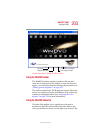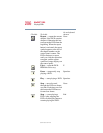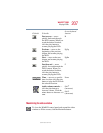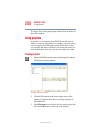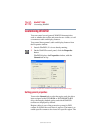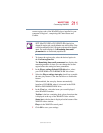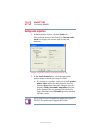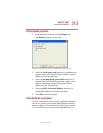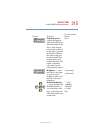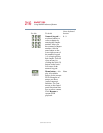209
WinDVD™ 2000
Using playlists
5.375 x 8.375 ver 2.4.0
DVD files have an .mpg, .vob or .ac3 file name
extension. After selecting a file, the file name appears in
the Selected files list. You can also double-click a file
name to add it to the playlist.
4 Add as many files as you wish to the playlist. You must
add the files in the order in which you want to play them.
To delete a file from the playlist, select the file in the
Selected files list, then click Delete. To delete the entire
list and start over, click Delete All.
5 When you have finished creating your playlist, click
Save Playlist to save it.
You do not assign a name to the saved playlist, as you can
only save one playlist at a time. When you save the
playlist, a confirmation window appears.
6 Click OK to close the confirmation window, then click
OK to close the Playlist window.
Loading and playing playlists
1 In the Playlist window, click File to display the saved
playlist of files.
2 Click Load Playlist to load the saved playlist.
A confirmation window appears.
3 Click OK to close the confirmation window, then click
OK to close the Playlist window.
The DVD begins to play the loaded playlist.
Resuming normal playback after using playlists
To resume playing the DVD files in the normal sequence
after using a playlist, click the eject button to open the disc
tray, then close it again. The DVD disc resumes normal
playback.