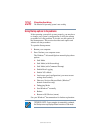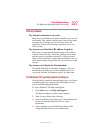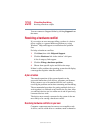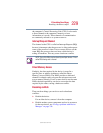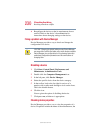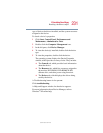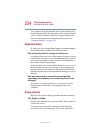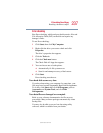231
If Something Goes Wrong
Resolving a hardware conflict
5.375 x 8.375 ver 2.4.0
type of device, the drivers installed, and the system resources
assigned to the device.
To check a device’s properties:
1 Click Start, Control Panel, Performance and
Maintenance, Administrative Tools.
2 Double-click the Computer Management icon.
3 In the left pane, click Device Manager.
4 To view the device(s) installed, double-click the device
type.
5 To view the properties, double-click the device.
The operating system displays the Device Properties
window, which provides an array of tabs. They include:
❖ The General tab, which provides basic information
about the device.
❖ The Resource tab, which lists resources assigned to
the monitor, DVD-ROM, DVD-ROM/CD-RW,
diskette drive, and other power-using functions.
❖ The Drivers tab, which displays the drivers being
used by the device.
A Troubleshooting button is also present.
Click troubleshooting.
A Help and Support window for that device appears.
For more information about Device Manager, refer to
Windows
®
XP online help.