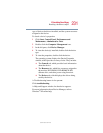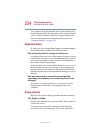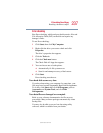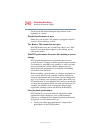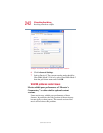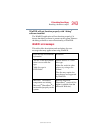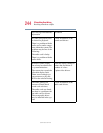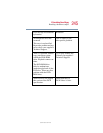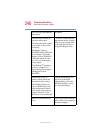239
If Something Goes Wrong
Resolving a hardware conflict
5.375 x 8.375 ver 2.4.0
Examine the disc to see whether it is dirty. If necessary, wipe
it with a clean damp cloth dipped in water or a neutral
cleaner.
Replace the disc in the tray. Make sure it is lying flat, label
side up. Press the disc down until it locks on the spindle.
Close the drive tray carefully, making sure it has shut
completely.
You press the disc eject button, but the drive tray does
not slide out.
Make sure the computer is connected to a power source and
turned on. The DVD-ROM or DVD-ROM/CD-RW drive
eject mechanism requires power to operate.
To remove a disc without turning on the computer, use a
narrow object, such as a straightened paper clip, to press the
manual eject button. This button is in the small hole next to
the disc eject button on the right side of the computer.
Some discs run correctly, but others do not.
If the problem is with an application CD-ROM, refer to the
software’s documentation and check that the hardware
configuration meets the program’s needs.
The color of the materials used to make the disc can affect its
reliability. Silver-colored CD-ROMs are the most reliable,
followed by gold-colored CD-ROM. Green-colored CD-
ROMs are the least reliable.
WinDVD problems: general issues
WinDVD
has been configured to provide optimum
performance and quality based upon your system’s available
resources. Changes made to the system or its configuration
may impact the playback performance of the WinDVD
player.
WinDVD controls are disabled.
Controls may be grayed out by commands on the DVD disc.
For example, it is common for DVD movie titles to disable