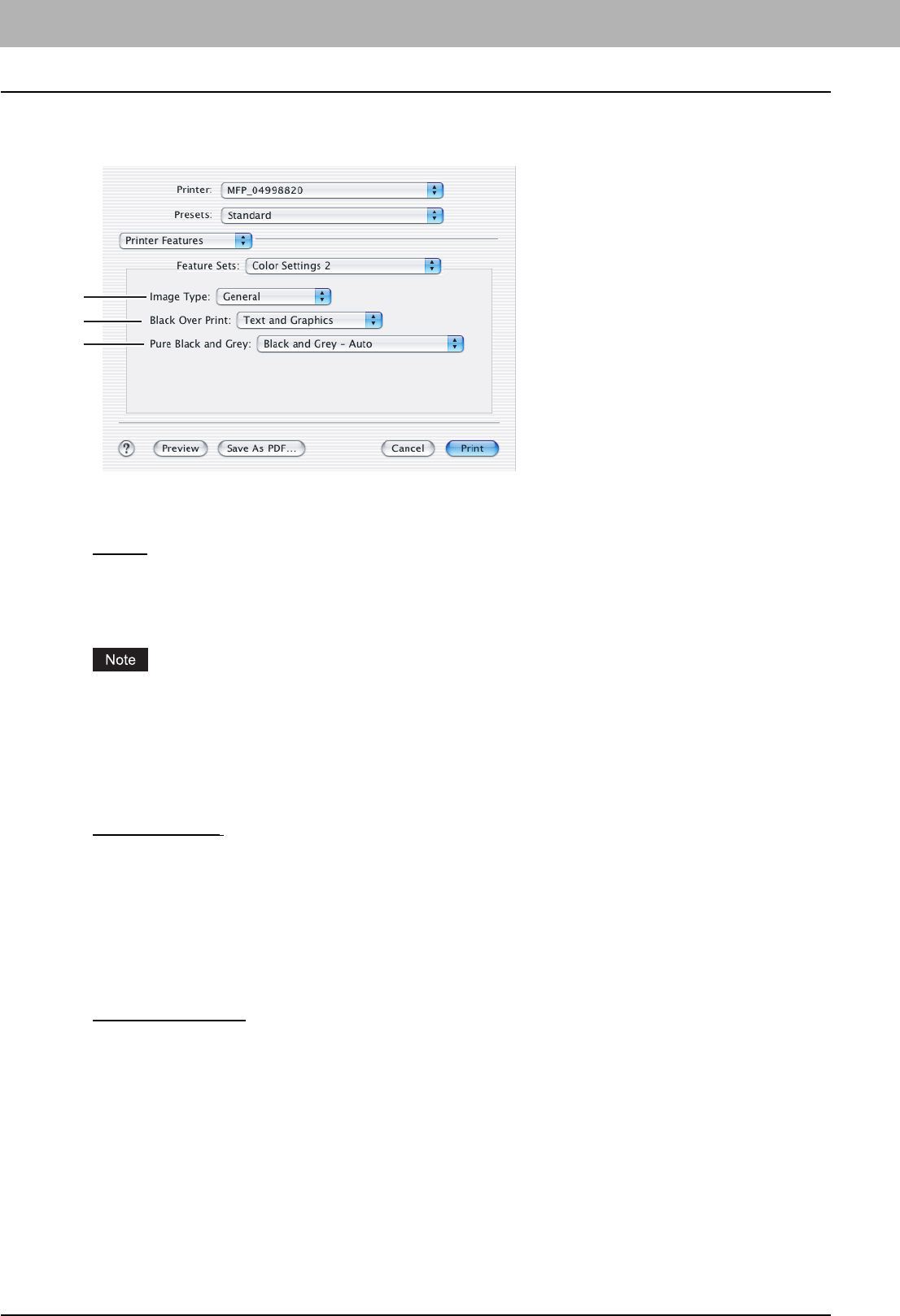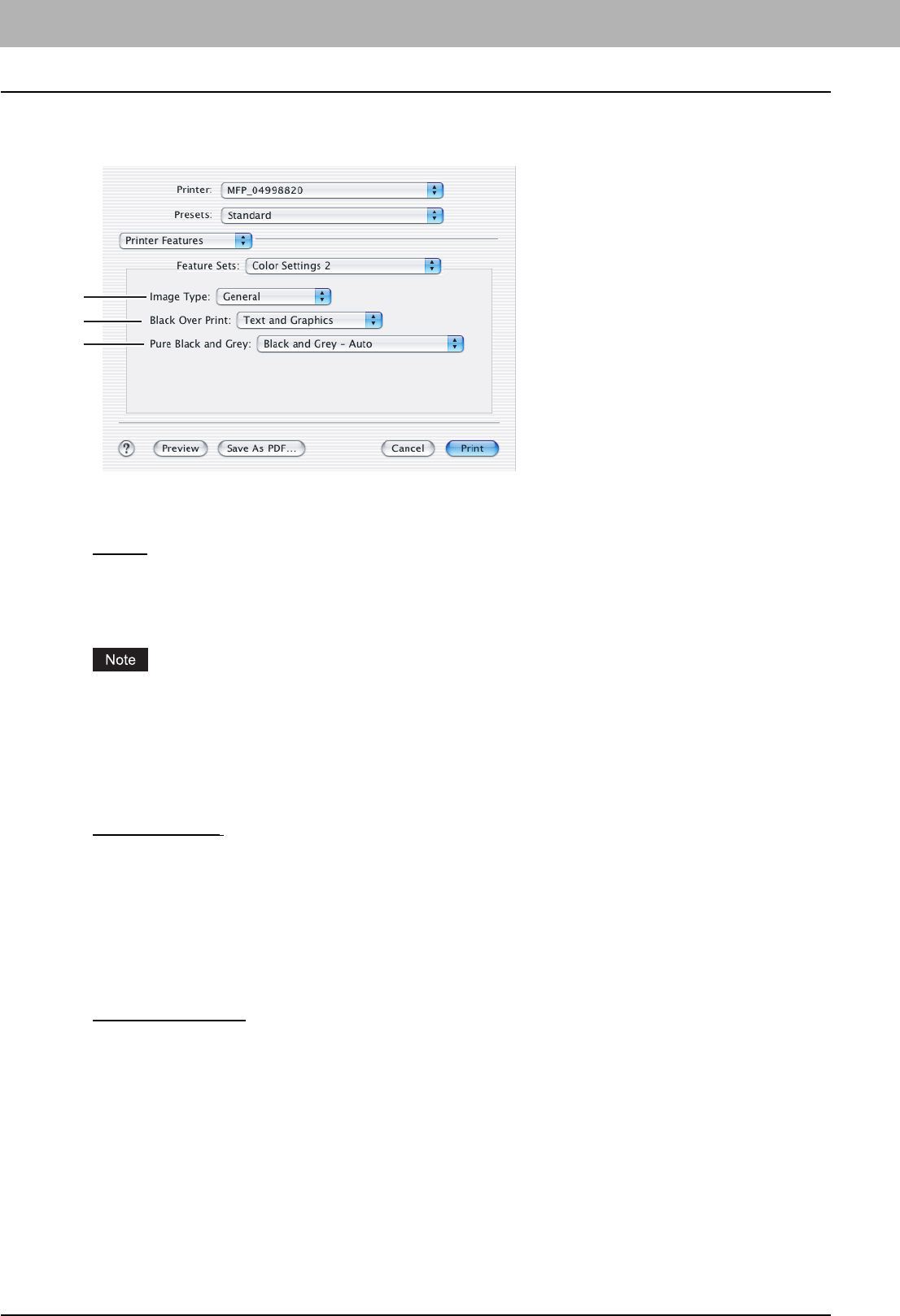
3 PRINTING FROM MACINTOSH
114 Printing from Application on Mac OS X 10.2.4 to Mac OS X 10.5.x
Color Settings 2
In the Color Settings 2, you can set image quality for printing.
1) Image Type
This sets how colors are printed by selecting the job type. The printer driver automatically applies proper image quality
for selected job type.
- General
— Select this to apply proper image quality for printing a general color document.
- Photograph — Select this to apply proper image quality for printing photos.
- Presentation — Select this to apply proper image quality for printing a vivid document.
- Line Art — Select this to apply proper image quality for printing a document containing a lot of characters or line
arts.
Other than [General] cannot be selected when [Mono] is selected at the [Color Type] box in the Color Settings 1
menu.
2) Black Over Print
Check this when printing background content that has black text overlayed on it. If this is enabled, the gap between
text and background is minimized and color deviation is prevented.
- Off — Select this so as not to print the background of the black content.
- Text — Select this to print all the full-color background and then print black text on a color background.
- Text and Graphics
— Select this to print all the full-color background and then print black text and graphics on a
color background.
3) Pure Black and Gray
Select whether to print the black and gray scale contents in a document using the black toner.
- Off — Select this to print the document in the color mode.
- Black - Auto — Select this to print in the most appropriate image quality according to conditions such as the
original type.
- Black - Text — Select this to print the black texts using the black toner.
- Black - Text and Graphic — Select this to print the black text and graphics using the black toner.
- Black - Text, Graphic and Image — Select this to print the black text, graphics and images using the black toner.
- Black and Gray - Auto
— Select this to print black and gray scale contents using the black toner according to the
document.
- Black and Gray - Text — Select this to print the black and gray scale text using the black toner.
- Black and Gray - Text and Graphic — Select this to print the black and gray scale text and graphics using the
black toner.
- Black and Gray - Text, Graphic and Image — Select this to print the black and gray scale text, graphics, and
images using the black toner.
1
2
3