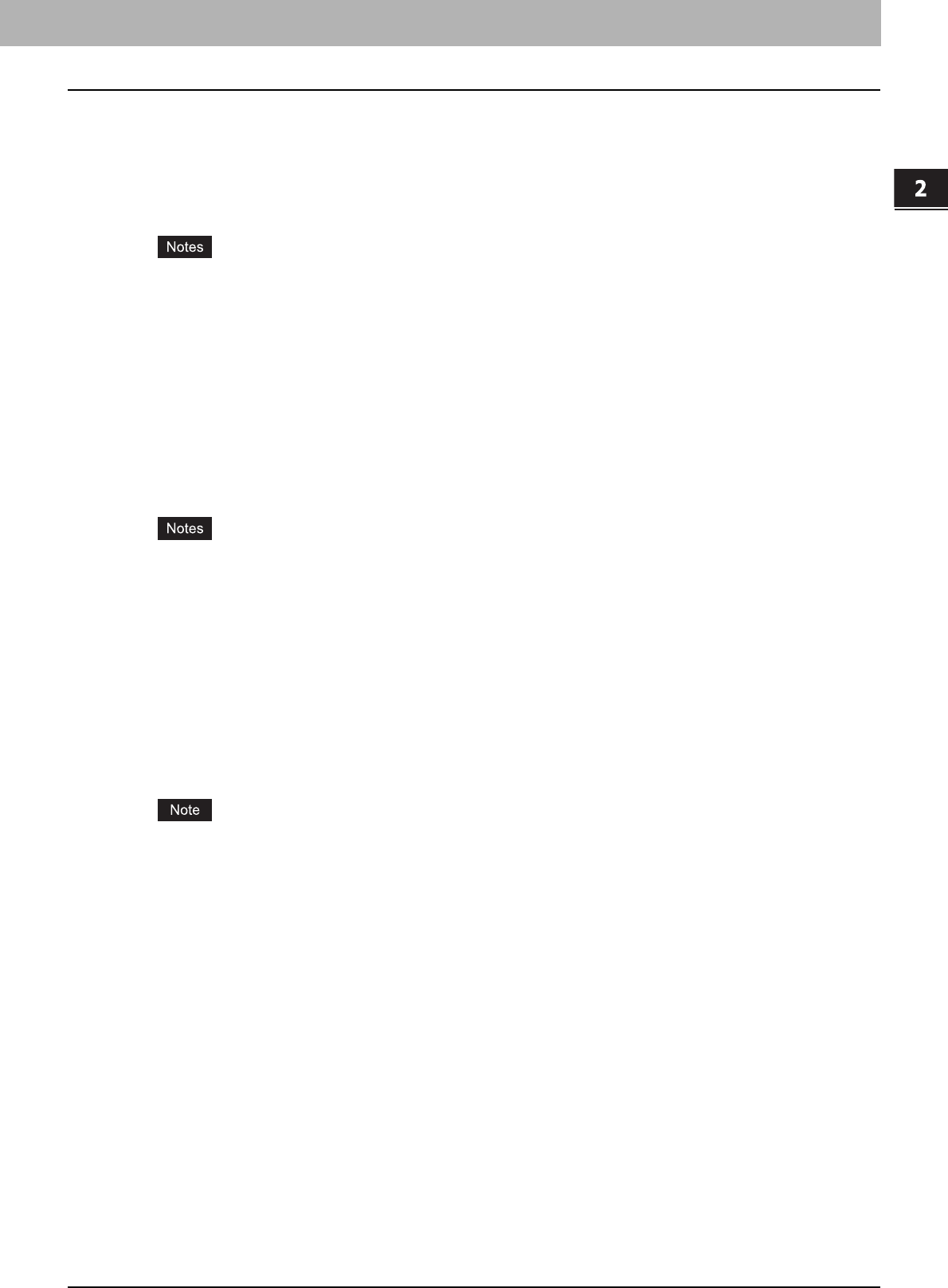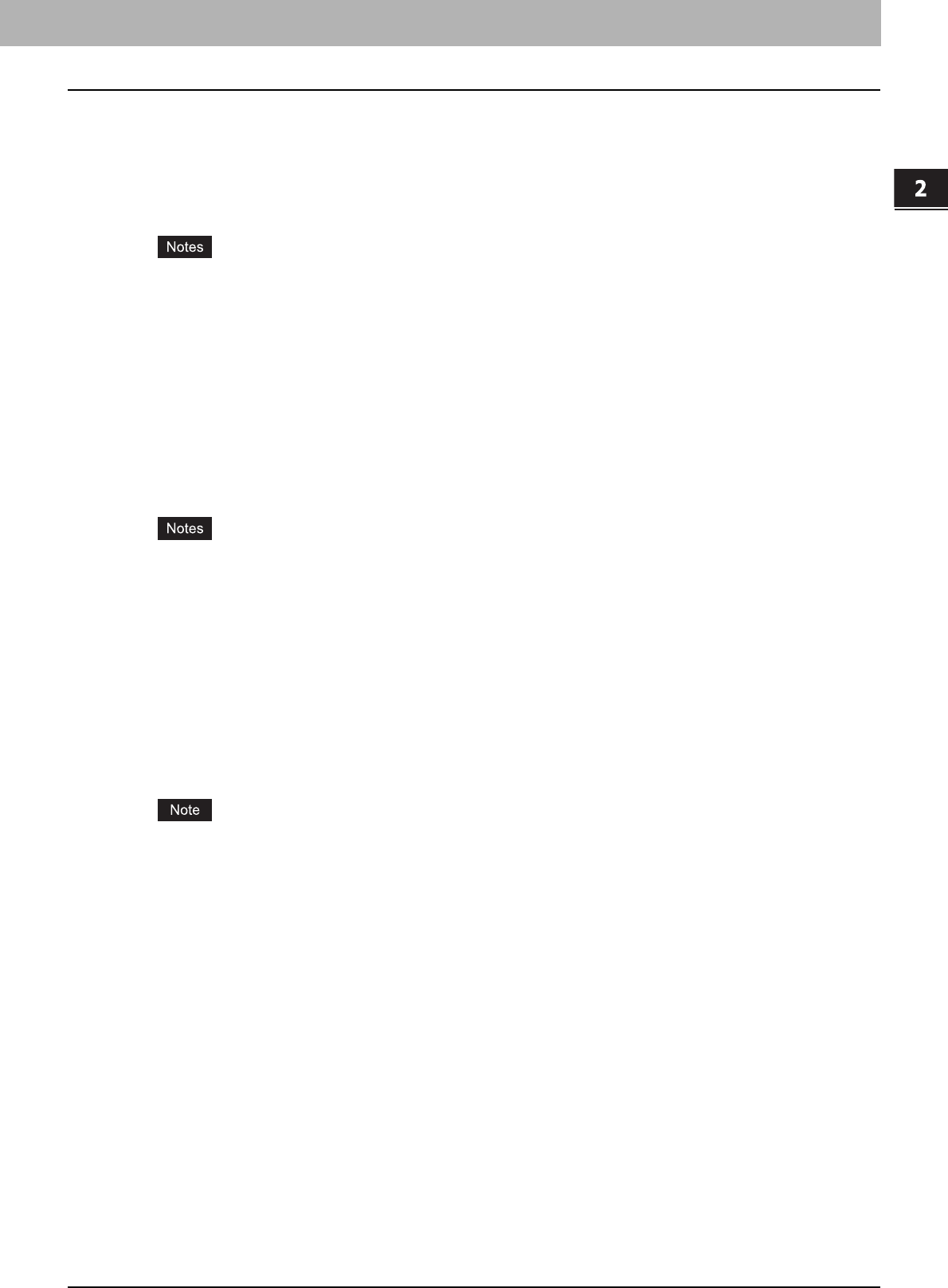
2.PRINTING FROM WINDOWS
Setting Up Print Options 51
2 PRINTING FROM WINDOWS
9) [Import]
Click this to import custom settings (e.g. custom paper size, image quality type, watermark, overlay, profiles) to the
printer driver.
How to import custom settings
- Click [Import]. A dialog box to select a file appears. Then select a file (*cfx) to be imported.
- Click [OK]. A dialog box to confirm if you overwrite the file appears. Then click [OK].
y To start importing, select a printer driver for this equipment in the [Printers] folder. Then select as follows: [File]
menu -> [Run as administrator] -> [Properties]. Enter administrator password if required.
- If the [File] menu is not displayed, press the [Alt] button.
- Click [Continue] in the User account control dialog box.
y You need to log in Windows with the “Power Users” privilege (only for Windows 2000) or “Administrator”
privilege (for Windows 2000/XP/Server 2003) to open the properties page of the printer driver.
10)[Export]
Click this to export custom settings (e.g. custom paper size, image quality type, watermark, overlay, profiles) from the
printer driver.
How to export custom settings
- Click [Export].
- The Save as dialog box appears. Specify a file name and a directory. Then click [OK].
y To start exporting, select a printer driver for this equipment in the [Printers] folder. Then select as follows: [File]
menu -> [Run as administrator] -> [Properties]. Enter administrator password if required.
- If the [File] menu is not displayed, press the [Alt] button.
- Click [Continue] in the User account control dialog box.
y You need to log in Windows with the “Power Users” privilege (only for Windows 2000) or “Administrator”
privilege (for Windows 2000/XP/Server 2003) to open the properties page of the printer driver.
11) [Version Information]
Click this to display the Version Information dialog box.
12)[Restore All Defaults]
Click this to return settings in all the tab menus other than the [Font] and [Configuration] tab menus to the default ones.
A confirmation dialog box appears as you click this, and if you click [OK], print settings in all the tab menus will return
to the default ones.
If you want to change the settings in the [Font] and [Configuration] tab menus, you need to access with the
administrator privilege from the Printers folder. For the details, see the following page:
P.54 “Fonts Tab”
P.56 “Configuration Tab”