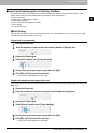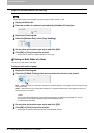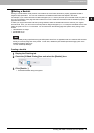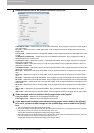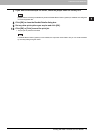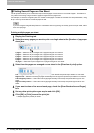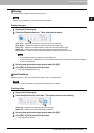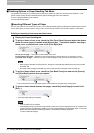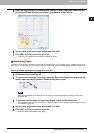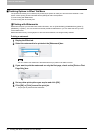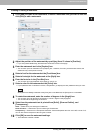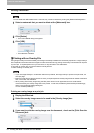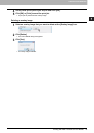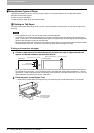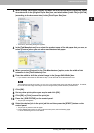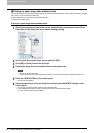2.PRINTING FROM WINDOWS
Printing with Best Functions for Your Needs 75
2 PRINTING FROM WINDOWS
5
Enter the page numbers the sheet will be inserted in each [Page] box and select the
[Print Style], [Paper Source], and [Paper Type] options as you require.
6
Set any other print options you require and click [OK].
7
Click [OK] or [Print] to send the print job.
y A front cover and back cover are printed or inserted for output.
Interleaving Pages
This feature is useful when you want to insert paper of a different type, or from another source, between every page of
your print job. For example, you could use this option to insert blank, colored sheets between overhead transparencies.
Inserting sheets between every page of a print job
1
Display the Paper Handling tab.
2
To insert sheets between every page, check the [Interleave Pages] box and select the
drawer where the desired paper is loaded at the [Source] box.
When [Auto] is selected in the [Source] box, the paper is automatically selected according to the printed
document size.
3
To print the previous page on interleaved sheets, check on [Duplicate] box.
y This equipment prints every previous page on interleaved sheets which are inserted after the page so that you
can duplicate a document.
4
Set any other print options you require and click [OK].
5
Click [OK] or [Print] to send the print job.
y Sheets are interleaved between every page.