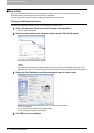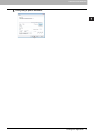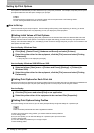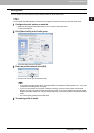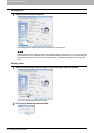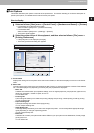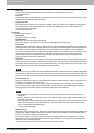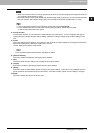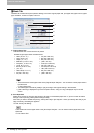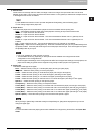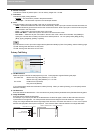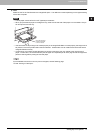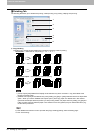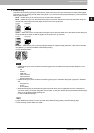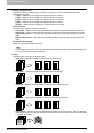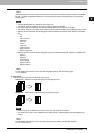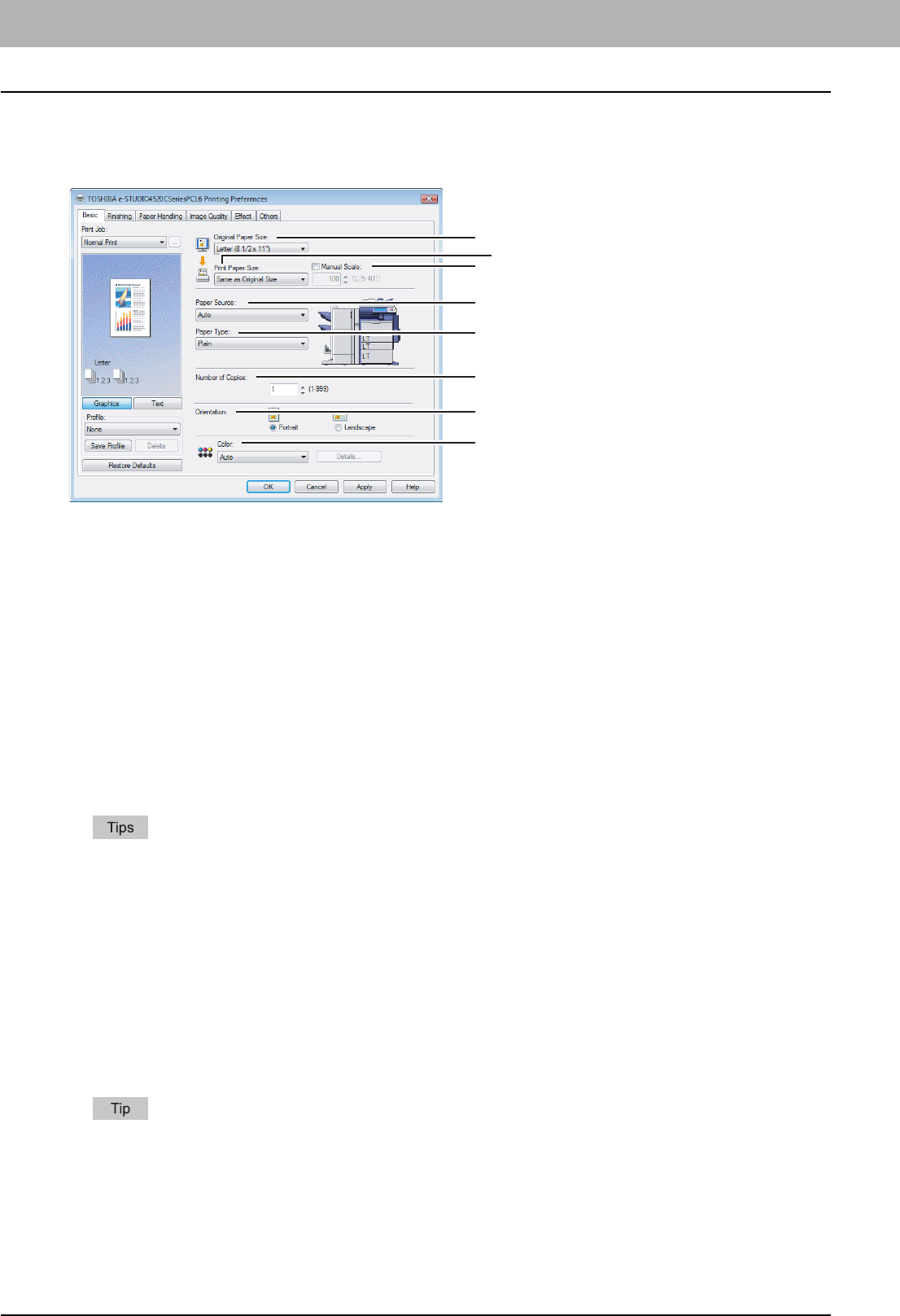
2 PRINTING FROM WINDOWS
24 Setting Up Print Options
Basic Tab
The Basic tab contains basic print operation settings, such as the original paper size, print paper size, paper source, paper
type, orientation, number of copies, and so on.
1) Original Paper Size
This selects the size of a document to be printed.
y There are also 20 custom paper sizes in the [Original Paper Size] box. You can set the custom paper sizes in
the Others tab.
P.49 “Others Tab”
y The default paper size will be [Letter] or [A4] according to the regional setting in the Windows.
y [(305 x 457mm)] is displayed only for the European version, and [(12 x 18”)] is displayed only for the US
version.
2) Print Paper Size
Select this to enlarge or reduce a page image to fit exactly in the selected paper size. If you do not wish to enable
enlarge or reduce printing, select [Same as Original Size].
Also when you want to enable Tab printing, select [Letter Tab] or [A4 Tab] here. When you select [Letter Tab] or [A4
Tab], the Primary Tab dialog box appears.
P.26 “Primary Tab Dialog”
There are also 20 custom paper sizes in the [Print Paper Size] box. You can set the custom paper sizes in the
Others tab.
P.49 “Others Tab”
Available original paper sizes are listed below:
y Letter (8 1/2 x 11”)
y Legal (8 1/2 x 14”)
y Ledger (11 x 17”)
y Statement (5 1/2 x 8 1/2”)
y Computer ( 10 1/8 x 14”)
y 13”LG (8 1/2 x 13”)
y 8.5”SQ (8 1/2 x 8 1/2”)
y (12 x 18”)
y Letter Tab (8 1/2 x 11”)
y A4 (210 x 297 mm)
y A5 (148 x 210 mm)
y A3 (297 x 420 mm)
y B4 (257 x 364 mm)
y B5 (182 x 257 mm)
y (305 x 457 mm)
y Folio (210 x 330 mm)
y A6 (105 x 148 mm)
y A4 Tab (210 x 297 mm)
y 16K (195 x 270 mm)
y 8K (270 x 390 mm)
y (320 x 450 mm)
y (320 x 460 mm)
1
3
2
5
4
6
7
8