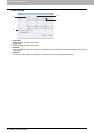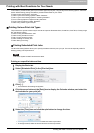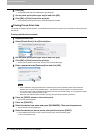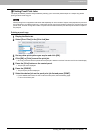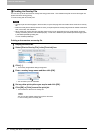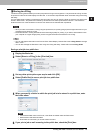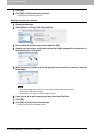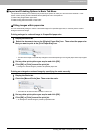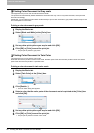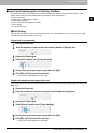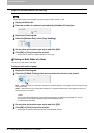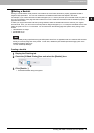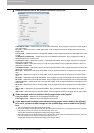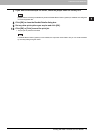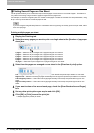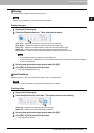2 PRINTING FROM WINDOWS
66 Printing with Best Functions for Your Needs
Printing Color Document in Gray scale
This equipment can print in color as well as black and white.
The printer driver automatically detects whether the document uses only color or only black and white, and it prints the
document accordingly.
Additionally, you can select black and white mode manually to print a color document in gray scale to reduce the print cost
and consumption of color toners.
Printing a color document in gray scale
1
Display the Basic tab.
2
Select [Black and White] at the [Color] box.
3
Set any other print options you require and click [OK].
4
Click [OK] or [Print] to send the print job.
y The print job is printed in gray scale.
Printing Color Document in Twin Color
This equipment can print in the twin color mode.
When the document is printed in the twin color mode, the black parts of the document are printed in black and colored
parts of the document are printed in a specified color.
Printing a color document in twin color mode
1
Display the Basic tab.
2
Select [Twin Color] at the [Color] box.
3
Click [Details...].
y The Twin Color dialog box appears.
4
Select a color that the color parts of the document are to be printed at the [Color] box
and click [OK].
5
Set any other print options you require and click [OK].
6
Click [OK] or [Print] to send the print job.
y The print job is printed in the twin color mode.