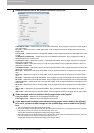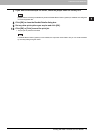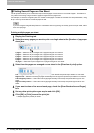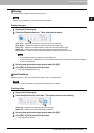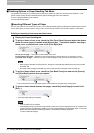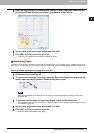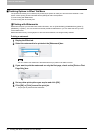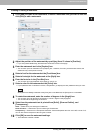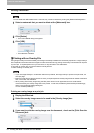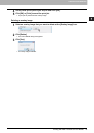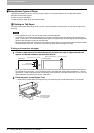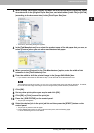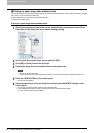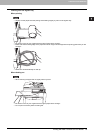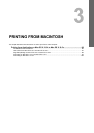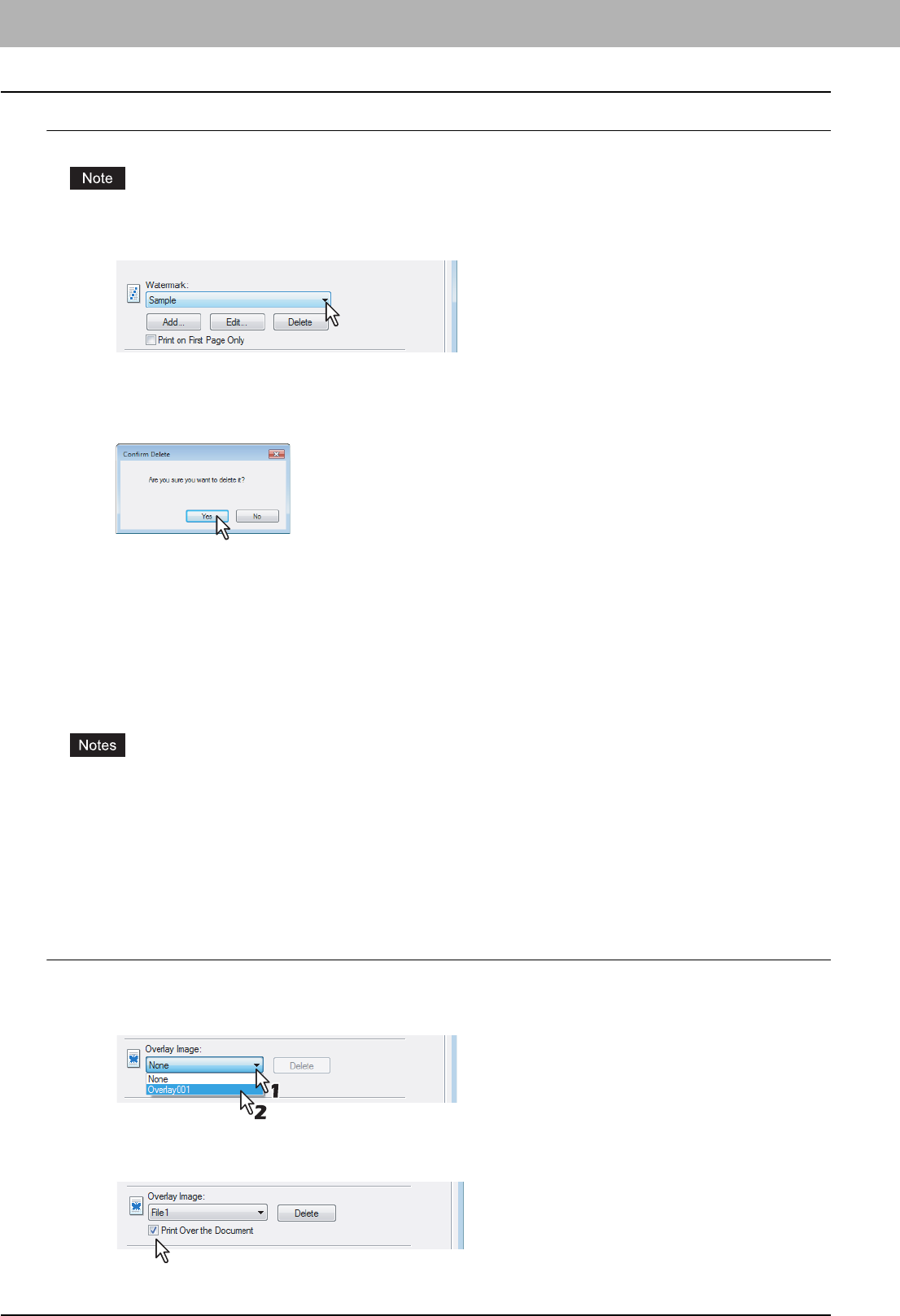
2 PRINTING FROM WINDOWS
78 Printing with Best Functions for Your Needs
Deleting a watermark
You can delete the default watermarks. However, they cannot be restored by clicking the [Restore Defaults] button.
1
Select a watermark that you want to delete at the [Watermark] box.
2
Click [Delete].
y The Confirm Delete dialog box appears.
3
Click [YES].
y The watermark is deleted.
Printing with an Overlay File
Using image overlays ensures that widely-used images are readily available and consistently reproduced. Image overlays
are independent documents that are merged into other documents during printing and thereby increase the time required
to print a job. To superimpose text on your document, it may be faster to use watermarks.
To print with an overlay file, you should create an overlay file first.
P.62 “Creating An Overlay File”
y If you use Image Overlays in combination with the N-up feature, the image overlay is printed once per sheet, not
once per page.
y Both the overlay file and the documents on which you superimpose the overlay image must be created at the same
size, color mode, and orientation.
y When printing with Overlay Image using the PS3 printer driver from an application that can create the PS
command directly, the overlay image will not be printed. In that case, disable the [Use PostScript Passthrough]
option in the PostScript Settings dialog box.
P.53 “PostScript Settings”
Printing an overlay image as a print job
1
Display the Effect tab.
2
Select the overlay image name to be used in the [Overlay Image] box.
3
If you want to print the overlay image over the document, check on the [Print Over the
Document] box.