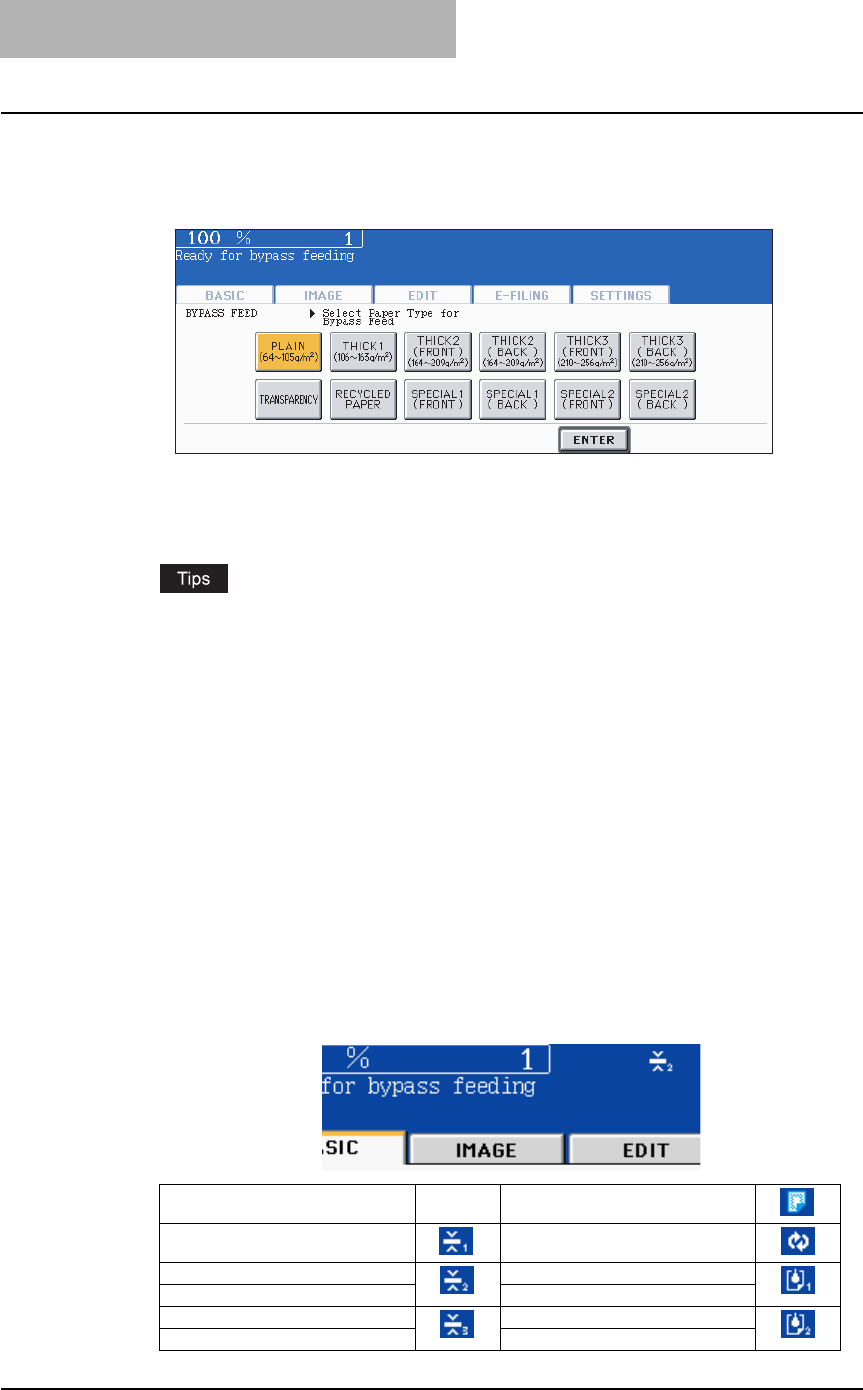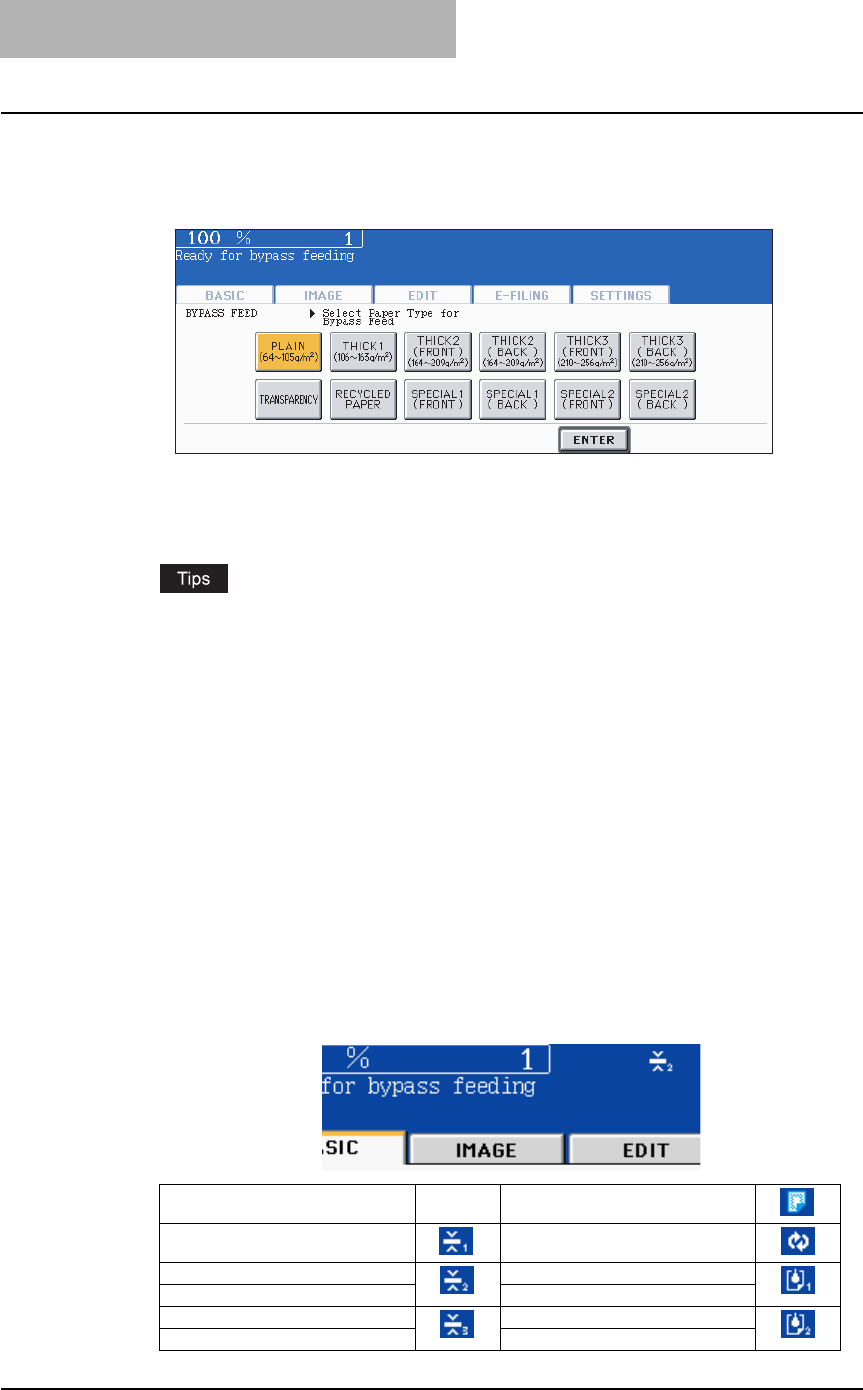
2 HOW TO MAKE COPIES
84 Bypass Copying
5
Press the button of the same media type as the one of the paper
you have set on the tray, and then press the [ENTER] button on the
touch panel.
y Set other copy modes as required.
y If a media type which is not same as the one you have set is selected here, this may
cause a paper jam or significant image trouble.
y When you want to make 1-sided copies on THICK2, THICK3, SPECIAL1 or
SPECIAL2 paper, select (FRONT) for the paper. To make 2-sided copies on this
paper, first select (FRONT) for copying on the one side and then select (BACK) on
the other side. Be sure to select (FRONT) and (BACK) correctly to make copies with
the optimal image quality.
y The paper type which has been set can be confirmed with the touch panel.
e.g.: When making a 2-sided copy on a THICK3 paper
1. Place a sheet of THICK3 paper on the bypass tray.
2. Select THICK3 (FRONT) and make a 1-sided copy.
3. Place the paper copied at step 2 on the bypass tray again with its blank side
face down.
If you place the paper on the bypass tray with its top to bottom direction
unchanged, the original is copied in ‘open to left’, and if you place it with its top
to bottom direction changed, the original is copied in ‘open to top’.
4. Select THICK3 (BACK) and make a copy.
- When you want to make 2-sided copies on PLAIN, RECYCLED PAPER or
THICK1, use the Automatic Duplexing Unit of the equipment.
- OHP films cannot be copied 2-sided.
PLAIN -- TRANSPARENCY
THICK1 RECYCLED PAPER
THICK2 (FRONT) SPECIAL1 (FRONT)
THICK2 (BACK) SPECIAL1 (BACK)
THICK3 (FRONT) SPECIAL2 (FRONT)
THICK3 (BACK) SPECIAL2 (BACK)