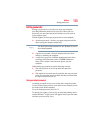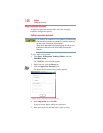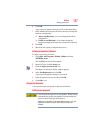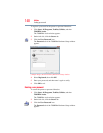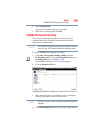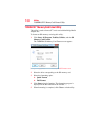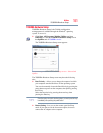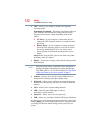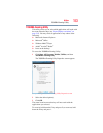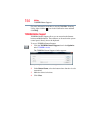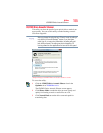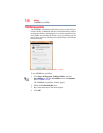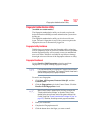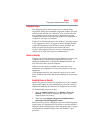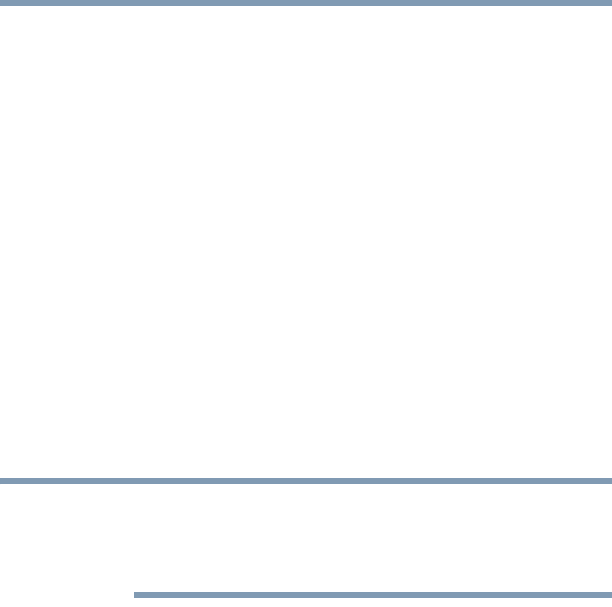
152
Utilities
TOSHIBA Hardware Setup
❖ CPU—Allows you to enable or disable CPU frequency
switching modes
Dynamically Switchable—This mode is the default setting for
your computer, and automatically changes the processing
frequency and decreases voltage depending on the power
source:
❖ AC Power—If your computer is connected to the AC
adaptor, the CPU frequency mode is set to high for faster
processing.
❖ Battery Power—If your computer is running on battery
power, the CPU frequency mode is set to low for slower
processing. Switching the CPU to low allows you to
conserve power and extend the operating time of your
battery.
Always Low—Sets the CPU speed to low when using either
the battery or the AC adaptor
❖ Display—Allows you to change various default settings for the
built-in display
When the computer restarts, it remembers the last configuration. If
data does not appear on the display you are using after starting in
Sleep Mode, press Fn + F5. For more information, see “Directing the
display output when you turn on the computer” on page 71.
❖ General—Allows you to view the current BIOS version or
change certain settings back to their default values
❖ Keyboard—Allows you to configure an external keyboard to
emulate the
Fn function key and access the wake-on keyboard
function
❖ LAN—Allows you to set networking functions
❖ LED—Turns the panel LED lights on and off
(available on certain models)
❖ Password—Allows you to set a user password
❖ USB—Allows you to enable or disable USB Legacy Emulation
By changing any of the options that appear in the dialog boxes and
clicking Apply, you can reconfigure that function. Any options that
you change will become default settings when you restart your
system.
NOTE