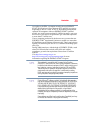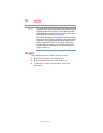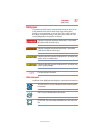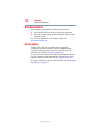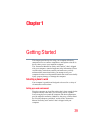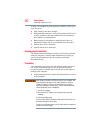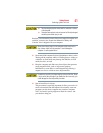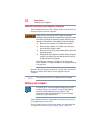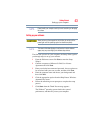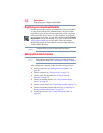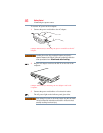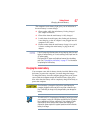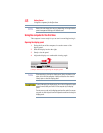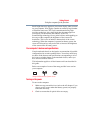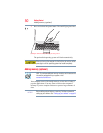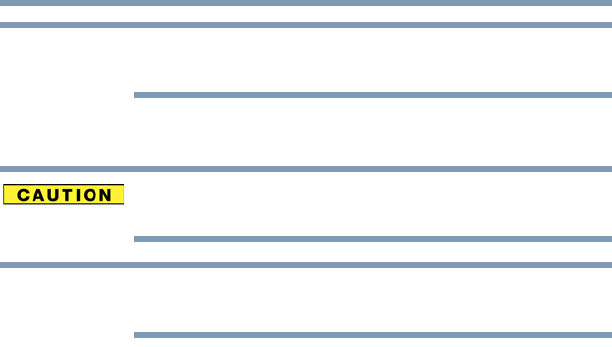
43
Getting Started
Setting up your computer
Please handle your computer carefully to avoid scratching or damaging
the surface.
Setting up your software
When you turn on the computer for the first time, do not turn off the
power again until the operating system has loaded completely.
The names of windows displayed, and the order in which windows
appear, may vary according to your software setup choices.
The first time you turn on your computer, the Setup Wizard guides
you through steps to set up your software.
1 From the Welcome screen click Next to enter the Setup
Wizard.
2 Confirm acceptance of Microsoft’s End User License
Agreement and click Next.
3 Enter your desired user name and password, choose a picture to
be associated with your user account, and then click Next.
4 Enter the computer name and choose your background and
then click Next.
5 Click the appropriate option from the Help Protect Windows
Automatically screen.
6 Follow the remaining screen prompts to complete the setup
process.
7 Click Start when the Thank You message appears.
The Windows
®
operating system checks the system’s
performance, and then may restart your computer.
NOTE
NOTE