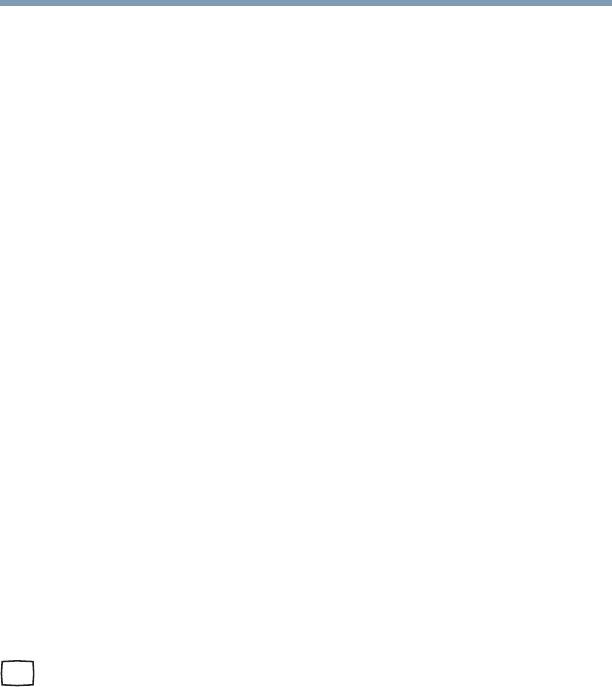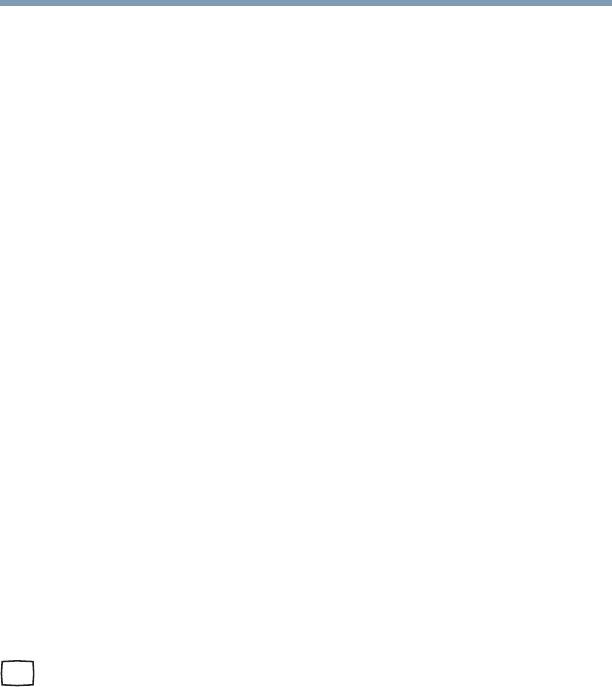
70
Getting Started
Using external display devices
Disabling or enabling the TouchPad
™
The TouchPad
™
is enabled by default. To change the enable/disable
TouchPad setting, press
Fn + F9. This hot key enables/disables the
TouchPad. For more information, see “Disabling or enabling the
TouchPad™” on page 214.
Using external display devices
Your computer comes with a built-in display, but you can also
connect an external display device to an available video port, as
follows:
❖ An external monitor or projector via the RGB (monitor) port
❖ A TV, VCR, or DVD recorder via the S-video (TV-out) port*
❖ An HDMI-compatible television or VCR/DVD player via the
HDMI Out port*
*(Available on certain models)
Before connecting an external monitor or video projector, configure
your computer for the type of device you are connecting. To do this,
refer to the documentation for your operating system and devices.
You cannot connect both the S-video Out port and the HDMI Out
port to the same device at the same time.
Connecting an external monitor or projector
You can easily attach an external monitor or projector to your
computer if you need a larger screen. To do this:
1 Connect the monitor’s video cable to the RGB (monitor) port
on the side of the computer.
2 Connect the device’s power cable to a live electrical outlet.
3 Turn on the external device.
Your computer will automatically detect the external display
device and activate a screen with display options.
4 Select the settings you desire and click Apply.
5 Click OK.