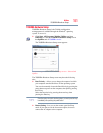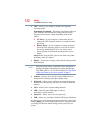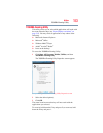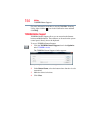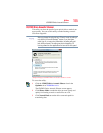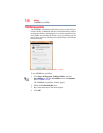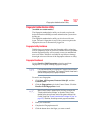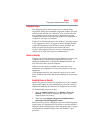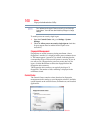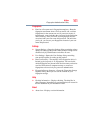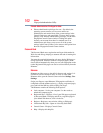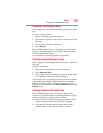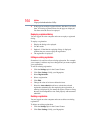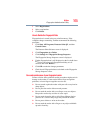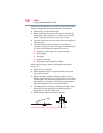159
Utilities
Fingerprint Authentication Utility
Fingerprint Logon
The fingerprint utility enables logon to your computer using
fingerprints. During user enrollment, fingerprint samples are saved
and associated with the user’s Windows
®
user account. When the
user attempts to log on again, the user’s fingerprint is read and
compared with the user’s enrolled fingerprints; if the fingerprint is
recognized, user logon is completed.
The Fast User Switching feature of the Windows
®
operating system
is also supported. If user A is logged on and the fingerprint utility
verifies the fingerprint of user B (who is already enrolled), the
utility recognizes the fingerprint and switches the users.
If your system supports power-on security, existing fingerprint
samples can be used also for power-on authentication.
Power-on Security
The power-on security feature prevents unauthorized access to your
computer when it is turned off by requiring the user to pass
fingerprint authentication. If fingerprint authentication fails, the
user will not be able to start the computer.
When power-on security is enabled, the system asks you to
authenticate your fingerprint. You have 40 seconds to swipe your
fingerprint.
If the authentication fails, the system tries again up to two more
times. If authentication fails after the third attempt, the system shuts
down.
Enabling Power-on Security
Options for power-on security are displayed only if your computer
supports this feature. In most configurations, power-on security is
enabled automatically after the first user fingerprints are enrolled.
To disable/enable power-on security:
1 Open the Control Center and go to Settings - Power-on
Security. (This wizard is displayed only if your system
supports power-on security.)
2 Check the option Replace the power-on and hard drive
passwords with the fingerprint reader.
Power-on security can be configured to operate with the fingerprint
logon feature. If a fingerprint used for power-on security matches a
fingerprint in an existing passport, the corresponding user is logged
on automatically without having to enter the Windows
®
logon
password.