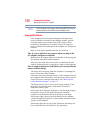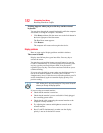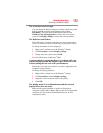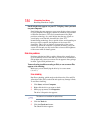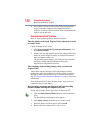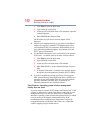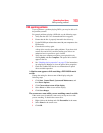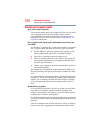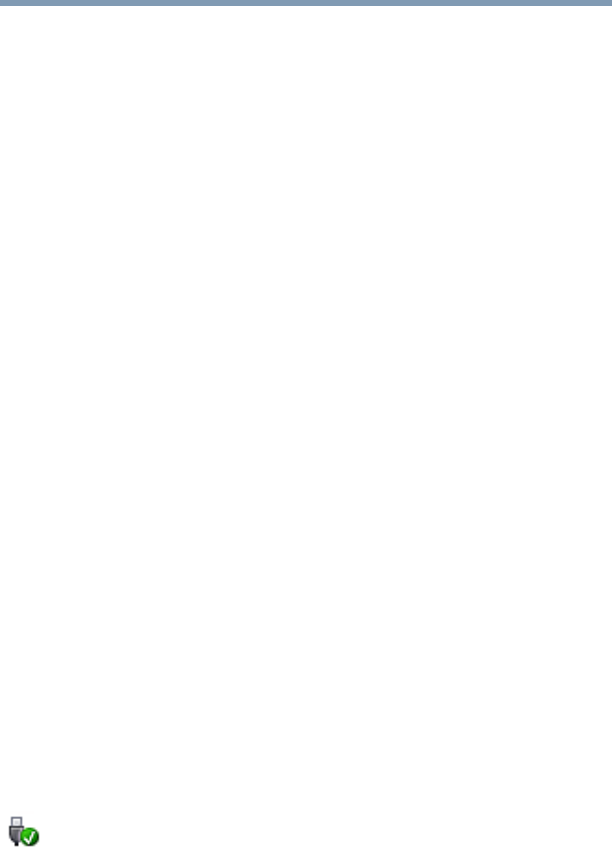
188
If Something Goes Wrong
Resolving a hardware conflict
❖ Occasionally a defective ExpressCard
®
slips through quality
control. If another computer with a ExpressCard slot is
available, try the card in that machine. If the card malfunctions
again, it may be defective.
Resolving ExpressCard
®
problems
Here are some common problems and their solutions:
The slot appears to be dead. ExpressCards
®
that used to work
no longer work.
Check the ExpressCard
®
status:
1 Click Start, Control Panel, System and Maintenance, and
then Device Manager.
2 Double-click the appropriate ExpressCard, which will be listed
under one of the categories shown, for example: Disk drives,
Network adapters, Other, etc.
The operating system displays your ExpressCard’s Properties
dialog box, which contains information about your
ExpressCard configuration and status.
The computer stops working (hangs) when you insert an
ExpressCard
®
.
The problem may be caused by an I/O (input/output) conflict
between the socket and another device in the system. Use Device
Manager to make sure each device has its own I/O base address.
See “Fixing a problem with Device Manager” on page 178 for more
information.
Since all ExpressCards
®
share the same socket, each card is not
required to have its own address.
Hot swapping (removing one ExpressCard
®
and inserting
another without turning the computer off) fails.
Follow this procedure before you remove an ExpressCard
®
:
1 Click the Safely Remove Hardware icon in the Notification
Area.
The Safely Remove Hardware screen appears.
2 Click Safely remove for the device you want to swap.
3 Select the item you wish to remove and click OK.
4 Remove the device when told it is safe to do so.