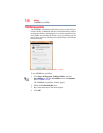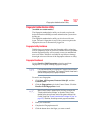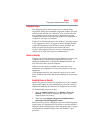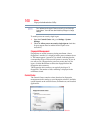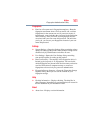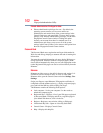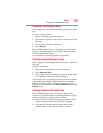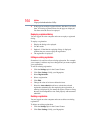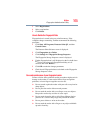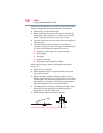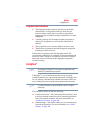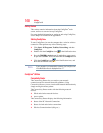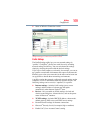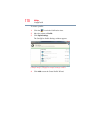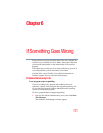164
Utilities
Fingerprint Authentication Utility
❖ If the page has multiple registered forms, but there is no active
form, all existing registered forms for the page are displayed.
You then select the one to be replayed.
Replaying a registered dialog
You are logged on to the computer and want to replay a registered
dialog.
To replay a registration:
1 Display the dialog to be replayed.
2 Use the reader.
3 Optional—If the hint for replaying dialogs is displayed,
confirm that you want to replay the registration.
4 The registration is replayed.
Editing an existing registration
Sometimes it is useful to edit an existing registration. For example,
your company’s address may have changed and you want to update
your registrations.
To edit an existing registration:
1 Click the Settings topic in the Control Center.
2 Click User Settings. Verify your fingerprint.
3 Select Registrations.
4 Select a registration.
5 Click Edit.
6 Change the value of an item or delete the item.
7 Select the Auto submit check box to submit the selected
registration automatically after replaying the registration. A
warning is displayed if you attempt to register a form or dialog
that may be incompatible or not work properly with automatic
submittal.
Deleting a registration
You are logged on to the computer and want to delete an existing
registration.
To delete an existing registration:
1 Click the Settings topic in the Control Center.
2 Click User Settings. Verify your fingerprint.