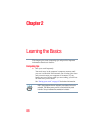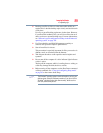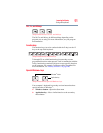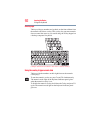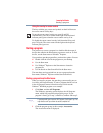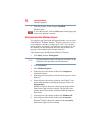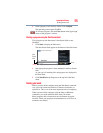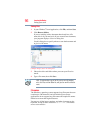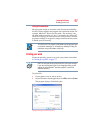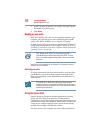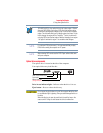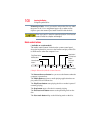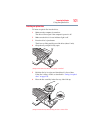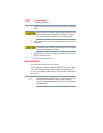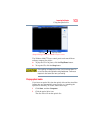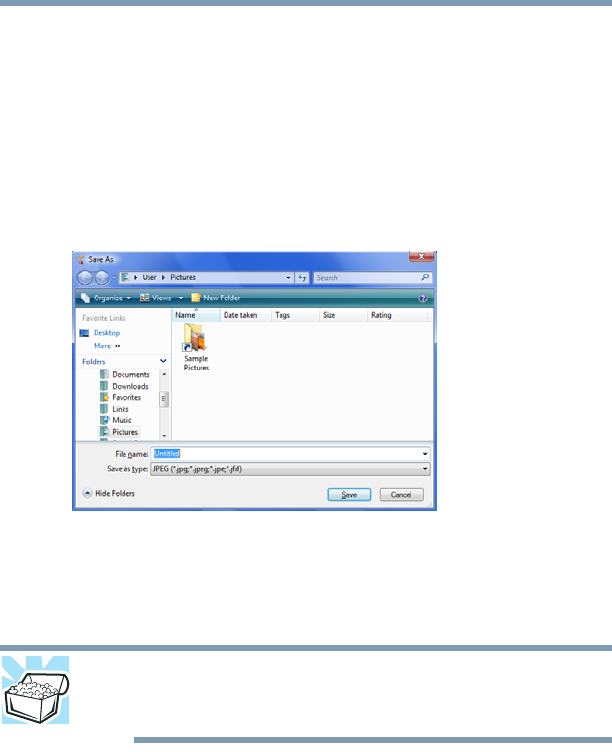
96
Learning the Basics
Saving your work
Saving files
1 In your Windows
®
-based application, click File, and then Save.
2 Click Browse folders.
If you are working with a document that already has a file
name, this is all you need to do. If you created a new document,
your program displays a Save As dialog box.
Use this dialog box to specify where to store the document and
to give it a file name.
(Sample Image) Save As dialog box
3 Choose the drive and folder where you want your file to be
stored.
4 Type a file name, then click Save.
HINT: To make another copy of the file you are currently working
with, click File, and then Save As, and give the new file a different
name.
File names
The Windows
®
operating system supports long file names that can
contain up to 260 characters and can include spaces. Some
applications do not support long file names and require file names
limited to no more than eight characters.
You may use all the letters, numbers, and other characters on the
keyboard, except for these characters: \ / ? : * " > < |. File names
are not case-sensitive.