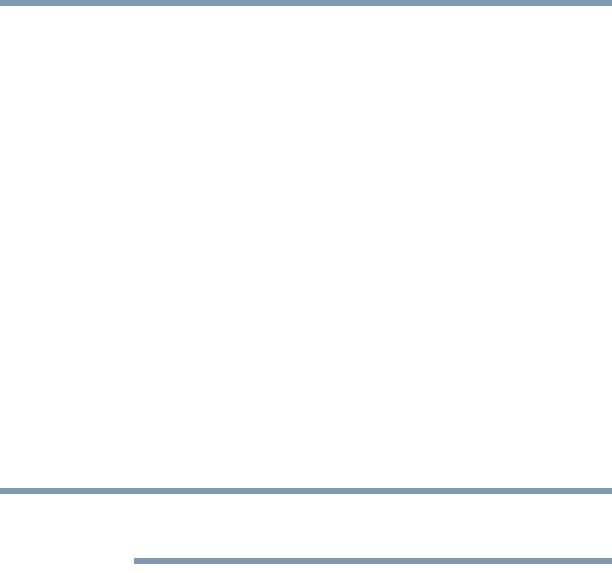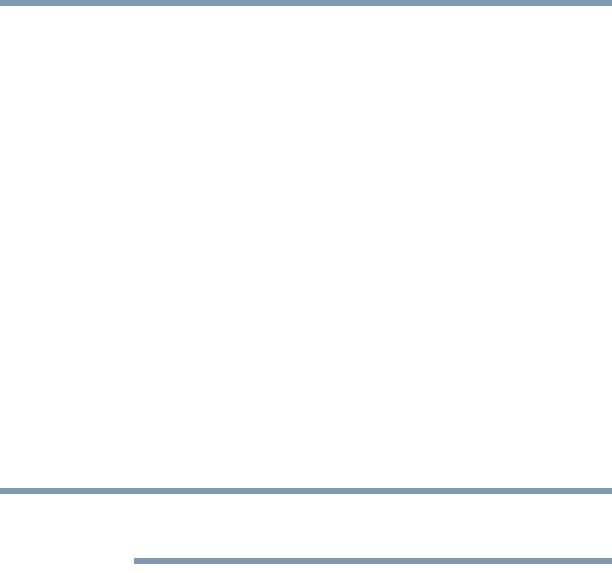
71
Getting Started
Using external display devices
Connecting an HDMI-compatible television or VCR/DVD
player
(Available on certain models)
To connect an HDMI-compatible television or VCR/DVD player to
the computer:
1 Connect one end of an HDMI cable (not included with your
computer) to the HDMI Out port on the side of your computer,
and then connect the other end of the cable to your television.
Refer to the manual that came with the television for more
information.
Your computer will automatically detect the external display
device and activate a screen with display options. Choose the
settings you desire and click Apply. Then click OK.
Directing the display output when you turn on the computer
Once you have connected an external display device, you can
choose to use the internal display only, the external device only, or
both simultaneously.
Some modes are only available with the appropriate device attached
and turned on.
The quickest way to change the display output settings is to use the
display hot key (
Fn + F5):
1 Press
Fn and F5 simultaneously.
2 While holding down
Fn, press F5 repeatedly until the setting
you want takes effect. Briefly pause each time you press the
F5
key to allow time for the display to change.
This hot key cycles through the settings in the following order
(the last two options are available if an external monitor is
connected):
❖ Built-in display only
❖ Built-in display and external monitor simultaneously
❖ External monitor only
❖ Built-in display and TV (or other external video device)
simultaneously