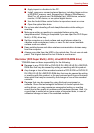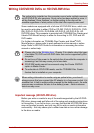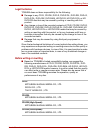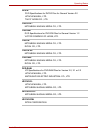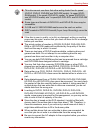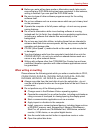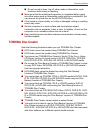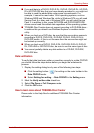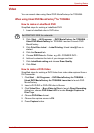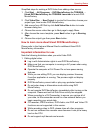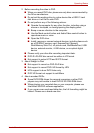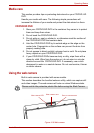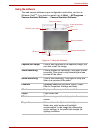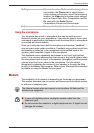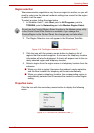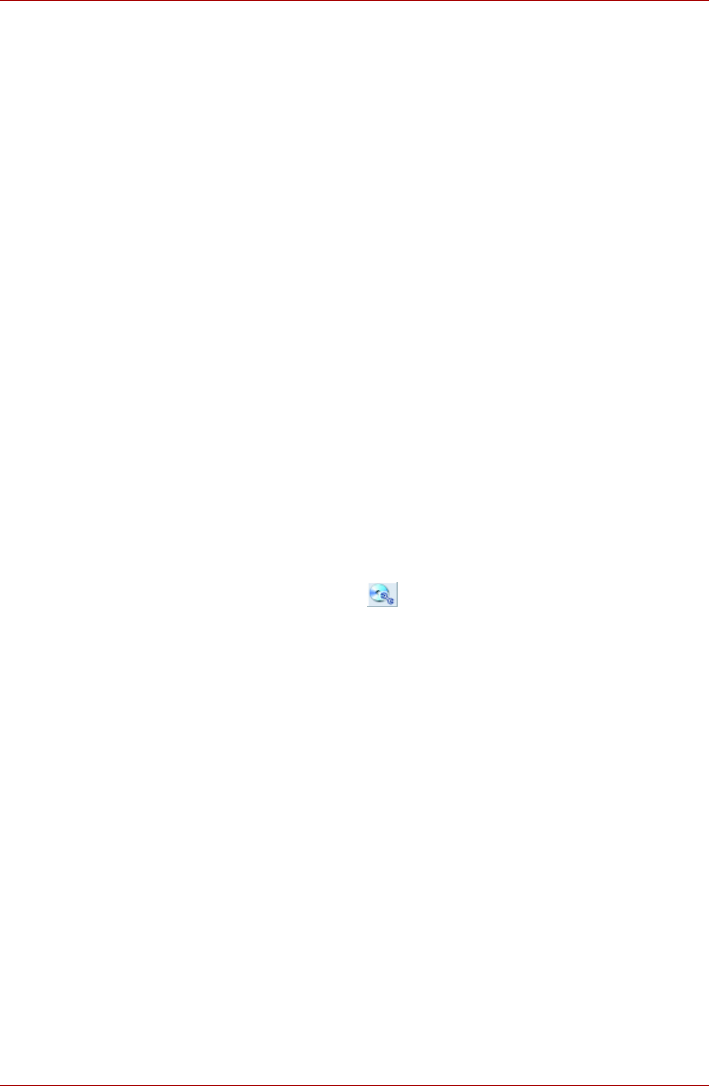
User’s Manual 4-36
Operating Basics
■ If you add data to a DVD-R, DVD-R DL, DVD+R, DVD+R DL, HD DVD-
R or HD DVD-RW disc that you have already recorded to, you might not
be able to read the added data under some circumstances. For
example, it cannot be read under 16-bit operating systems, such as
Windows 98SE and Windows Me, while in Windows NT4 you will need
Service Pack 6 or later, and in Windows 2000, you will need Service
Pack 2. In addition to this, some DVD-ROM and DVD-ROM/CD-RW
drives cannot read this added data regardless of the operating system.
■ TOSHIBA Disc Creator does not support recording to DVD-RAM discs -
to achieve this you should use Windows Explorer or another similar
utility.
■ When you back up a DVD disc, be sure that the source drive supports
recording to DVD-R, DVD-R DL, DVD-RW, DVD+R, DVD+R DL or
DVD+RW media - if this is not the case then the source disc might not
be backed up correctly.
■ When you back up a DVD-R, DVD-R DL, DVD-RW, DVD+R, DVD+R
DL, DVD+RW or HD DVD-R disc, be sure to use the same type of disc.
■ You cannot partially delete any data written to a CD-RW, DVD-RW,
DVD+RW disc.
Data verification
To verify that data has been written or rewritten correctly to a data CD/DVD
you should follow the steps below before you begin the write/rewrite
process:
1. Display the setting dialog box by one of the following two steps:
■ Click the setting button ( ) for writing on the main toolbar in the
Data CD/DVD mode.
■ Select Setting for writing
→
Data CD/DVD in the Setting menu.
2. Mark the Verify written data check box.
3. Select File Open or Full Compare mode.
4. Click the OK button.
How to learn more about TOSHIBA Disc Creator
Please refer to the Help files for additional TOSHIBA Disc Creator
information.